How to Install Ruby on CentOS/RHEL 7/6 . Ruby is a dynamic, object-oriented programming language focused on simplicity and productivity. RVM (Ruby Version Manager) is a tool for installing and managing multiple Ruby versions on single operating systems. This tutorial will help you to install RVM on your system. After that install the latest Ruby on CentOS and RedHat systems using RVM.
Step 1 – Installing Requirements
First of all, you need to install all required packages for ruby installation on our system using the following command.
yum install gcc-c++ patch readline readline-devel zlib zlib-devel libffi-devel \ openssl-devel make bzip2 autoconf automake libtool bison sqlite-devel
Step 2 – Install RVM
Now, install the latest stable version of RVM on your system using the following command. This command will automatically download all required files and install them on your system.
curl -sSL https://rvm.io/mpapis.asc | gpg2 --import - curl -sSL https://rvm.io/pkuczynski.asc | gpg2 --import -
After that install the latest stable RVM version on your system.
curl -L get.rvm.io | bash -s stable
Once the installation finished, run below command to load the RVM environment.
source /etc/profile.d/rvm.sh rvm reload
Step 3 – Verify Dependencies
Now use the following command to verify all dependencies are properly installed. This will install any missing dependencies on your system.
rvm requirements run Checking requirements for centos. Requirements installation successful.
Step 4 – Install Ruby on CentOS
Now, your system is ready for the Ruby installation. You can find the available Ruby version for installation using the below command.
rvm list known
Then install the required Ruby version on your system. Here, I am installing Ruby 2.7 on my CentOS system. You can simply replace the version to below command of your choice and install.
rvm install 2.7
Step 5 – Setup Default Ruby Version
First of all, check the currently installed ruby versions on your system. So that we can find which version is using currently by the system and which is set to default.
rvm list ruby-2.4.4 [ x86_64 ] * ruby-2.5.1 [ x86_64 ] => ruby-2.7.0 [ x86_64 ] # => - current # =* - current && default # * - default
After that use rvm command to set up the default ruby version to be used by applications.
rvm use 2.7 --default Using /usr/local/rvm/gems/ruby-2.7.0
Step 6 – Verify Active Ruby Version
Using the following command you can check the currently active ruby version.
ruby --version ruby 2.7.0p0 (2019-12-25 revision 647ee6f091) [x86_64-linux]
Congratulation’s, Finally you have successfully installed Ruby on your system. Read our next articles to deploy Ruby with Apache or Ruby with Nginx web server with simple steps.
References:
1. http://rvm.io/rubies/installing
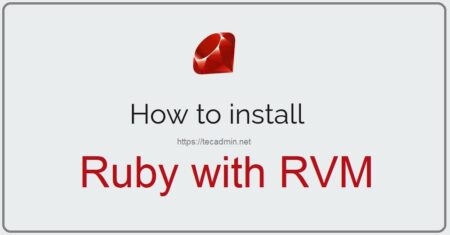
18 Comments
flawless instructions. Thanks.
Worked without any issues
best instructions I have seen yet and worked like a charm, thanks!
I think “ibffi-devel” should be “libffi-devel”.
Thank you man!
So good
Nice instruction! Thanks!
Thank you so much for these precise instructions!
Worked like a charm 🙂
Thanks
Thx! Congratulations for your post! This post resolve my problem.
Spot on. Thanks for this post man. Been a while since I have used Cent so this was very helpful.
Thank you so much for this tutorial.
This guide is better than the one in the Ruby website.
It really works! Thank you!
Thanks!
How can I generally “ruby install latest”?
Thank you for the detailed info. it was such a hassle to update ruby; your steps helped to quickly update without any errors.
In my case (CentOS 7.2), the /etc/profile/rvm.sh was not created by the automated installer.
It was just added to my user home .profile file. (/home/myUser/.profile).
So the command became, source /home/myUser/.profile.
Appreciate the time spent on this. Thanks Rahul!
Thank you so much!
I had been running Ruby 1.8.7 (the default) on CentOs 6.9.
I followed your instructions exactly, and it worked flawlessly. I am now running Ruby 2.4 and my Ruby programs are working! Thank you so much.