s3cmd is a command line utility used for creating s3 buckets, uploading, retrieving and managing data to Amazon s3 storage. This article will help you to how to use install s3cmd on CentOS, RHEL, OpenSUSE, Ubuntu, Debian & LinuxMint systems and manage s3 buckets via command line in easy steps. To install s3cmd on windows servers read article install s3cmd in Windows.
We can also mount s3 bucket as local drive in our system using S3FS with FUSE. To configure it read next article mount s3 bucket on Linux.

Install s3cmd on Linux
s3cmd is available in default package repositories for the Ubuntu, Debian, Fedora, CentOS, and RHEL Linux systems. You can install it using simply executing the following commands on your system.
On CentOS/RHEL and Fedora:
sudo dnf install s3cmd
On Ubuntu/Debian:
sudo apt-get install s3cmd
Install Latest s3cmd using Source
If you are not getting the latest version of s3cmd using package managers, You can install the last s3cmd version on your system using the source code. Visit this url or use below command to download latest version of s3cmd.
wget https://sourceforge.net/projects/s3tools/files/s3cmd/2.2.0/s3cmd-2.2.0.tar.gztar xzf s3cmd-2.2.0.tar.gz
Then install it using the below command with source files.
cd s3cmd-2.2.0sudo python setup.py install
Configure S3cmd Environment
In order to configure s3cmd we would require
After getting key files, use the below command to configure s3cmd.
s3cmd --configure
OutputEnter new values or accept defaults in brackets with Enter. Refer to user manual for detailed description of all options. Access key and Secret key are your identifiers for Amazon S3 Access Key:xxxxxxxxxxxxxxxxxxxxxx Secret Key:xxxxxxxxxxxxxxxxxxxxxxxxxxxxxxxxxxxx Encryption password is used to protect your files from reading by unauthorized persons while in transfer to S3 Encryption password:xxxxxxxxxx Path to GPG program [/usr/bin/gpg]: When using secure HTTPS protocol all communication with Amazon S3 servers is protected from 3rd party eavesdropping. This method is slower than plain HTTP and can't be used if you're behind a proxy Use HTTPS protocol [No]:Yes New settings: Access Key: xxxxxxxxxxxxxxxxxxxxxx Secret Key: xxxxxxxxxxxxxxxxxxxxxxxxxxxxxxxxxxxx Encryption password: xxxxxxxxxx Path to GPG program: /usr/bin/gpg Use HTTPS protocol: True HTTP Proxy server name: HTTP Proxy server port: 0 Test access with supplied credentials? [Y/n]Y Please wait, attempting to list all buckets... Success. Your access key and secret key worked fine :-) Now verifying that encryption works... Success. Encryption and decryption worked fine :-) Save settings? [y/N]y Configuration saved to '/root/.s3cfg'
Working with the s3cmd Command Line
Once the configuration is successfully completed. Now find below command details to how to manage s3 buckets using commands.
1. List All S3 Bucket
Use the following command to list all s3 buckets in your aws account.
s3cmd ls
2. Creating New Bucket
To create a new bucket in Amazon s3 use the below command. It will create bucket named tecadmin in S3 account.
s3cmd mb s3://tecadmin
OutputBucket 's3://tecadmin/' created
3. Uploading file in Bucket
Below command will upload file file.txt to s3 bucket using s3cmd command.
s3cmd put file.txt s3://tecadmin/
Outputfile.txt -> s3://tecadmin/file.txt [1 of 1] 190216 of 190216 100% in 0s 1668.35 kB/s done
4. Uploading Directory in Bucket
If we need to upload entire directory use -r to upload it recursively as below.
s3cmd put -r backup s3://tecadmin/
Outputbackup/file1.txt -> s3://tecadmin/backup/file1.txt [1 of 2] 9984 of 9984 100% in 0s 18.78 kB/s done backup/file2.txt -> s3://tecadmin/backup/file2.txt [2 of 2] 0 of 0 0% in 0s 0.00 B/s done
Make sure you are not adding a trailing slash in the upload directory named backup (eg: backup/), else it will upload only content to the backup directory only.
s3cmd put -r backup/ s3://tecadmin/
Outputbackup/file1.txt -> s3://tecadmin/file1.txt [1 of 2] 9984 of 9984 100% in 0s 21.78 kB/s done backup/file2.txt -> s3://tecadmin/file2.txt [2 of 2] 0 of 0 0% in 0s 0.00 B/s done
5. List Data of S3 Bucket
List the objects of s3 bucket using ls switch with s3cmd.
s3cmd ls s3://tecadmin/
OutputDIR s3://tecadmin/backup/ 2013-09-03 10:58 190216 s3://tecadmin/file.txt
6. Download Files from Bucket
Sometimes if we need to download files from the s3 bucket, Use the following commands to download them.
s3cmd get s3://tecadmin/file.txt
Outputs3://tecadmin/file.txt -> ./file.txt [1 of 1] 4 of 4 100% in 0s 10.84 B/s done
7. Remove Files from S3 Bucket
You can also remove a file or a directory from s3 bucket. Read the below examples to delete a file or a directory from an s3 bucket with s3cmd.
To Remove file from s3 bucket:
s3cmd del s3://tecadmin/file.txt
OutputFile s3://tecadmin/file.txt deleted
Removing directory from s3 bucket:
s3cmd del s3://tecadmin/backup
OutputFile s3://tecadmin/backup deleted
8. Remove S3 Bucket
If we don’t need s3 bucket anymore, we can simply delete it using the following command. Before removing the bucket make sure it is empty.
s3cmd rb s3://tecadmin
OutputERROR: S3 error: 409 (BucketNotEmpty): The bucket you tried to delete is not empty
To remove the bucket first remove all objects inside the bucket and then use the command again.
s3cmd rb s3://tecadmin
OutputBucket 's3://tecadmin/' removed
Thanks for using this article. If you want to mount s3bucket in your system, you can article Mount S3bucket in Linux using s3fs. Also you can sync data between s3 bucket and local directory using s3cmd.

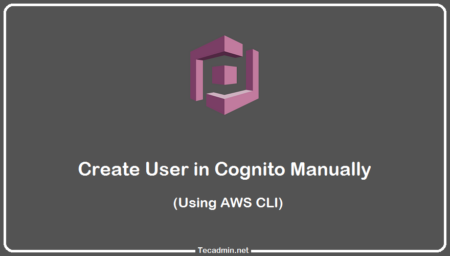
25 Comments
the issue in configuring s3cmd –configure. it says 400 error authentication failed but I’m giving the right access key.
Hi Rahul,
How to clear S3 cache using S3cmd tool?
Hi,
I am unable to install it in RHEL 6.6 because this error has come at the time of installation. Please suggest.
Processing dependencies for s3cmd==2.0.1
Searching for python-magic
Reading http://pypi.python.org/simple/python-magic/
Couldn’t find index page for ‘python-magic’ (maybe misspelled?)
Scanning index of all packages (this may take a while)
Reading http://pypi.python.org/simple/
No local packages or download links found for python-magic
error: Could not find suitable distribution for Requirement.parse(‘python-magic’)
what is port which s3cmd transfer file to s3 bucket. Port 80 or 443. How we can verify that ?
Hi, can i transfer a file from my openstack set up to amazon s3. I mean swift-s3 sync up.
How do you create multiple (configure) profiles?
Hi Chen,
You can specify –config=FILE to create and use different config files during run.
Thanks for this artical. 🙂
How to make user specific permission on bucket folder’s.
Hi
I really like your site and this post is very nice.
Nice work and keep it up.
I have question on your 2nd steps.
2. Uploading file in Bucket
<<
I want to upload files from my another local folder to s3 bucket folder like below example from your code
s3cmd put –acl-public folderpath/file.txt s3://tecadmin/folder1/
Hi Sweta,
You can put file to s3 from any location of system. You just need to provide source file path correctly in command.
Are you getting any error ?
Yes, I am getting error in terminal.
Let me share snaps here – http://prntscr.com/73wgei
Thanks for response!
If you are still getting the error, remove the “-” from your file name. Instead of “-aaa.jpg” make it “aaa.jpg”
Very help full. Thanks for sharing with us.
God bless you!!!
Hi Rahul,
This procedure worked like a charm. Many thanks for taking the time to share your wisdom. It is much appreciated.
Trichoplax
Very helpful article!
Awesome tutorial, Rahul.
I am working on a backup solution involving Amazon S3 and Glacier, and s3cmd is exactly what I was looking for. The instructions on the original website are a bit clunky, but yours laid it out in very easy to follow instructions. Do you have a guide for getting the sync feature to work? I plan on running it with cron, if possible.
Hi Eric,
Use below article for sync files with s3 bucket using s3cmd
http://tecadmin.net/s3cmd-file-sync-with-s3bucket/
Great Help Rahul Bhai
Excellent Tutorial
Bucket name will be unique for all users. So most of the names are already being used.
Thanks, this helped but when I try to create a new bucket I get an error:
ERROR: Bucket ‘WHATEVER already exists
How can I fix this?
Hi Gabriel,
First check if bucket “WHATEVER” already exists. If it doesn’t already exists, we recommend to use lowercase characters in bucket name like “whatever”.
Hi Gabriel,
The reason you receive that error is a result of the S3 bucket name already exists. S3 bucket name must be unique (globally) on the services. So if you are trying to create a bucket called “whatever” and it exists, try creating “gabriel_whatever”