Sublime Text is a powerful text editor also available for Linux systems. It has lots of features which you must love to use. This article will help you to install Sublime Text 3 and Sublime Text 2 on Ubuntu systems using apt-get and PPA.
You may also like other powerful text editors like Atom, Visual Studio Code, Notepadqq, and Brackets for your Ubuntu systems.
Step 1 – Enable Sublime PPA
Use the sublime official Apt repository for the installation of Sublime on Ubuntu systems. First of all, you need to import gpg key on your system.
wget -qO - https://download.sublimetext.com/sublimehq-pub.gpg | sudo apt-key add -
Now, add the Sublime text apt PPA in your system using the following command.
echo "deb https://download.sublimetext.com/ apt/stable/" | sudo tee /etc/apt/sources.list.d/sublime-text.list
Step 2 – Install Sublime Text on Ubuntu
Sublime text PPA is now confiured on your system. Let’s install sublime text latest version on your system by running following commands.
sudo apt update sudo apt install sublime-text
All done. Sublime Text has been installed on your Ubuntu desktop system. Let’s start using it.
Step 3 – Launch Sublime Text Editor
Search for the Sublime application launcher under the applications. Then click on launcher icon to start the sublime application.
Conclusion
You have successfully installed Sublime Text on Ubuntu system. Next, you can customize your editor using Sublime Text control packages.

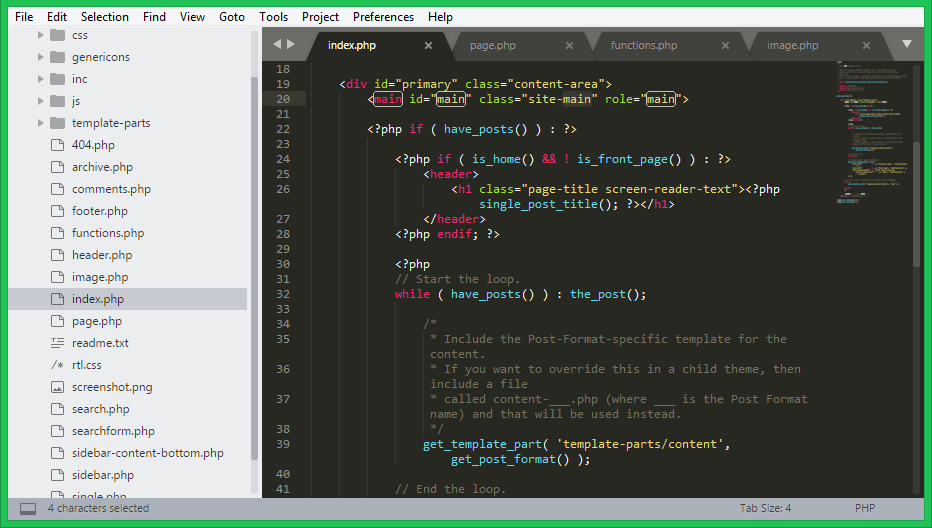
16 Comments
how to install this on WSL ubuntu 18.04 image?
I still get error there as below:
Hit:1 http://security.ubuntu.com/ubuntu bionic-security InRelease
Err:2 https://download.sublimetext.com apt/stable/ InRelease
Temporary failure resolving ‘download.sublimetext.com’
Err:3 http://archive.ubuntu.com/ubuntu bionic InRelease
Temporary failure resolving ‘archive.ubuntu.com’
Ign:4 http://ppa.launchpad.net/webupd8team/sublime-text-3/ubuntu bionic InRelease
Hit:5 http://archive.ubuntu.com/ubuntu bionic-updates InRelease
Hit:6 http://archive.ubuntu.com/ubuntu bionic-backports InRelease
Err:7 http://ppa.launchpad.net/webupd8team/sublime-text-3/ubuntu bionic Release
404 Not Found [IP: 91.189.95.85 80]
Reading package lists… Done
E: The repository ‘http://ppa.launchpad.net/webupd8team/sublime-text-3/ubuntu bionic Release’ does not have a Release file.
N: Updating from such a repository can’t be done securely, and is therefore disabled by default.
N: See apt-secure(8) manpage for repository creation and user configuration details.
Thanks, It worked!
gpg: no valid OpenPGP data found.
it’s works for me
Thak you teacher.
thanx a lot ….. saved lots of time.
snap install sublime-text –classic
I’m getting this error on the update…
Certificate verification failed: The certificate is NOT trusted. The certificate issuer is unknown. Could not handshake: Error in the certificate verification.
Thanks
Thanks, it really saves me time.
Thanks for sharing this!
Excellent! This article helped me. Thank you!
Good. But no sintax is hightlighting, no closing tags and indentation is happeing for html
Worked perfectly, thank you Rahul!
Best regards from Argentina!
Hernán
Thanks
its working
sir how to install xampp on ubntu