Swift is a safe, fast, expressive general-purpose programming language build for the software design patterns. It is best for the systems programming, to mobile and desktop applications. Swift provides a large number of features that make programming easier while giving the developer the control needed in a true systems programming language.
This tutorial will help you to install swift programming language on your Debian 9 Stretch Linux system.
Step 1 – Prerequisites
Login to your Debian 9 system using SSH (Shell) access. Now install the required dependencies for swift installation on your system.
sudo apt-get install clang libcurl3 libpython2.7 libpython2.7-dev
Step 2 – Install Swift on Debian 9
The official download page provides swift for Ubuntu and Xcode, but you can download archive of Ubuntu 18.04 and install swift on Debian 9 Strech Linux system. Use the following command to download Swift 4.2.1 on the Debian 9 system.
wget https://swift.org/builds/swift-4.2.1-release/ubuntu1804/swift-4.2.1-RELEASE/swift-4.2.1-RELEASE-ubuntu18.04.tar.gz
Then extract the downloaded archive
tar xzf swift-4.2.1-RELEASE-ubuntu18.04.tar.gz sudo mv swift-4.2.1-RELEASE-ubuntu18.04 /opt/swift
Also, configure the swift binary to system’s PATH environment variable.
echo "export PATH=/opt/swift/swift/usr/bin:$PATH" >> ~/.bashrc source ~/.bashrc
Step 3 – Verify Swift Version
Use the following command to check the current installed Swift version on your system.
swift --version Swift version 4.2.1 (swift-4.2.1-RELEASE) Target: x86_64-unknown-linux-gnu
Step 4 – Swift REPL Examples
Just type swift on your system console and you will get Swift console. You can use this console for quick operations and for the learning purpose.
swift Welcome to Swift version 4.2.1 (swift-4.2.1-RELEASE). Type :help for assistance. 1>
Now, run some sample commands to test the console running properly.

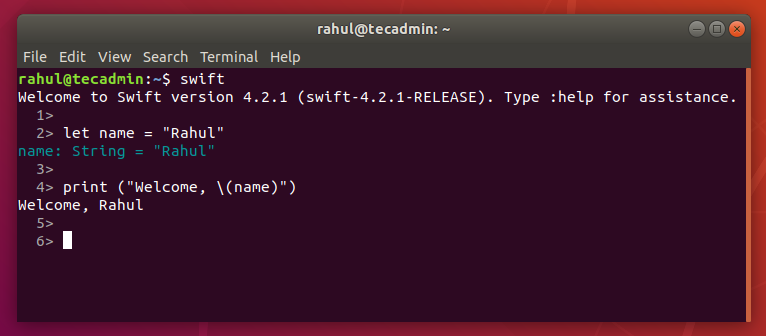
1 Comment
With swift lang 5, you need to have libncurses5 installed on debian or it’ll come up with `libtinfo.so.5′ is missing