TeamViewer is useful for connecting remote systems with graphical environment very easily. Teamviewer team has announced its latest version 15. This version is loaded with lots of improvements than older version. Read more about features in TeamViewer 15.
-
You may also like:
- Install Skype on Debian Based Systems
- Install Skype on RedHat Based Systems
This article will help you to install TeamViewer 15 on Ubuntu, Fedora, CentOS, Red Hat, LinuxMint, Scientific Linux, Debian Linux distributions.
Step 1 – Download TeamViewer
First of all, download the latest available version of Teamviewer packages from its official website. With the latest update of this tutorial TeamViewer 15 is available to download and install.
- Downlaod Debian Package
wget https://download.teamviewer.com/download/linux/teamviewer_amd64.deb - Downlaod RPM Package
wget https://download.teamviewer.com/download/linux/teamviewer.x86_64.rpm
Step 2 – Install TeamViewer
As you have downloaded the Teamviewer package on your system, Let’s install as per your operating system. For rpm based systems use yum or dnf to install required dependencies. For Debian based systems use
- Fedora 22+ & CentOS/RHEL 8
sudo dnf install teamviewer.x86_64.rpm - CentOS, Redhat & SL
sudo yum install teamviewer.x86_64.rpm - Ubuntu, Debian & Linuxmint
sudo dpkg -i teamviewer_amd64.deb sudo apt-get -f install ## Installation with dependencies
Press ‘y’ for any confirmation asked to complete the teamviewer installation on your Linux desktop.
Step 3 – Launch Teamviewer
As of now, You have successfully installed TeamViewer on your Linux machine. Just type below command from terminal to launch Teamviewer
teamviewer
With the first-time startup, TeamViewer will prompt to accept the agreement. Click to accept license agreement.
Once you accept the agreement, teamviewer will start.
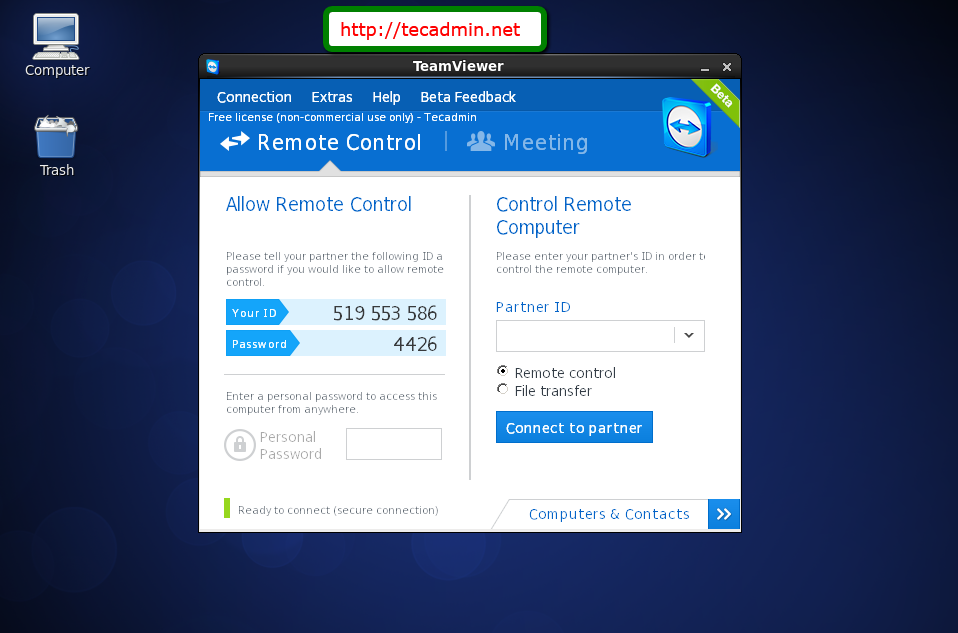
Here you will see the Teamviewer ID of your system. Also you can connect to remote system having teamviewer installed by entering their id under parter ID input box.
Conclusion
This tutorial described to you how to install TeamViewer on Linux systems.

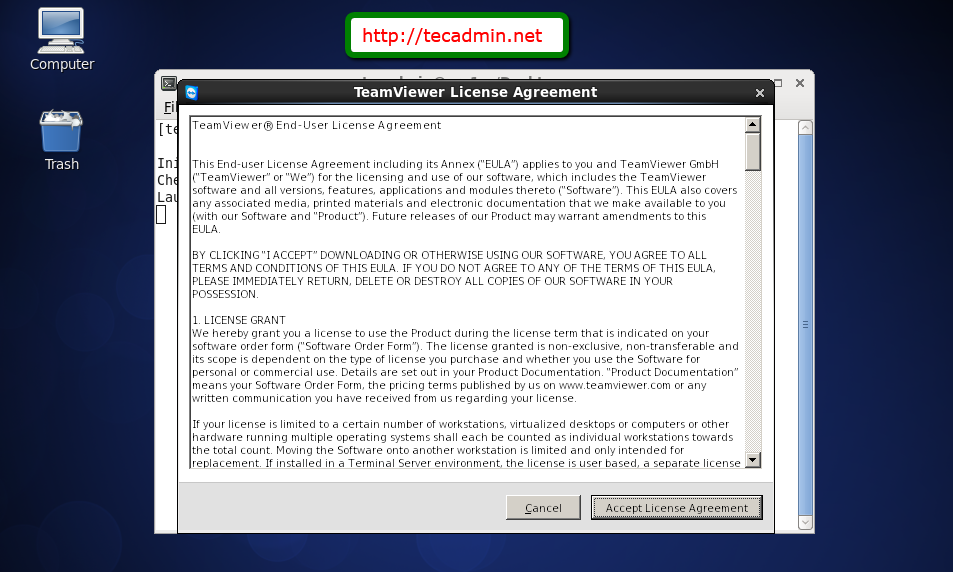



9 Comments
Hey its not working for centos 6.5. it shows libc.so.6(GLIBC_2.17)(64bit) is required but after update the version is libc.so.6(GLIBC_2.12).
TV13 on Fedora 28 does not give you the option to add the machine for remote access
its not working with centos 6.
Thankyou very much
Successfully installed Teamviewer on Ubuntu 16.04 system.
hi,
i installed teamviewer remotely via putty on a windows machine, and started it. How then do i see the id and other details of the centos machine so i can connect to it via windows.
Thanx
Dear all
I installed TeamViewer on CentOS according to the above, successfully.
After installation, I used teamviewer in command line;
Init…
Checking setup…
Launching TeamViewer …
teamviewer windows was opened but, but there is no ID and Password. There is a following message in the bottom of this window:
Not ready, Please check your connect.
My internet connection is true and there is no problem about that.
How to resolve this issue?
Any help will highly appreciated
I am having the same problem on my CentOS 7
Hello…very nice your blog. I just performed a teamviewer 9 instalation on my Fedora 19, but here we use authenticated proxy and the connection do not work after put the proxy, username and password. Did you already see this problem?
tks