Telnet is a network protocol used on the Internet or local area networks to provide a bidirectional interactive text-oriented communication facility using a virtual terminal connection. Using telnet server we can make a connection to a remote host using telnet client and get terminal.
Telnet server is not secured for remote access, that’s why we do not recommend to use Telnet server for login to remote server. To access Linux system remotely use ssh servers.
Install Telnet Server
Telnet server is available under default yum repositories. Execute following command to install it
# yum install telnet-server
Enable Telnet Service
Telnet is an xinetd based service, First edit telnet xinetd configuration file /etc/xinetd.d/telnet and set disable to no.
service telnet
{
flags = REUSE
socket_type = stream
wait = no
user = root
server = /usr/sbin/in.telnetd
log_on_failure += USERID
disable = no
}
Now restart xinetd service
# service xinetd restart
Connect to Telnet Server
Now connect to Telnet server using telnet client. For this example, we are connecting to Telnet server from windows host
c:> telnet svr1.tecadmin.net CentOS release 6.5 (Final) Kernel 2.6.32-431.17.1.el6.i686 on an i686 login: rahul Password: Last login: Tue Apr 29 19:19:24 from 192.168.1.115 [rahul@svr1 ~]$


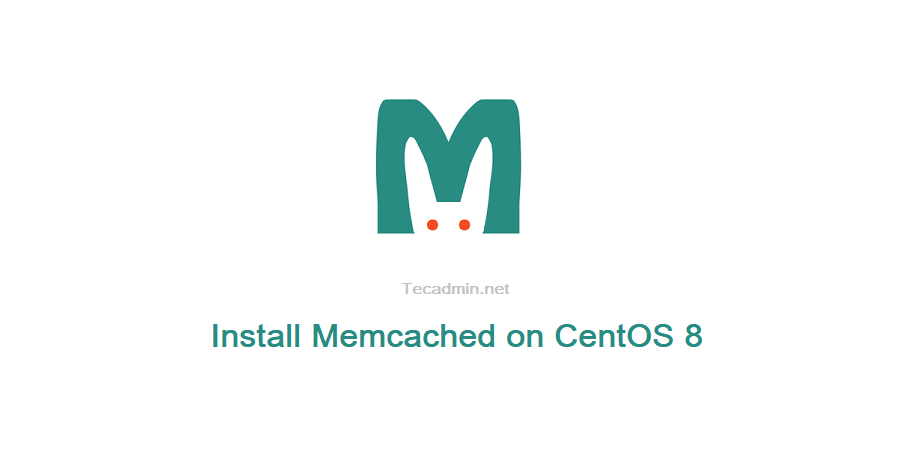
2 Comments
Error: -bash: telnet: command not found
Solution:
sudo -i —-> login with root user
yum install -y telnet ——> To install the telnet package run the below command.
telnet localhost 25 —–>To test a telnet command run the below command as an example.
quit —–>exit
GOOD EVENING
i have install redhat linux 5.7 ,and configure the telnet server but not working well not connect the telnet for server or client
error
telnet : connect to address 192.168.5.1: connection refused
telnet : unable to connect to remote host: connection refused
pls help it
thanks