The VirtualBox 6.1 is the latest major released by the by the Oracle team. This version is released with various performance improvements over the previous major releases. This article helps you to install VirtualBox on Debian 10 Buster Linux system.
Step 1 – Prerequisites
Login to your Debian 10 Buster Linux desktop system with sudo privileges user. Then update the currently installed packages on your system. To do this simply run the following commands.
sudo apt update sudo apt upgrade
Step 2 – Setup Apt Repository
Now, import the Oracle public key to your system, which has signed the Debian packages. You can add these key using the following commands.
wget -q https://www.virtualbox.org/download/oracle_vbox_2016.asc -O- | sudo apt-key add - wget -q https://www.virtualbox.org/download/oracle_vbox.asc -O- | sudo apt-key add -
Then configure the apt repository on your Debian 10 Buster system. This command will add an entry to /etc/apt/sources.list file at end of the file.
sudo add-apt-repository "deb http://download.virtualbox.org/virtualbox/debian buster contrib"
Step 3 – Install VirtualBox on Debian 10
After completing the above steps, let’s install VirtualBox using the following commands. If you have already installed an older version of VirtualBox, Below command will update it automatically.
sudo apt update sudo apt install virtualbox-6.1
Step 4 – Launch VirtualBox
You can use the dashboard navigation tool to start VirtualBox or simply execute the following command from a terminal.
virtualbox

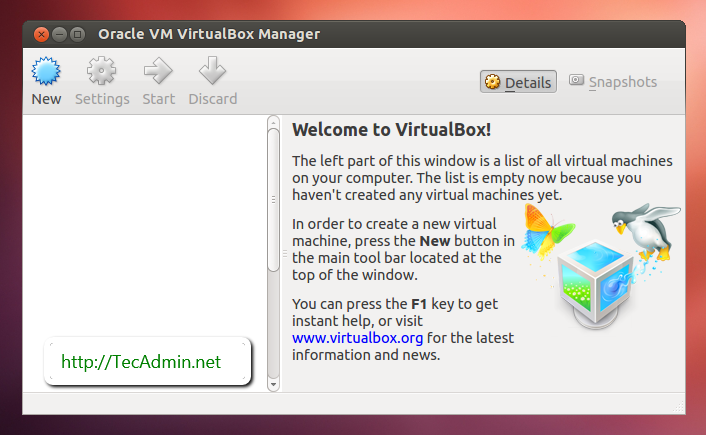
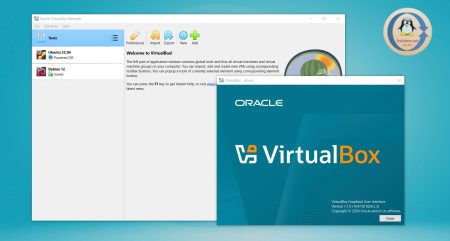

27 Comments
WARNING: The vboxdrv kernel module is not loaded. Either there is no module
available for the current kernel (4.19.0-5-amd64) or it failed to
load. Please recompile the kernel module and install it by
sudo /sbin/vboxconfig
You will not be able to start VMs until this problem is fixed.
…
If your system is using EFI Secure Boot you may need to sign the
kernel modules (vboxdrv, vboxnetflt, vboxnetadp, vboxpci) before you can load
them.
Do you have any advice howto proceed?
Hello
Peter, I have the same issu on my debian 10, have you find the solution?
thanks
same issue for me
Thank you !!! Work in Linux parrot 5.2.0-2
Thank you for this post, although I haven’t tried the procedure yet. Any idea why VirtualBox is not offered as a direct download on the VirtualBox site for Debian Buster?
For x86? 🙁
Thank you!
The URL to add to the repo should be
deb http://download.virtualbox.org/virtualbox/debian buster contrib
(buster and not bionic)
Add: [arch=amd64] to the repo definition:
like:
deb [arch=amd64] http://download.virtualbox.org/virtualbox/debian
Thanks for the instruction. Everything works for Debian 10. It is strange that a virtual box is used for ubuntu, but there is still no debian. But Debian release gash.
hi,
after the command “virtualbox” i get the following error:
No protocol specified
Qt WARNING: QXcbConnection: Could not connect to display :0
Qt CRITICAL: Could not connect to any X display.
what’s wrong?
thx
Hi, I had a similar problem when trying to install matlab, I fixed it using the following command:
xhost +SI:localuser:root
Have you found a solution?
Hello!
Thank you very much!
Hello,
When I try to start a virtual machine i get the following error “You must sign these kernel modules before using VirtualBox:”
What should I do?
/Sparkos
There is a minor mistake in step #2.
You only need to add the newer key, oracle_vbox_2016.asc.
You don’t need to (and shouldn’t) add the old key, oracle_vbox.asc.
oracle_vbox_2016.asc = for Debian 8 (“Jessie”) / Ubuntu 16.04 (“Xenial”) and later
oracle_vbox.asc = for older distributions
see:
https://www.virtualbox.org/wiki/Linux_Downloads
here for Debian 8 (“Jessie”) / Ubuntu 16.04 (“Xenial”) and later
here for older distributions.
Genius!
Works pefect… now go restart Debian… 😐
Tnks.
After restart all works good and VirtualBox works perfect.
Debian 10 is very fast… I’m impresionated.. 12GB+i7+SSD+XFS
TNK RAHUL!
It works for Debian 10, thank’s
There is no BUSTER branch in the virtualbox repository…. this guide simply DOES NOT WORK.
I have updated the tutorial. The VirtualBox on Debian 10 Buster can be installed from Bionic repository.
sudo: add-apt-repository: command not found!
Manually add to sources.list
deb https://download.virtualbox.org/virtualbox/debian bionic contrib
and it is ok.
You must install the software-properties-common to use the add-apt-repository command.
You forgot to add the user to vboxusers group
[code]
sudo usermod -a -G vboxusers ${USER} && shutdown -r now
[/code]
You can launch virtualbox and even install extensions without rebooting but you will not be able to add usb devices workout a reboot
Ummm, Debian and Ubuntu are two different distributions, you can not use the exact same commands for any two different distributions. For example, ” add-apt-repository” is Ubuntu specific.
Please consult your man (manual) pages prior to typing and submitting more crap.
Editor, you should be fired, it is your responsibility to ensure your subs’ contributions are square (on the level, etc etc).
Your father must own the company, good for you…
/Dave B
You can use the add-apt-repository on Debian by installing software-properties-common package.
Hello,
Thank you very much for this informative post. this helps me a lot , now my doubts are cleared. you explained very well. keep posting useful stuff like this. Good job.