VLC is a powerful media player available for Linux-based systems as well as for windows. It is a free and open-source cross-platform multimedia player and framework that plays most types of multimedia files as well as DVD, Audio CD, VCD, and various streaming protocols.
To install VLC Media Player on Debian, you can follow these steps:
- Open a terminal and update the package manager’s package list:
sudo apt update - Install VLC Media Player by running the following command:
sudo apt install vlc
This will install VLC Media Player and all of its dependencies.
Alternatively, you can also install VLC Media Player using the graphical package manager. To do this, follow these steps:
- Open the package manager by clicking on the “Software” icon in the main menu or by searching for “Software” in the dash.
- In the package manager, search for “vlc” and select the VLC Media Player package.
- Click the “Install” button to begin the installation process.
- Once the installation is complete, you should be able to launch VLC Media Player from the main menu or by typing “vlc” in the terminal.
Start VLC Player
To start the VLC player use the GUI icon or use the following command to start it and enjoy audio/videos.
vlc
You can find the VLC version in the About section under the help menu.

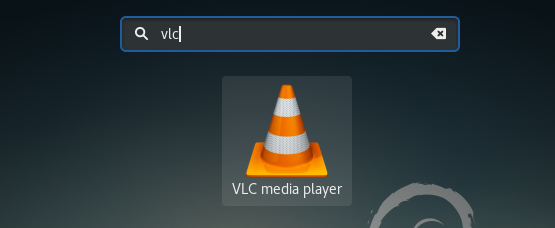
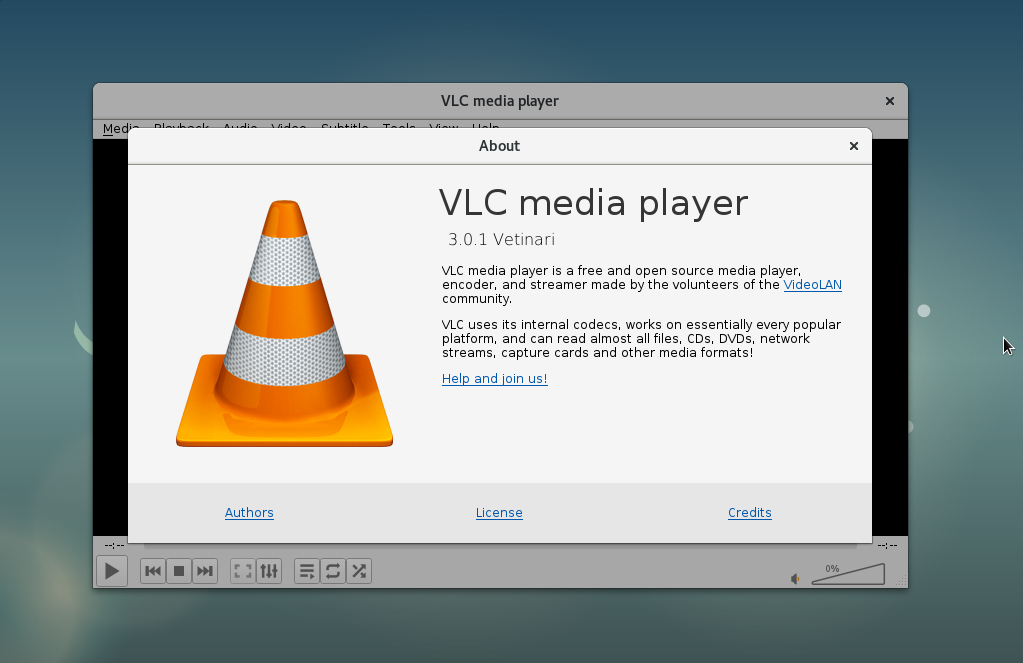

6 Comments
what if you guys just do “sudo apt update && sudo apt install vlc”? It works for me.
Debian stretch. Installed snap, ran snap command (as root), snap ran through OK but running vlc at command line gives “command not found”. So where is it?
snap not found
error snap-core-6531.mount failed
pi@raspberrypi:~/Downloads $ sudo snap install vlc
error: cannot install “vlc”: snap not found
pi@raspberrypi:~/Downloads $
??
4. uninstall
sudo snap remove vlc