VLC is the most popular media player for Linux-based systems as well as for windows. VLC is a free and open source cross-platform multimedia player and framework that plays most multimedia files as well as DVD, Audio CD, VCD, and various streaming protocols.
Step 1 – Prerequisites
You must have root or sudo privileged user with Desktop access. Login to your Ubuntu Desktop and upgrade the current packages to latest version.
sudo apt update sudo apt upgrade
Step 2 – Install VLC on Ubuntu
The Ubuntu default apt repositories contains older vlc version. But still, you can install vlc using the snap packages on Ubuntu systems.
First install Snapd daemon on your system via apt:
sudo apt install snap -y
Then install vlc snap package on your system.
sudo snap install vlc
Step 3 – Use VLC
To start VLC player use GUI icon or use the following command to start it and enjoy audio/videos.
vlc
You can find VLC version in About section under help menu.

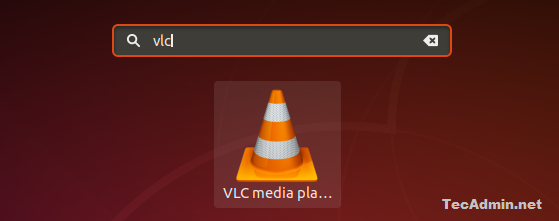
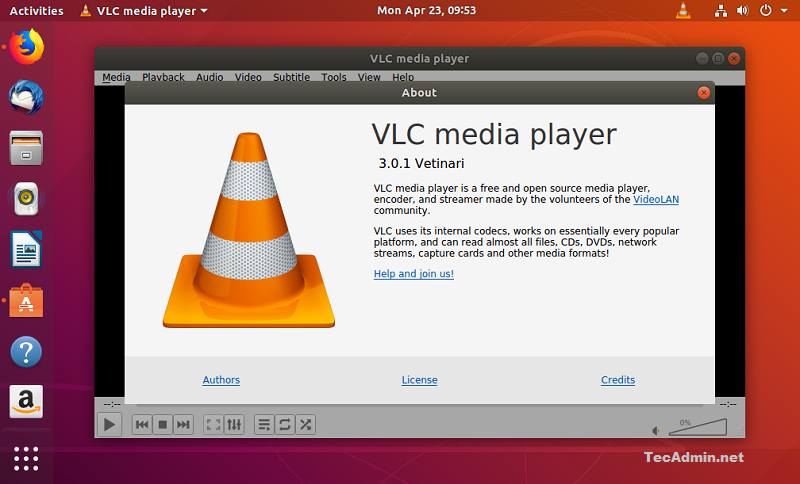
9 Comments
Still doesn’t work. It tries to engage the dvd, but does not play….just spins.
After installation of VLC player on centos 7, it does not starting. I have logged in through root
# vlc
VLC is not supposed to be run as root. Sorry.
If you need to use real-time priorities and/or privileged TCP ports
you can use vlc-wrapper (make sure it is Set-UID root and
cannot be run by non-trusted users first).
Its asking for password. I couldn’t type the password to do further.
this doesnt install vlc 3.0.0 only 2.2.6
Thanks from spain, Rahul 😉
I found this mini tutorial very helpful. I also installed vic Ubuntu 16.05.
Thanks a lot.. I have installed vlc on Ubuntu 16.04 pc…
Hello, Rahul!
Nice article,
But while i was installing libavcodec-extra-53 using the code, it was showing file doesn’t exist.
How come files does not exist?
Hi Sunirmal, Just use below command to install libavcodec-extra
$ apt install libavcodec-extra