VLC media player is a free and open-source cross-platform media player available for most of modern operating systems. It is also useful as streaming media server.
The VLC media player application is available under the snapcraft. This tutorial will help you to install VLC on Ubuntu 20.04 via snap tool.
Prerequisites
Before begin the VLC Media Player installation on Ubuntu 20.04:
- Login to Ubuntu as sudo privileged user
- For the newly installed systems, required to complete initial server setup
Step 1 – Install VLC
VLC media player is available on the snap store. A snap is an applications packaged with all the required dependencies to run on any operating system.
To install VLC on Ubuntu 20.04, Open the system terminal and type:
sudo snap install vlc
See the installation result:
Step 2 – Run VLC Media Placer
After finishing the VLC installation. You can launched VLC player from the application’s. Open all application’s and search type vlc to search launcher.
Then, click on VLC Media Player icon to launch the application.
Conclusion
You have successfully installed VLC Media Player on Ubuntu system. Let’s have enjoy your favorite videos.

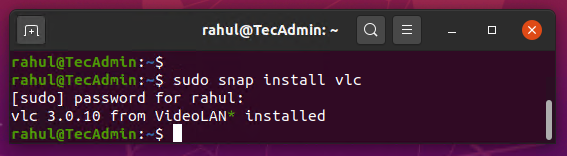
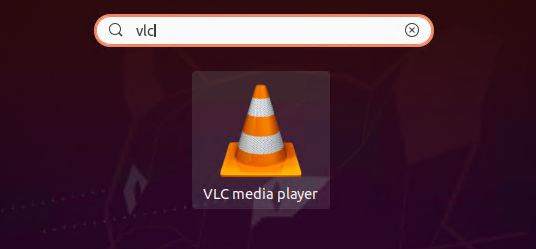
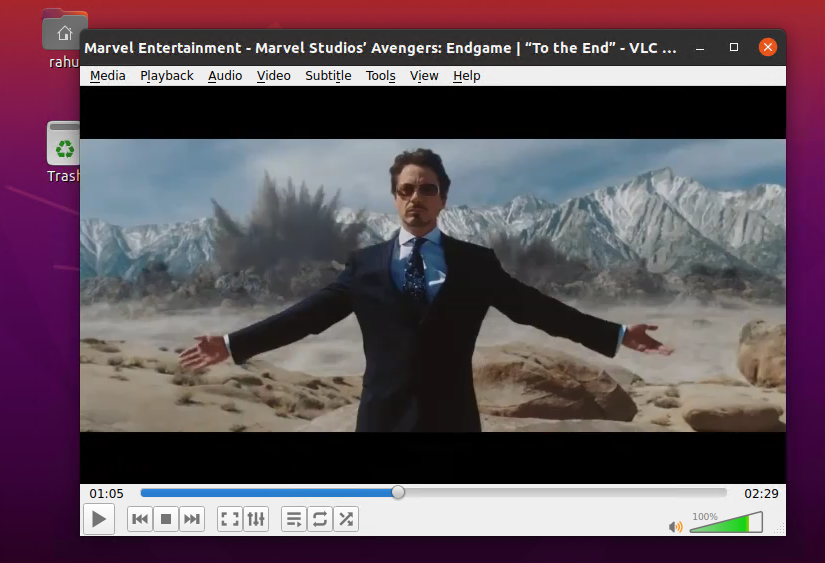
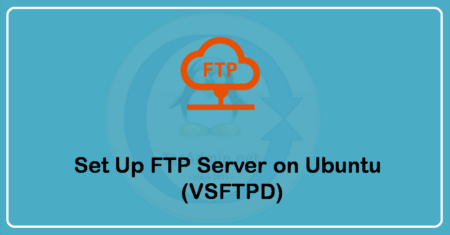
1 Comment
You are telling me that to install a simple video player I have to go through a rather complicated installation of a server that I don’t want? Even though I’ve retired from computer science, any user should be able to ‘apt’ a ‘package’ and have a proper install. If the server is required, then apt should install and configure it, at least enough to get you up.
Sounds more like a bug in VLC, rather than an installation issue. IMHO
I appreciate you time and effort in the making of this article, thanks. 🙂