VMware Player is used for creating virtual machines on any desktop systems. If you are an windows user and learning Linux, It can be much useful for you. Using vmware you can easily create a guest machine within few minutes and start working. After completing your work you can simply delete it.
Step 1: Download VMware bundle File
First go to vmware download page and download latest available version in bundle file. You can also use below url to download it.
# cd /opt # https://download3.vmware.com/software/player/file/VMware-Player-7.1.2-2780323.x86_64.bundle
Step 2: Install VMware Player
After downloading vmware bundle file, install it using following command.
# chmod +x VMware-Player-7.1.2-2780323.x86_64.bundle # ./VMware-Player-7.1.2-2780323.x86_64.bundle
Installation startup will show you the license agreement. Accept the agreement and complete the installation.
Step 3: Start VMware Player
After successfully installation of vmware player, lets start vmware from Applications >> System Tools >> Vmware Player Menu .
Congratulation’s! You have successfully install VMware player on you linux system.
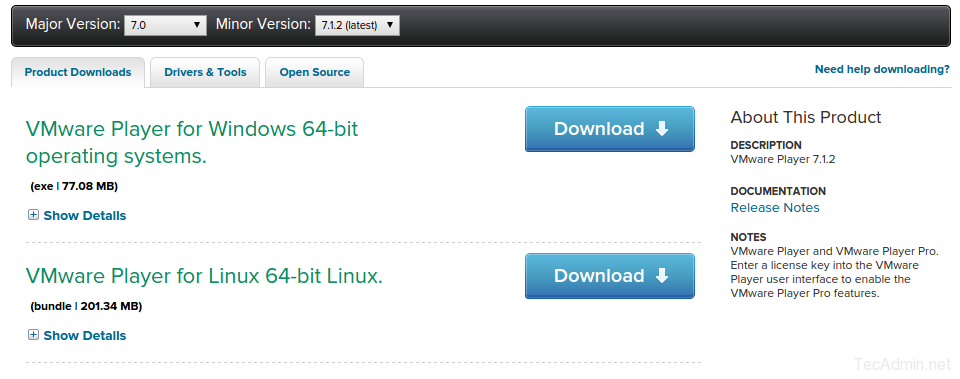
6 Comments
can I run KVM/Virtual Machine Manager and VMware player in the same centos 7 box?
Thank you sir, really helped. now i am running m$ windows 7 on vmware player.
It’s “VMware” not “VMWare”!
Thanks, We have corrected the name…
Hi thank you for this article
to make things smooth, you’ll need to install this packge (if not)
yum -y install libcanberra-gtk2-0.22-1.el6.x86_64
and add this file canberra.conf under this directory /etc/ld.so.conf.d
canberra.conf should contain this (and only this)
/usr/lib64/gtk-2.0/modules
after that, as root you run ldconfig
that will remove these errors:
[zydoon@mimo ~]$ vmplayer
Gtk-Message: Failed to load module “pk-gtk-module”: libpk-gtk-module.so: cannot open shared object file: No such file or directory
Gtk-Message: Failed to load module “canberra-gtk-module”: libcanberra-gtk-module.so: cannot open shared object file: No such file or directory
super boss 100 marks to your valuable input . it worked as suggested.thanks