Webmin is a web hosting control panel like Cpanel which provides easy to use interface for managing Unix-like systems. It provides options to set up user accounts, Apache, DNS, file sharing and much more. It is the best web control panel that is freely available.
This article will help you to install and configure Webmin on CentOS, RHEL, and Fedora systems. Kindly go through the below steps. At the time of the last update of this article
Prerequsities
The following are the optional dependencies for the Webmin. You can install them using below command:
dnf install -y wget perl perl-Net-SSLeay openssl unzip perl-Encode-Detect perl-Data-Dumper
Disable SELinux
It is a good idea to disable the SELinux in your system. To disable SELinux, open the /etc/selinux/config file:
nano /etc/selinux/config
Change the following line:
SELINUX=disabled
Save the file when you are finished. Next, restart your system to apply the SELinux changes.
Installing Webmin
Webmin RPMs are available on its official site. Download it from there or use below command to download. Webmin provides a noarch file, so I can be easily installed on any architecture system. Also, download the GPG key for Webmin
wget http://www.webmin.com/jcameron-key.asc wget http://www.webmin.com/download/rpm/webmin-current.rpm
After downloading the latest Webmin rpm, use the following command to install or update it. You must import GPG key before installing Webmin packages on your system.
rpm --import jcameron-key.asc rpm -Uvh webmin-current.rpm
Access Webmin in Browser
Webmin by default works on port 10000. Access your server on port 10000 using FQDN or IP, and log in with username root and system root password.
https://localhost :10000
FAQs:-
How to Start/Stop Webmin Service
Webmin provides an init script to start or stop its service. Use the below commands to do it.
/etc/init.d/webmin start /etc/init.d/webmin stop /etc/init.d/webmin restart /etc/init.d/webmin status
How to Change/Reset Webmin root Password
In order to change Webmin root account password use following command. ( Note: It will not change your systems root password )
/usr/libexec/webmin/changepass.pl /etc/webmin root secretpassword

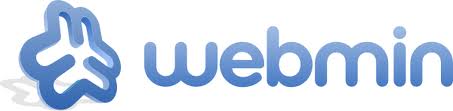
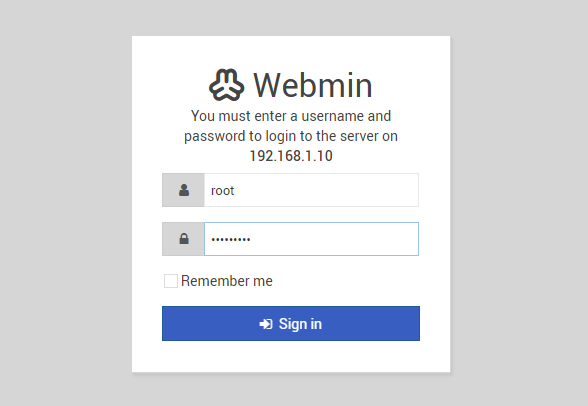
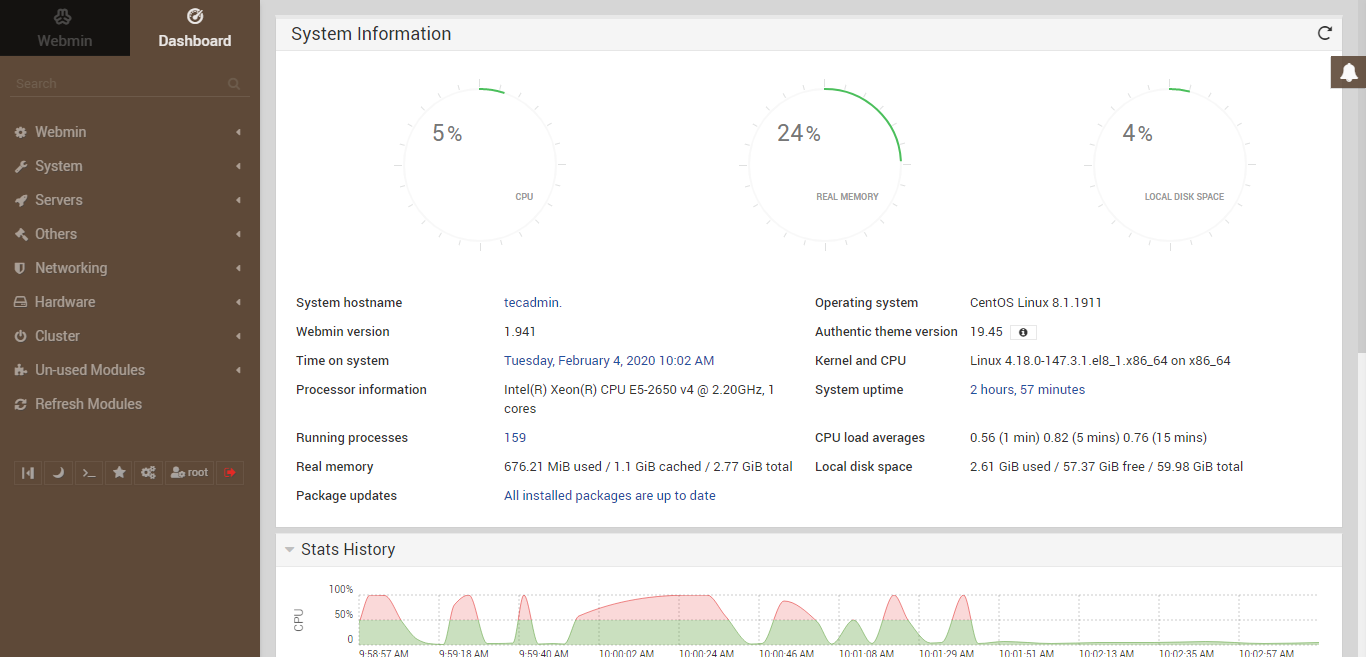

2 Comments
Why not learn how to use SELinux? It is quite good if you know how to use it.
Hi Rahul,
I installed LAMP in AWS, then tried to install Webmin, but it is showing Apaches default page.
Help appreciated.
Regards
Binju Paul