Webmin is a web hosting control panel like CPanel which provides easy to use interface for managing Unix-like systems. Webmin is very easy to use and a lightweight application can be easily installed on the system within a minute. Webmin removed all the manual tasks to be done through command lines.
This article will help you to Install and Configure Webmin on Debian 10, Debian 9 and Debian 8 systems. This article is using APT to install Webmin, you may also download Webmin packages directly and install in the system.
Step 1 – Add APT Repository
To install or update Webmin in Ubuntu systems using APT, Edit /etc/apt/sources.list file on your system and add the following lines at the end of the file. This repository contains all required packages for Webmin installation.
deb http://download.webmin.com/download/repository sarge contrib deb http://webmin.mirror.somersettechsolutions.co.uk/repository sarge contrib
Step 2 – Import GPG Key
Before installing Webmin, You must import the GPG key by which the above-added repository is signed using the following command.
wget http://www.webmin.com/jcameron-key.asc sudo apt-key add jcameron-key.asc
Step 3 – Install Latest Webmin
Let’s use the following command to install Webmin in our system. Webmin is by default installed in /usr/share/webmin.
sudo apt-get update sudo apt-get install webmin
Step 4 – Access Webmin
Webmin by default run on port 10000, we can simply access Webmin by accessing our server on port 10000 in a web browser. It will ask for user credentials. Use your system user or root login with the password to access Webmin. To access Webmin remotely, replace localhost with your system’s IP address or hostname.
https://localhost :10000/
FAQs:-
How to Reset Webmin root Password in Ubuntu
If you forgot the Webmin root password or the password is not working in any case, You can simply use the following command to reset it.
/usr/share/webmin/changepass.pl /etc/webmin root new_password_here

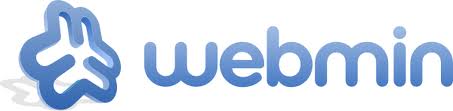
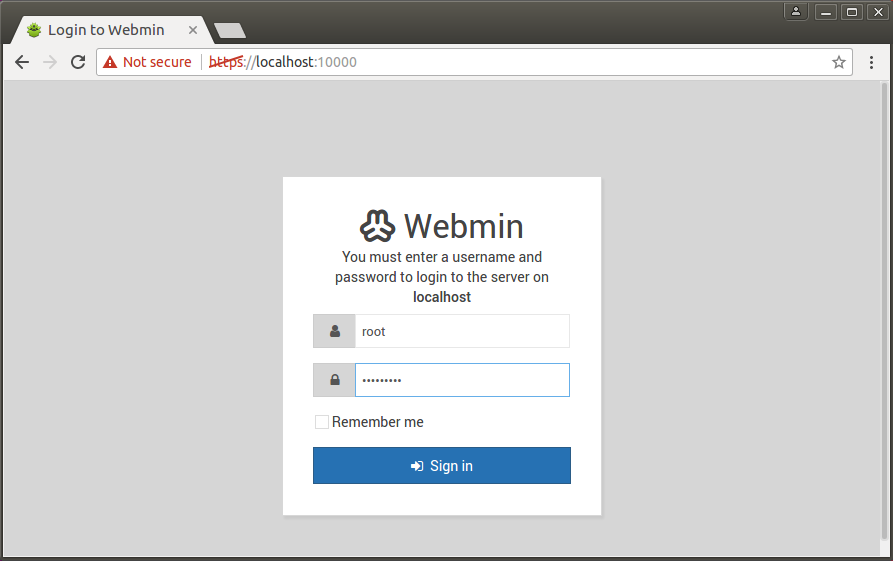
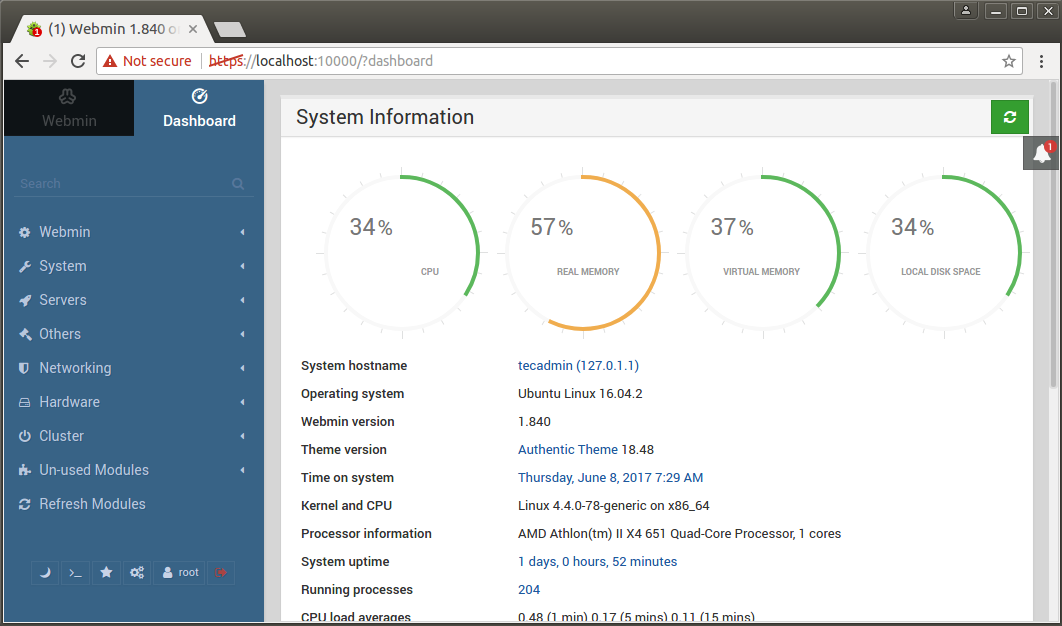
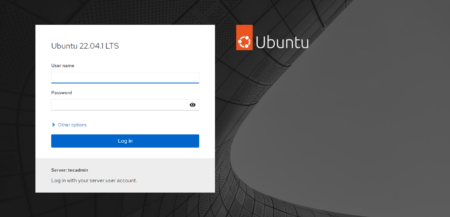

5 Comments
Virtualmin Webmin is not working on Debian 10, so please stop with your clickbait titles
Virtualmin installing on Debian 10:
ERROR No repos available for this OS. Are you running unstable/testing?
Failed to fetch http://webmin.mirror.somersettechsolutions.co.uk/repository/dists/sarge/InRelease Could not connect to webmin.mirror.somersettechsolutions.co.uk:80 (185.124.160.123), connection timed out
W: Some index files failed to download. They have been ignored, or old ones used instead.
Downloading a key over http is subject to a man in the middle (MITM) attack. Please update the instructions so that the users are instructed to verify that they received the correct key before additing it as a trusted installation key.
A good example is https://www.elastic.co/guide/en/elasticsearch/client/curator/3.4/installation.html#apt-repository
a discussion of the issues with this pattern: http://security.stackexchange.com/questions/86791/is-adding-apt-keys-using-wget-secure
Thanks mate for your guide, its work.