Webmin is a web hosting control panel like CPanel which provides easy to use interface for managing Unix-like systems. Webmin is very easy to use and a lightweight application can be easily installed on the system within a minute. Webmin removed all the manual tasks to be done through command lines.
This article will help you to install the latest Webmin on Ubuntu 19.10, 18.04 & 16.04 LTS systems. This article is using APT to install Webmin, you may also download Webmin packages directly and install in system.
Step 1 – Configure APT Repository
To install or update Webmin in Ubuntu systems using APT, Edit /etc/apt/sources.list.d/webmin.list file on your system and add the following lines at the end of the file. This repository contains all required packages for Webmin installation.
sudo vi /etc/apt/sources.list.d/webmin.list
Add below value to this file:
deb http://download.webmin.com/download/repository sarge contrib deb http://webmin.mirror.somersettechsolutions.co.uk/repository sarge contrib
After that, import the GPG key by which the above-added repository is signed using the following command.
curl http://www.webmin.com/jcameron-key.asc | sudo apt-key add -
Step 2 – Install Webmin on Ubuntu
Let’s use the following command to install webmin in our system. Webmin is by default installed in /usr/share/webmin.
sudo apt-get update sudo apt-get install webmin
Step 3 – Access Webmin
Webmin by default run on port 10000, we can simply access Webmin by accessing our server on port 10000 in a web browser. It will ask for user credentials. Use your system user or root login with the password to access Webmin. To access Webmin remotely, replace localhost with your system’s IP address or hostname.
https://server-ip:10000/
FAQs:-
Reset Webmin root Password in Ubuntu
If you forgot the Webmin root password or password is not working in any case. You can simply use the following command to reset the Webmin root account password.
/usr/share/webmin/changepass.pl /etc/webmin root new_password_here

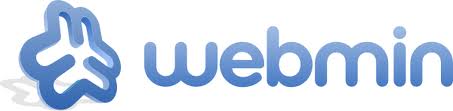
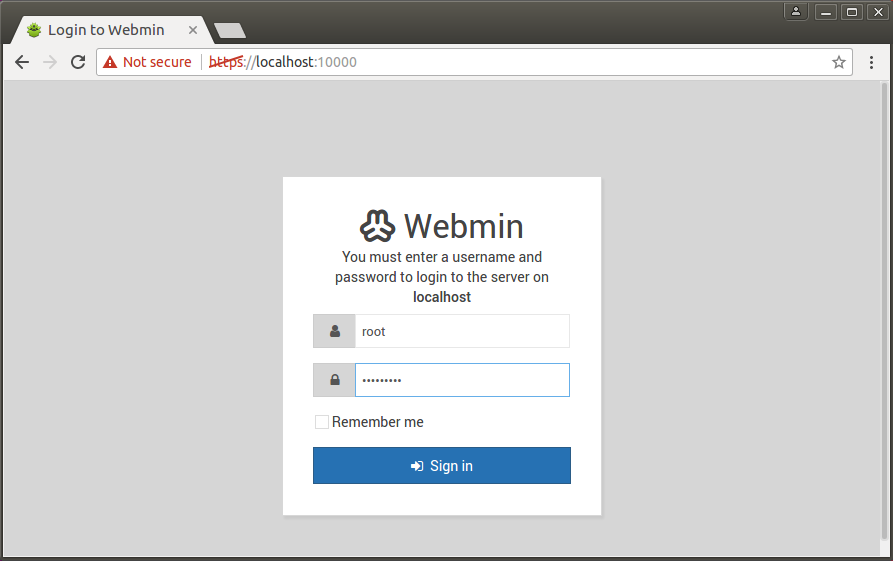
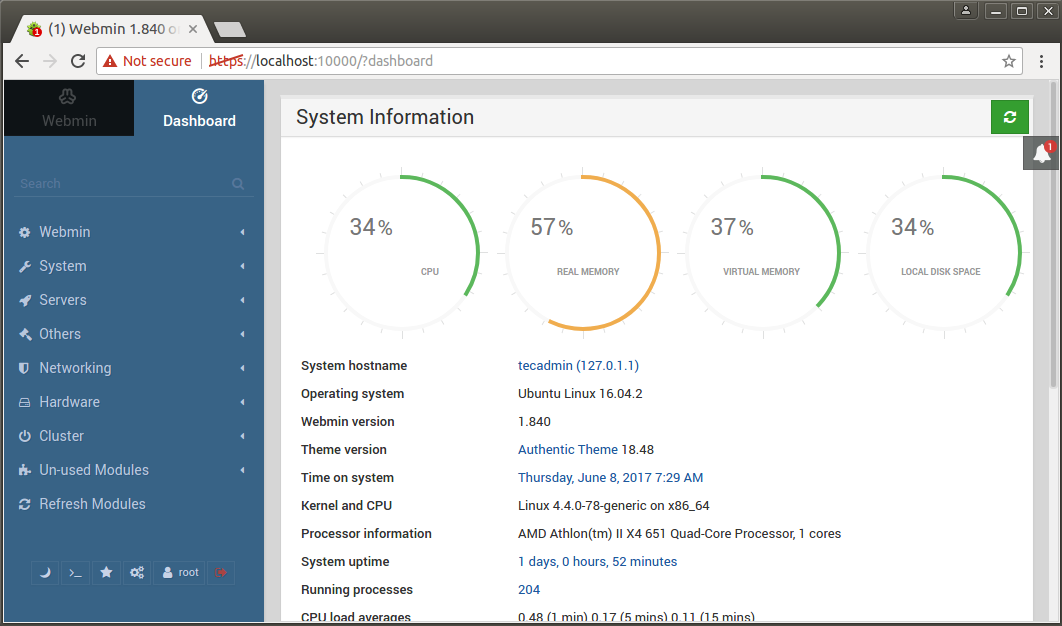
2 Comments
You can skip saving the key in step 1.3 by issuing:
`curl http://www.webmin.com/jcameron-key.asc | apt-key add -`
Thanks Keijo, I have updated the article as per your suggestion.