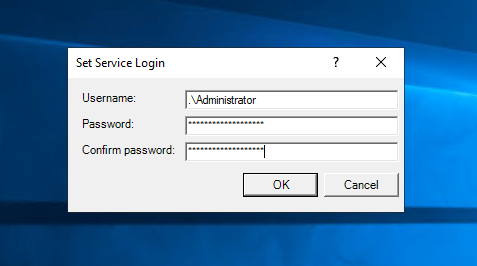The .net framework provides and command-line installer utility for installing services on the Windows system. You can use installutil.exe to install the Windows service via the command line. For .net 4 framework it’s available under C:\Windows\Microsoft.NET\Framework\v4.0.30319 directory.
How to Install Windows Service
First of all, navigate to the .net framework directory and then run installutil.exe followed by the Windows server exe file path.
cd "C:\Windows\Microsoft.NET\Framework\v4.0.30319\"installutil.exe C:\Users\Rahul\WindowsService\bin\Debug\WindowsService.exe"
This will install service on your system. In case it prompts for the authentication, Input the username, and password of your Windows system. Remember the user name must start with “.\” followed by username as shown in the below screen.
See the onscreen messages and check if the command successfully completed.
How to Uninstall Windows Service
To Uninstall the Windows service using “-u” option with the same command as installation. The command to uninstall the service looks like the below:
cd "C:\Windows\Microsoft.NET\Framework\v4.0.30319\"installutil.exe -u "C:\Users\Rahul\WindowsService\bin\Debug\WindowsService.exe"
Conclusion
This tutorial helped you to install the service on the Windows system using the command prompt. Also provides you instructions to delete existing services. Next, you may like to read about managing Windows service via command line.