Wine 5.0 Stable Released. Wine team has announced the latest stable release 5.0 on Jan 21, 2020. Its source code is available for download from its official site. You may also use the package manager to install wine. Wine is an Open Source implementation of the Windows API and will always be free software. Approximately half of the source code is written by its volunteers, and remaining effort sponsored by commercial interests, especially CodeWeavers.
An official PPA is available to install Wine on Ubuntu systems. You just need to enable the PPA in your Ubuntu system and install latest Wine packages using apt-get.
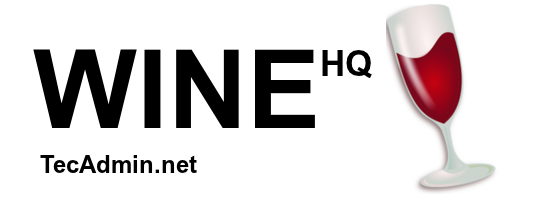
This tutorial described you to how to install Wine on Ubuntu 18.04 LTS Linux systems.
Step 1: Setup PPA
First of all, If you are running with a 64-bit system enable 32-bit architecture. Also, install the key which was used to sign packages of wine.
sudo dpkg --add-architecture i386wget -qO - https://dl.winehq.org/wine-builds/winehq.key | sudo apt-key add -
Use one of the following commands to enable the Wine apt repository in your system based on your operating system and version.
### On Ubuntu 19.10sudo apt-add-repository 'deb https://dl.winehq.org/wine-builds/ubuntu/ eoan main'### On Ubuntu 18.04sudo apt-add-repository 'deb https://dl.winehq.org/wine-builds/ubuntu/ bionic main'sudo add-apt-repository ppa:cybermax-dexter/sdl2-backport### On Ubuntu 16.04sudo apt-add-repository 'deb https://dl.winehq.org/wine-builds/ubuntu/ xenial main'
Step 2: Install Wine on Ubuntu
Use below commands to install Wine packages from the apt repository. The --install-recommends option will install all the recommended packages by winehq stable versions on your Ubuntu system.
sudo apt updatesudo apt install --install-recommends winehq-stable
If you face unmet dependencies error during installation, use the following commands to install winehq using aptitude.
sudo apt install aptitudesudo aptitude install winehq-stable
Step 3: Check Wine Version
Wine installation successfully completed. Use the following command to check the version of wine installed on your system.
wine --version
wine-8.0
How to Use Wine (Optional)?
To use wine we need to login to the GUI desktop of your Ubuntu system. After that Download a windows .exe file like PuTTY on your system and open it with Wine as below screenshot or use following command.
wine putty.exe
You can also launch by right click on the application and click Open With Wine Windows Program as shown in the below screenshot.
Conclusion
This tutorial helped you to install Wine on Ubuntu systems.
78 Comments
thank.
When stucks on window “Bezig met configureren van ttf-mscorefonts-installer” (Sorry for dutch)
You can trie pressing Shift+Tab so is high lighted and enter that should work. it worked for me.
Hi Rahul,
I installed wine 5 as you said. But when I run the code(wine –version), it comes out the message: it looks like wine32-development is missing, you should install it.
as root, please execute “apt-get install wine32-development”
wine-3.6 (Ubuntu 3.6-1)
I don’t know how to fix it.
Thank you for your time!
Kind Regards,
Jianfang
Thanks for very good manual! It helped.
It says sudo apt-add-repository command not found.
You need to install this package, from terminal:
sudo apt-get install software-properties-common
Good job. I enjoy Ubuntu. unlike the bulky Windows.
thx a lot for your post!
linux worst operating system ever . downloading and installing Windows 10 right now
So mature of you…
i am pretty sure he is a minor or he doesnt know how to use linux
Thanx Dude for the help im still new in linux
When I try to install it says:
Couldn’t find any package whose name or description matched “winehq-stable”
Unable to apply some actions, aborting
I am new to Ubuntu 18.04 LTS any idea on how I can fix this?
Try running aptitude update
RAHUL……you’re the best
thank you , you saved my peace of mind ! and God bless you, always
I one through a turmoil until I encounter this tutorial
bruh when i enter last command (sudo aptitude install winehq-stable)
the output is((( sudo: aptitude: command not found))
now plzz tell what can i do
try to install apptitude first
Thank you so much! Every other guide I used to try and install Wine ended in a lot of broken dependencies messages.
Thank you.
Thanks.
wow, thanks a lot man. thank you for sharing
Thanks for this man. I was not able to do with the article on the official site.
I tried it, but I got:
sudo apt install –install-recommends winehq-stable
Reading package lists… Done
Building dependency tree
Reading state information… Done
winehq-stable is already the newest version (3.0.4~xenial).
Downgraded from 4.0 to 3.6 instead on Ubuntu18.04.
Self solved. I chose wrong options. Thanks.
Malformed input, repository not added.
Thank you for very clear instructions: installed stright away and look forward to trying it.
thanks bro
This article was extremely helpful. Many thanks
Ubuntu 18.04.3 LTS
wget -qO – https://dl.winehq.org/wine-builds/winehq.key | sudo apt-key add –
gpg: no se han encontrados datos OpenPGP válidos
(English translation): valid OpenPGP data were not found
while installation I get this issue:
wine: cannot find L”C:\\windows\\system32\\putty.exe”
no matter what i do it keeps saying this:
Reading package lists… Done
Building dependency tree
Reading state information… Done
Some packages could not be installed. This may mean that you have
requested an impossible situation or if you are using the unstable
distribution that some required packages have not yet been created
or been moved out of Incoming.
The following information may help to resolve the situation:
The following packages have unmet dependencies.
wine-stable : Depends: wine-stable-amd64 (= 4.0.2~disco) but it is not going to be installed
Depends: wine-stable-i386 (= 4.0.2~disco)
E: Unable to correct problems, you have held broken packages.
I use ubuntu 18.04.3 LTS
You may have used the wrong repository based on the line
Depends: wine-stable-i386 (= 4.0.2~disco)
I had the same problem before and I used a different repository.
Installed fine! But, I am prompted to go through the “First startup wizard” and asked to input “Console application settings” fields of “Binary” and Argument.” I have no idea what to enter in these fields – any help would be greatly appreciated! Running Ubuntu 18.04 on a fresh install.
thanks for tutorial install wine, i try in Ubuntu 18.04 🙂
AMAZING!!!!!!!!
thanks you very much!
awesome job bro
thank you. easy to setup.. good job bro..
Thanks for the easy instructions…it went smooothly! You ROCK!
God bless you
When installing the Repository I get an error on hit 12. and it says error 404 not found and then it does a bunch of random stuff. Here is the consoles log:https://pastebin.com/mf1WULsL
Nevermind I got it working
thanks for your article, step by step is clear,
muito bom cara, resolveu os meus problemas, outros tutoriais sempre davam erros, o seu funciona perfeitamente no 18.04LTS
Thanks man it working 🙂
where can i fine the files downloaded
Thank Youu 🙂
bro that was much needed help, you gave . Thanks a lot man
thanks bro!!!
this tutorial just made my life so much easier. thank you
thanks bro, i used it to run “rufus” and reinstall windows
why my rufus can’t detect my USB
thanks bro…
Thanks a bunch !
Second statement:
wget -qO – https://dl.winehq.org/wine-builds/winehq.key | sudo apt-key add –
should be
wget -nc https://dl.winehq.org/wine-builds/winehq.key
sudo apt-key add winehq.key
thanks this was usefull.
Hi Rahul,
Thanks for your tech post, I am newbie for ubuntu and trying to install WineHQ in my Ubuntu desktop and finally success to read your post. thanks
Thanks a lot !
Emmanuel (France)
how i can update my wine version??
wine PangoBright.exe
Command ‘wine’ not found, but can be installed with:
sudo apt install wine-development
sudo apt install wine-stable
sudo apt install wine-stable
Reading package lists… Done
Building dependency tree
Reading state information… Done
wine-stable is already the newest version (4.0~bionic).
0 upgraded, 0 newly installed, 0 to remove and 34 not upgraded.
This sh*t doesn’t work at all in ubuntu 16.04
Worked for me. I’m 60 years old and just learning Linux!
Not working as of Feb 2019
I was having instalation issues too…
The following link worked for me
https://wiki.winehq.org/Ubuntu
Thank You Mr. Rahul
Hi Rahul:
Apparently winehq doesn’t like my computer.
https://dl.winehq.org/wine-builds/Release.key is blocked to me.File ‘Release.key’ already there; not retrieving.
sudo apt-get update
E: Malformed entry 1 in list file /etc/apt/sources.list.d/additional-repositories.list (Component)
E: The list of sources could not be read.
Apparently something has changed with Winehq.
But thanks for the tip.
Hi Rahul,
I went through the steps you explained,
wine –version
wine-3.0.1
then
wine putty.exe
USER@USER-notbook32bit:~$ wine putty.exe
I got 2 wine windows one of them asking me to install another software, then a second wine window asking me to install geco, which I did
I got
wine: configuration in ‘/home/USER/.wine’ has been updated.
after that it was waiting too long then hit ^C
wine: configuration in ‘/home/USER/.wine’ has been updated.
^C
tried
wine putty.exe
got
wine: cannot find L”C:\\windows\\system32\\putty.exe”
Regards,
Sal
Working, ty Rahul.
Works like a charm! Thanks a million Rahul
The same, for World of Warcraft with Debian 9 Stretch stable ?
bro its not working…. please help me .
Hi, What error are you getting?
Did not work for me. Got to the Make Install and it said:
$ sudo make install
make: *** No rule to make target ‘install’. Stop.
What am I suppose to add to this command?
Thank you.
Hi Rahul, on search for a howto for installing Wine 2.0 (or above), I found Your article. Thank You very much for this article, It works great !
didn’t work at all
you guys suck
Hi Rahul,
Running Linux Mint 17.3 Rosa xfce 64-bit
Windows 7 pro 64-bit in a dual boot
I downloaded wine-1.8.1.tar.Bz2.si in folder winebld.
The terminal is telling me it can’t find the wine download.
sudo apt-get install wine1.8.1-amd64
I am very green using Linux Mint so please understand.
Old Windows user trying to dump windows and having a
hard time of it.
Regards,
Jack Shankle
djsjpsfl@gmail.com