Zoom application is one of the most popular applications these days. The Zoom cloud meetings application provides simplified video conferencing with real-time messaging and content sharing over the internet.
The zoom client allows you to join meeting without signing in to the application. To start a new meeting, you would be required to log in to the application. Visit zoom.us to create account.
This tutorial will help you to install the Zoom client on a Fedora Linux system.
Prerequisites
A running Fedora Desktop system with sudo privileged account access.
Step 1 – Install Zoom Client on Fedora
Zoom client package is available in rpm format. You can directly download it from its official website or use the below commands to download the package.
sudo dnf install wget -ywget https://zoom.us/client/latest/zoom_x86_64.rpm
Once download is completed. Run the following command to install Zoom client on Fedora:
sudo dnf localinstall zoom_x86_64.rpm
This will install other required dependencies on your system.
Step 2 – Start Zoom Application
The application installer, adds a launcher to the desktop systems. Search for the Zoom client under the applications. You will see the Zoom application launcher as shown in the screenshot below.
Click on the launcher button to start the zoom application.
You must have a meeting ID to join the meeting. Click on the “Join a Meeting” button, then enter your meeting ID and your name (to display in the meeting) to connect meeting. You can get the meeting ID from the host of the meeting.
You can also host a meeting on Zoom. To host a meeting you need to sign in to the zoom client application. After login, you will get 4 options, Join a meeting, new meeting, schedule, or share screen only.
Conclusion
This tutorial describes you to install the Zoom client application on the Fedora Linux system. Now you can quickly host or join a Zoom meeting in a few clicks.

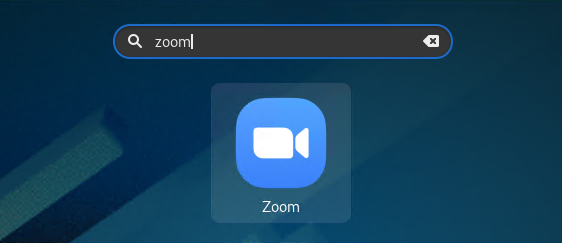
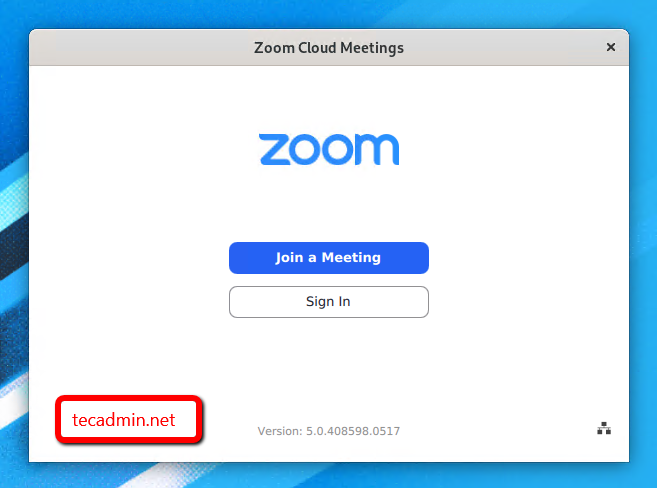


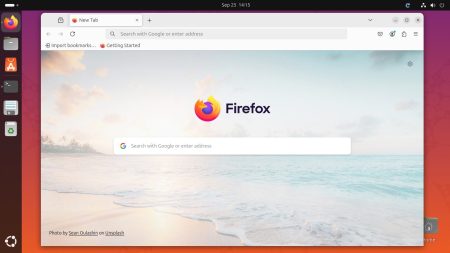
6 Comments
On my fresh install of Fedora 34, Zoom (5.7.26030.0627-1) is the only app I have trouble with. It will not connect, I get “timeout”. I’m unable to sign in. Zoom meetings run fine in my web browser, but the app is broken. I’ve tried turning off the firewall too, same problem. Troubleshooting ideas? Thanks all.
Any error message in log files?
Thanks.
Not mentioning anything how to work around the screensharing issues that are present on Fedora since more than two years.
A default Fedora install will have curl already installed. But you do not need curl or wget, dnf can pull the rpm straight form the remote site:
sudo dnf install https://zoom.us/client/latest/zoom_x86_64.rpm
Thank you Rahul. A very helpful and explanatory article on zoom. I installed and am using zoom now. The fedora forum is of no use.