For Fedora users in the freelancing community, having access to the Upwork Desktop App can significantly enhance productivity by streamlining project management, communication with clients, and time tracking directly from the desktop. Fortunately, Upwork provides an RPM package, making it straightforward for Fedora users to install the app. This guide outlines the steps to download and install the Upwork Desktop App on Fedora.
Pre-requisites
Before proceeding with the installation, it’s a good practice to ensure your Fedora system is up-to-date to minimize potential compatibility issues. Open a terminal and execute the following command:
sudo dnf update
This command updates your system’s package database and upgrades all your installed packages to their latest versions.
Step 1: Downloading the Upwork Desktop App
- Launch a Web Browser: Open your preferred web browser on your Fedora system.
- Visit the Download Page: Navigate to the official Upwork download page for Linux at https://www.upwork.com/ab/downloads/?os=linux.
- Download the RPM Package: Look for the .rpm file, which is typically named something like
upwork-5.8.0.33-1fc24.x86_64.rpm(be aware that the version number might change over time). Click to download this file to your system.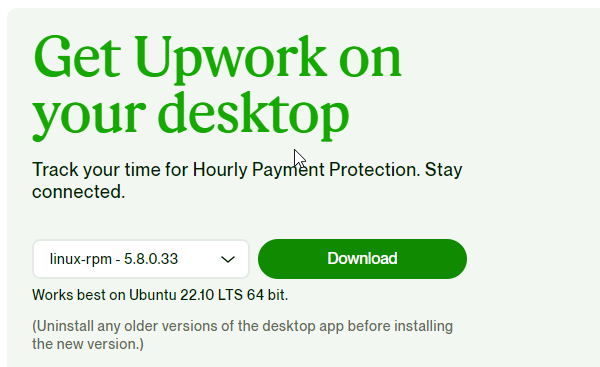
Downloading Upwork Desktop App RPM
Step 2: Installing the Upwork Desktop App
With the .rpm file downloaded, you can proceed to install the Upwork Desktop App using either the terminal or the graphical user interface (GUI).
Option 1: Terminal Installation
- Open Terminal: Press Ctrl + Alt + T to open a terminal window.
- Change to the Download Directory: Use the cd command to navigate to the directory where the .rpm file was downloaded, typically the Downloads folder:
cd ~/Downloads - Install the Package: Execute the following command to install the Upwork Desktop App:
sudo dnf install upwork-5.8.0.33-1fc24.x86_64.rpmEnsure to replace
upwork-5.8.0.33-1fc24.x86_64.rpmwith the actual filename of the downloaded package.
Option 2: GUI Installation
- Open the Downloads Folder: Navigate to your Downloads folder using the file manager.
- Install the Package: Double-click the downloaded .rpm file. This action will typically open the software installation tool (such as GNOME Software) on Fedora. Click on the “Install” button.
- Authenticate the Installation: You may be prompted to enter your password. Provide it to authenticate and proceed with the installation.
Step 3: Launching the Upwork Desktop App
After installation, you can launch the Upwork Desktop App by searching for “Upwork” in your application menu or by executing upwork in the terminal.
Conclusion
Installing the Upwork Desktop App on Fedora is a straightforward process, thanks to the provision of an RPM package by Upwork. This app allows you to efficiently manage your freelancing tasks directly from your Fedora desktop. Ensure to check for app updates regularly to access the latest features and security enhancements.

