Linux Mint users in the freelancing sphere understand the value of having direct access to platforms like Upwork for managing projects, communicating with clients, and tracking work hours. Fortunately, Upwork facilitates this by offering a Debian package (.deb) for Linux users, making the installation on Linux Mint straightforward. This guide will provide you with the steps to download and install the Upwork Desktop App on your Linux Mint system efficiently.
Pre-requisites
To ensure a smooth installation process, first, make sure your Linux Mint system is up-to-date. Open a terminal and execute these commands:
sudo apt updatesudo apt upgrade
This will update your system’s package list and upgrade the existing packages to their latest versions.
Step 1: Downloading the Upwork Desktop App
- Launch a Web Browser: Open your preferred web browser on your Linux Mint system.
- Access the Download Page: Visit the official Upwork download page specifically for Linux at https://www.upwork.com/ab/downloads/?os=linux.
- Download the Debian Package: You will see a .deb file available for download, typically named something like upwork_5.8.0.33_amd64.deb (be aware that the version number might change). Click to download this file to your computer.
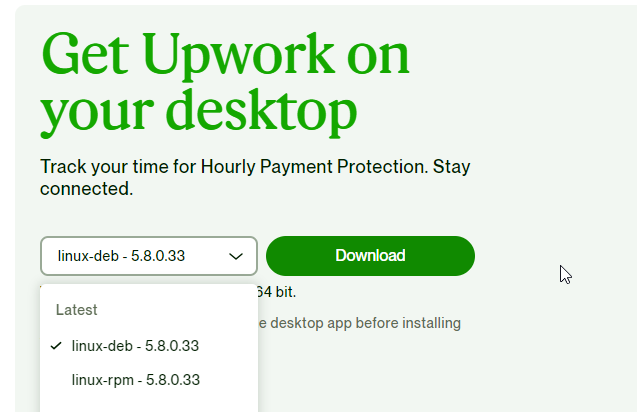
Download Upwork Debian Package
Step 2: Installing the Upwork Desktop App
Once the .deb file is downloaded, you can proceed with the installation either through the graphical user interface (GUI) or via the command line.
Option 1: GUI Installation
- Open the Downloads Folder: Navigate to the Downloads folder using your file manager.
- Initiate the Installation: Double-click the downloaded .deb file. This action will open GDebi Package Installer (or another package installer, depending on your Linux Mint setup). Click on the “Install Package” button.
- Authenticate the Installation: If prompted, enter your password to authorize the installation process.
Option 2: Command Line Installation
- Open Terminal: Press Ctrl + Alt + T to open a terminal window.
- Change Directory: Use the cd command to switch to the directory where the .deb file was downloaded, usually the Downloads folder:
cd ~/Downloads - Execute Installation Command: Install the Upwork Desktop App by running:
sudo dpkg -i upwork_5.8.0.33_amd64.debMake sure to replace
upwork_5.8.0.33_amd64.debwith the actual name of the downloaded file. - Resolve Any Dependency Issues: If the installation process reports missing dependencies, run the following command to automatically fix them:
sudo apt-get install -f
Step 3: Launching the Upwork Desktop App
With the installation complete, you can now launch the Upwork Desktop App. Search for “Upwork” in the application menu or execute upwork in the terminal to start using the app.
Conclusion
Installing the Upwork Desktop App on Linux Mint is an uncomplicated process, thanks to the Debian package provided by Upwork. This app will enable you to seamlessly manage your freelancing duties from your Linux Mint desktop. Regularly check for updates to the app to enjoy the latest features and security updates.