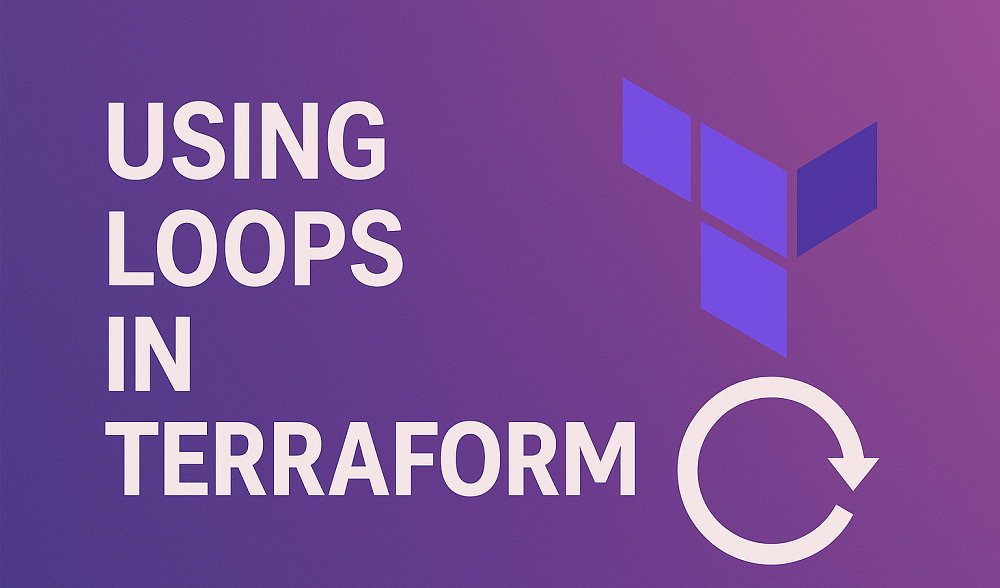Nano is a popular text editor used in Linux and other Unix-like operating systems. It is a powerful and easy-to-use tool that can help you create and edit files quickly and efficiently. However, if you are new to Nano, you might be wondering how to save and quit your work. In this article, we will show you how to save and quit in Nano.
1. Saving in Nano (Save Changes)
To save your work in Nano, you need to follow these steps:
- Press the “Ctrl + O” keys at the same time to save content. This will prompt Nano to ask you to enter a filename to save your work.
- Type the name you want to give to your file. You can use any name you like, but it is a good idea to use a descriptive name that reflects the contents of your file.
- Press the Enter key to save your file. Nano will confirm that your file has been saved and return you to the editor.
That’s it! Your work is now saved.
2. Quitting in Nano (Exit Editor)
To quit Nano, you need to follow these steps:
- Press the “Ctrl + X” keys at the same time. This will prompt Nano to ask you if you want to save your work.
- If you want to save your work, press the “Y” key. If you do not want to save your work, press the “N” key.
- If you choose to save your work, follow the steps described in the previous section to save your file. If you choose not to save your work, Nano will exit without saving.
That’s it! You have now quit Nano.
Conclusion
Saving and quitting in Nano is a straightforward process once you know how to do it. By following the steps we have outlined in this article, you can save your work and exit Nano with confidence. With a little practice, you will be able to use Nano to create and edit files quickly and efficiently.