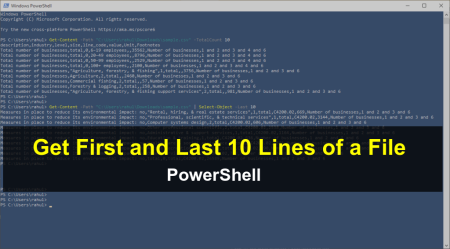In the fast-paced world of IT and remote work, efficiency and time-saving techniques are golden. For professionals who frequently connect to remote desktops, the process of manually entering login credentials can be a tedious and time-consuming task. To address this challenge, a PowerShell script offers an automated solution to log into Remote Desktop connections, saving time and enhancing productivity.
The PowerShell Script
The provided PowerShell script automates the login process to a Remote Desktop Connection (RDC). It cleverly utilizes a series of cmdlet commands to streamline the authentication process, enabling users to connect to their remote desktop without the need to manually input their credentials every time.
## PowerShell Script to auto login to remote desktop
# Set variables for server address, username, and password
# Keep password in single quote to handle special character
$Server = "rdc.example.com"
$User = "username"
$Password = 'password'
# Remove any existing Remote Desktop Connection credentials from Windows Credential Manager
cmdkey /list | ForEach-Object {
if ($_ -like "*target=TERMSRV/*") {
$credentialTarget = $_ -replace " ", "" -replace "Target:", ""
cmdkey /del:$credentialTarget
}
}
# Announce the initiation of a connection to the specified Remote Desktop
echo "Connecting to $Server"
# Save the Remote Desktop connection credentials using cmdkey
cmdkey /generic:TERMSRV/$Server /user:$User /pass:$Password
# Initiate a Remote Desktop connection to the specified server
mstsc /v:$Server
How the Script Works
- Setting Up Connection Parameters: The first step is to configure remote desktop system host address and login credentials. You can sets variables for the server address, user name, and password.
$Server="rdc.example.com" $User="username" $Password='password' - Clearing Existing Credentials: Then the code start with listing all saved credentials using cmdkey /list and then filters out the credentials for the Remote Desktop Connection using the pattern “target=TERMSRV/”. It then deletes these credentials to ensure that the new login information is used.
cmdkey /list | ForEach-Object{ if($_ -like "*target=TERMSRV/*"){ cmdkey /del:($_ -replace " ","" -replace "Target:","") } } - Shows a message: The script prints a message on screen that connection to remote desktop is initiated.
# Announce the initiation of a connection to the specified Remote Desktop echo "Connecting to $Server" - Saving Credentials: The script uses cmdkey to create a generic credential entry for the remote desktop server. This step saves the username and password, effectively automating the login process.
cmdkey /generic:TERMSRV/$Server /user:$User /pass:$Password - Initiating the Remote Desktop Connection: Finally, the script invokes mstsc with the /v: parameter to specify the server address, initiating the connection to the remote desktop.
mstsc /v:$Server
Implementation Steps
To implement this script:
- Save the above script in a file like connect_remote_desktop.ps1
- Replace “rdc.example.com”, “username”, and ‘password’ with your actual remote desktop server address, username, and password.
- Open PowerShell with administrative privileges.
- Navigate to directory of the script.
- Type .\connect_remote_desktop.ps1 to connect remote desktop.
Alternatively, simply save script file and right script on script then select “Run with PowerShell”.
Benefits and Considerations
This script significantly simplifies the process of connecting to a remote desktop, especially for IT professionals and remote workers who frequently switch between different servers. However, users should ensure that their credentials are stored securely and consider the security implications of automating login processes, especially in environments with strict IT security policies.
In conclusion, by leveraging PowerShell, professionals can enjoy a more efficient and streamlined workflow, focusing on their core tasks rather than the repetitive process of manual logins. This script is a testament to the power of automation in the modern workplace.