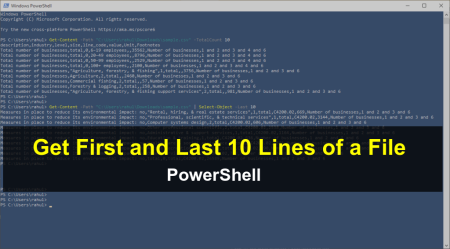Database management is a critical aspect of any application that relies on data storage and retrieval. Ensuring data integrity and availability is of utmost importance, and one of the most fundamental steps in this process is creating regular backups of your SQL Server databases.
In this article, we will demonstrate how to create a PowerShell script that automates the task of backing up an SQL Server database and archiving the backup file using 7-Zip. This automation will not only save you time but also provide an efficient way to maintain a secure and organized backup archive.
PowerShell Script to Backup SQL Server Databases
To create a PowerShell script that backs up an SQL Server database and archives the backup file using 7-Zip, follow these steps:
Step 1: Prepare Your System
- First of all, Open PowerShell terminal by pressing the Windows key or click on the Start button. Type “PowerShell” in the search bar. Click on “Windows PowerShell” from the search results to open it.
- Ensure that SQL Server Management Objects (SMO) and SQL Server cmdlets are installed. You can install them using the following command:1Install-Module -Name SqlServer
- Install 7-Zip on your system if it’s not already installed.
Step 2: Create Backup Script
- Open a text editor and paste the following PowerShell code:12345678910111213141516171819202122232425262728293031# Load SQL Server cmdletsImport-Module SqlServer# Set variables$ServerInstance = "localhost"$DatabaseName = "YourDatabaseName"$BackupDir = "C:\Backup"$ArchiveDir = "C:\Backup\Archive"$Timestamp = Get-Date -Format "yyyyMMdd_HHmmss"$BackupFile = "${BackupDir}\${DatabaseName}_${Timestamp}.bak"$ArchiveFile = "${ArchiveDir}\${DatabaseName}_${Timestamp}.7z"# Create backup and archive directories if they don't existif (!(Test-Path $BackupDir)) {New-Item -ItemType Directory -Path $BackupDir}if (!(Test-Path $ArchiveDir)) {New-Item -ItemType Directory -Path $ArchiveDir}# Backup the SQL Server databaseBackup-SqlDatabase -ServerInstance $ServerInstance -Database $DatabaseName -BackupFile $BackupFileWrite-Host "Database backup completed successfully."# Archive the backup using 7-Zip& "C:\Program Files\7-Zip\7z.exe" a -t7z $ArchiveFile $BackupFileWrite-Host "Backup archived successfully."# Remove the original backup fileRemove-Item $BackupFileWrite-Host "Original backup file removed."
- Replace the placeholder values with your actual server instance name, database name, and preferred backup and archive directories.
- Save the script with a .ps1 file extension, such as BackupSqlDatabase.ps1.
Step 3: Execute the Script
Run the script by executing the following command in a PowerShell console:
1 | .\BackupSqlDatabase.ps1 |
This script imports the SqlServer module, backs up the specified SQL Server database, and archives the backup file using 7-Zip. The original backup file is then removed, leaving only the archived version.
Note that the script assumes 7-Zip is installed at “C:\Program Files\7-Zip\7z.exe”. If it is installed in a different location, update the script accordingly.
Conclusion
In conclusion, we have provided a PowerShell script that automates the backup and archiving of SQL Server databases. By leveraging this script, you can ensure that your data remains protected and available, even in the event of unexpected system failures or data corruption. This automation will also save you time and resources, allowing you to focus on other important aspects of your database management tasks. As a server administrator, it is essential to have a reliable and organized backup strategy in place, and with this PowerShell script, you are well-equipped to create and maintain a secure backup archive for your SQL Server databases.