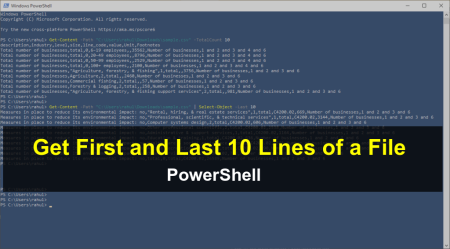Sending emails is an essential task for system administrators, and PowerShell makes it simple to automate this process using remote SMTP. In this article, we will provide you with a PowerShell script that will send an email through remote SMTP. This script will allow you to send emails automatically, without having to do it manually, saving you time and improving your productivity as a system administrator.
By creating this PowerShell script, you can automate your email sending process, and ensure that the messages are sent quickly and efficiently, without having to worry about typing out the same email over and over again.
Sending Emails via SMTP Server Using PowerShell
Sure! Here’s a PowerShell script for sending an email via remote SMTP:
1 2 3 4 5 6 7 8 9 10 11 12 13 14 15 16 17 18 19 20 21 22 23 24 25 26 27 28 29 30 | # Define the sender, recipient, subject, and body of the email $Subject = "Test Email" $Body = "This is a test email sent via remote SMTP using PowerShell." # Define the SMTP server details $SMTPServer = "smtp.example.com" $SMTPPort = 587 $SMTPUsername = "username" $SMTPPassword = "password" # Create a new email object $Email = New-Object System.Net.Mail.MailMessage $Email.From = $From $Email.To.Add($To) $Email.Subject = $Subject $Email.Body = $Body # Uncomment below to send HTML formatted email #$Email.IsBodyHTML = $true # Create an SMTP client object and send the email $SMTPClient = New-Object System.Net.Mail.SmtpClient($SMTPServer, $SMTPPort) $SMTPClient.EnableSsl = $true $SMTPClient.Credentials = New-Object System.Net.NetworkCredential($SMTPUsername, $SMTPPassword) $SMTPClient.Send($Email) # Output a message indicating that the email was sent successfully Write-Host "Email sent successfully to $($Email.To.ToString())" |
Replace “[email protected]” with the email address of the sender, “[email protected]” with the email address of the recipient, and “Test Email” and “This is a test email sent via remote SMTP using PowerShell.” with the desired subject and body of the email.
Also, replace “smtp.example.com” with the address of your SMTP server, and change the port number to the appropriate value for your server. Replace “username” and “password” with the credentials for your SMTP server.
When you run this script, it will send an email with the specified subject and body from the specified sender to the specified recipient using remote SMTP. It will output a message indicating that the email was sent successfully.
Conclusion
In conclusion, sending emails through remote SMTP using PowerShell can be an effective way to automate email tasks. By using the PowerShell script provided in this article, you can quickly and efficiently send emails through remote SMTP, saving time and improving your productivity as a system administrator.
This script can be easily customized to fit your specific email sending needs, and by leveraging the power of PowerShell, you can streamline your email sending process and ensure that your messages are delivered quickly and efficiently. So, next time you need to send an email, give PowerShell a try and see how it can make your job easier!