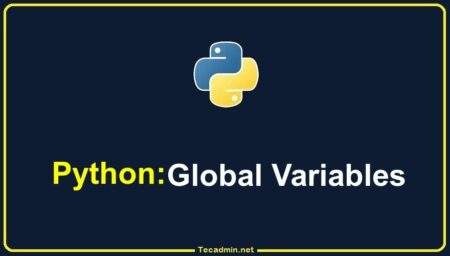PowerShell, Microsoft’s automation platform and scripting language, has become an indispensable tool for IT professionals worldwide. One fundamental concept that every PowerShell enthusiast must grasp is variable assignment. This comprehensive guide will delve deep into mastering variables and their assignments in PowerShell.
1. Introduction to Variables in PowerShell
A variable in PowerShell, similar to other programming languages, acts as a container to store data. The stored data can be anything – a string, a number, an array, or even a more complex object. Variables in PowerShell are always prefixed with a $ symbol.
Example:
$MyVariable = "Hello PowerShell!"
In above example, we have created a variable $MyVariable with assigning a string “Hello PowerShell!”.
2. Data Types in PowerShell
PowerShell is built on .NET, meaning it has access to all .NET types. However, PowerShell is typically type-agnostic, and most of the time, it automatically decides the type of data a variable should hold.
The common Data Types are:
- Strings: “Hello”
- Integers: 25
- Arrays: 1,2,3,4,5
- HashTables: @{Name=”John”; Age=30}
3. Assigning Variables
Assigning a variable is the straightforward process. You can use the assignment (=) operator to define a variable with initializing a value.
Example:
$Greeting = "Welcome to the world of PowerShell"
In the above example, a variable named Greeting is defined with initialized with a string “Welcome to the world of PowerShell”.
4. Variable Scope
PowerShell has several scopes, such as global, local, script, and private. Understanding the scope is essential to ensure that your variable is accessible and modifies only what’s intended.
- Global: Accessible anywhere in the session.
- Local: Accessible only within the current function.
- Script: Accessible anywhere within the script.
- Private: Cannot be accessed outside the function it’s defined in.
5. Dynamic Variables
PowerShell allows for the creation of dynamic variable names using the Set-Variable cmdlet.
Example:
$varName = "DynamicVar"
Set-Variable -Name $varName -Value "This is a dynamic variable!"
6. Special Variables
PowerShell has a set of built-in variables that have special meanings, like $_, $PSVersionTable, and $?.
- $_: Represents the current object in a pipeline.
- $PSVersionTable: Displays details about the PowerShell version.
- $?: Indicates if the last command was successful.
Read more: What are the Special Variables in PowerShell
7. Best Practices
- Naming Conventions: Use descriptive names to make your code readable. Avoid using reserved names.
- Avoid Global Variables: Unless necessary, refrain from using global variables to prevent unintended modifications.
- Type Constraints: Though PowerShell is type-agnostic, it’s sometimes beneficial to specify a data type, ensuring data integrity. For example:
[String]$Name = "John"
8. Clearing Variables
You can clear the value stored in a variable using the Clear-Variable cmdlet or by setting it to $null.
Example:
$Name = $null
Read more: How to Clear PowerShell Variables
Conclusion
Mastering variable assignments in PowerShell is foundational for effective scripting and automation. As you delve deeper into PowerShell, understanding the intricacies of variables will aid in writing efficient, readable, and powerful scripts. Whether you’re just starting out or aiming to refine your PowerShell expertise, a solid grasp of variables and their assignments will undeniably serve you well.