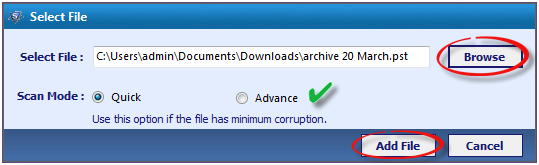With the launch of Microsoft Outlook 2013, many of the new features have been introduced. With the addition of advanced features the application has become more popular. There is a huge rise in the number of users who are updating the application from Outlook 20102007 and lower versions to Outlook 2013.
I have upgraded this application to the latest version for experiencing the all new interface and updated features. But, the excitement level started diminishing since the moment I came to know about the corruption in some of the Outlook files. I am not sure, but it might have occurred while up-gradation process. Whatever be the reason behind corruption, the priority was to recover these files as soon as possible to gain access over data components.
How to Recover Outlook Data Files? Read Further for Solution
Without wasting any time in exploring manual procedure, I decided to employ the Outlook Recovery tool. Initially, I tried its demo version that offered me accessing the components of the recovered PST files within the tool panel. It also allows converting 25 items to either of the PST, EML and MSG file format (as per selection criterion).
The performance of the demo version compelled me to purchase the licensed software. I contacted the Support staff and got the activation key within few hours. The tool just requires nothing but a computer system with minimal specifications. It is supported over Windows versions and MS Outlook needs to be installed and configured on machine.
Corrupt PST Recovery Solution
The performance and the working procedure of the tool are quite simple. It offered me to recover corrupted PST in just a few clicks.
Step 1: Adding Corrupted File for Recovery
At the very first, the tool asked me to add and upload the infected file. After adding the file, it gives the options to choose either of the scan modes for recovering the embedded components. The two scan options are:
Quick Scan: Recovery from minimum corruption
Advance Scan: Recovery from higher level corruption
Once the scan process is done, it will display an intimation message saying “Scanning Completed Successfully”.
Step 2: Export either Selective or Entire PST Items
Then the software uploads the entire email components within its panel for initiating export process. Again, it provides flexibility in choosing the items for conversion to the available file formats. The tool offers to:
Select only necessary items for export;
Select the overall items presented in the tool for export.
If you select to export necessary components then click on the checkboxes that are available with the displayed contents and right click on any of the selected items. Export button pops up, click on it to start the process.
Alternatively, if you select to export entire components from the selected file, click on the ‘Export’ Option available in the navigation pane.
Step 3: Select Among Given Export Options
- Further, ‘Export Options’ window will appear with variety of conversion options:
- Multiple file formats to export data into; including PST, EML and MSG.
- Mail Filters to export specified period data to the selected format.
- Option to Split PST files into smaller partitions starting from 1 GB.
- Option to save files with suitable names while exporting to EML and MSG.
- Saving files at any desired location on storage device.
Step 4: Select Entire Mailbox Folders & Export
Further, the Outlook Recovery tool also offers to select entire folders existing within mailbox to be exported in batch. The desired folders can be selected by clicking on the available checkboxes.
Step 5: Export & Save Generated Export Report
Once all the options are selected as per requirement; the tool starts the conversion procedure. After the export process gets completed, it will display an ‘Export Report’ that shows the source and destination path for the selected Outlook file and resultant file respectively. This file can be saved in CSV file format on machine.
Flexible Features of PST EML MSG
The resultant files are saved on machine as per user command. Each file format provided in the tool serves additional benefits.
PST: This file format is associated with Outlook and offers accessing data into the respective application. Exporting data into this format proffers to save it into its original format (as before corruption).
MSG: Provides the benefit to save single message per file and is supported by Windows Outlook. Moreover, saving data into this format offers managing it into more organized manner.
EML: EML accommodates multiple advantages and is the most flexible file format among three. It is supported over all major Operating Systems such as Mac, Windows, Linux, Android and iOS. Data stored into these files can be accessed over tablets, smart phone devices, tablets, etc.
Synopsis of Overall Experience with the Recovery Tool
This way, the SysTools Outlook Recovery tool helped me in recover outlook PST data files and also offered to save data into different file formats. Though, this is recovery software but it offers supplementary feature of exporting data to distinct formats. These formats are well supportive over multiple email applications; both web and desktop based. The processing time that the tool takes is unnoticeable and it solely depends upon the volume of data that the infected file incorporates and also upon the level of corruption.