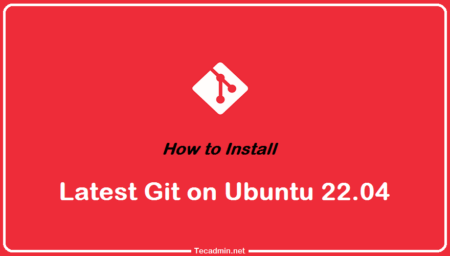Personal Package Archives (PPAs) are a convenient way for Ubuntu and Debian users to install and update software packages that are not available in the official repositories. While PPAs are a valuable resource, they can also become outdated, unsupported, or even potentially harmful. In such cases, it’s essential to know how to remove them from your system.
In this article, we’ll discuss three methods to remove PPA repositories on Ubuntu and Debian systems: using the add-apt-repository command, the ppa-purge utility, and a graphical user interface (GUI) tool.
Method 1: Remove PPA using add-apt-repository command
The add-apt-repository command allows you to easily add and remove PPAs from your system. To remove a PPA using this method, follow these steps:
- Open a terminal window by pressing
Ctrl + Alt + T. - List all the repositories that are currently enabled on your system by running the following command:
sudo apt list --installed | grep -i ppa - Identify the PPA repository that you want to remove from the list.
- Delete the PPA repository by running the following command:
sudo add-apt-repository --remove ppa:repository-name/ppaReplace “repository-name/ppa” with the actual PPA you want to remove. For example:
sudo add-apt-repository --remove ppa:graphics-drivers/ppa - Update your package list by running the following command:
sudo apt update - Remove any packages that were installed from the PPA repository by running the following command:
sudo apt autoremove - Verify that the PPA repository has been removed by running the following command:
sudo apt list --installed | grep -i ppa
Method 2: Remove PPA using ppa-purge utility:
The ppa-purge utility is a helpful tool that not only removes a PPA but also downgrades the installed packages from that PPA to the versions available in the official repositories. To use ppa-purge, follow these steps:
- Install the ppa-purge package:
sudo apt install ppa-purge - Run ppa-purge to remove the PPA and downgrade packages:
sudo ppa-purge ppa:repository-name/ppa - Replace “repository-name/ppa” with the actual PPA you want to remove. For example:
sudo ppa-purge ppa:graphics-drivers/ppa
Method 3: Remove PPA using a GUI tool:
If you prefer using a graphical interface, you can remove PPAs using the built-in “Software & Updates” tool on Ubuntu or the “Software Sources” tool on Debian. Here’s how:
For Ubuntu:
- Open the “Software & Updates” tool from the application menu.
- Click on the “Other Software” tab.
- Select the PPA you want to remove and click the “Remove” button.
- Close the “Software & Updates” tool and update your package list:
sudo apt update
For Debian:
- Open the “Software Sources” tool from the application menu.
- Click on the “PPAs” tab.
- Select the PPA you want to remove and click the “Remove PPA” button.
- Close the “Software Sources” tool and update your package list:
sudo apt update
Conclusion
Removing PPA repositories on Ubuntu and Debian systems is a straightforward process, whether you prefer using the command line or a graphical interface. By using the add-apt-repository command, the ppa-purge utility, or a GUI tool, you can maintain a clean and secure system while ensuring that your software sources remain up-to-date and reliable. Always exercise caution when adding or removing PPAs, and remember to keep your system updated to avoid potential issues.