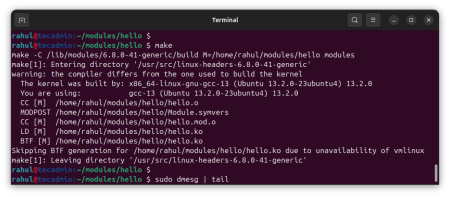Encountering a ModuleNotFoundError can be a frustrating experience when you’re eager to start a new project or run an existing one. This error typically occurs when Python can’t find a module you’ve attempted to import. If you’re working with images in Python, you might see the error ModuleNotFoundError: No module named ‘PIL’. This article will guide you through the steps to resolve this issue and get back to your project with minimal disruption.
Understanding the Error
The error “ModuleNotFoundError: No module named ‘PIL’” indicates that Python is unable to locate the PIL (Python Imaging Library) module, which is essential for image processing tasks. However, PIL itself is somewhat outdated and has been succeeded by Pillow, an actively maintained fork of PIL that is compatible with modern Python versions and provides additional features.
Step 1: Installing Pillow
The most straightforward way to resolve this error is to install Pillow. You can do this using pip, Python’s package installer. Open your terminal (Command Prompt, PowerShell, or Terminal app) and run the following command:
pip install Pillow
If you’re using a specific version of Python and have multiple versions installed, you might need to use pip3 instead of pip to ensure that Pillow is installed for the correct Python version.
Step 2: Verifying the Installation
After installing Pillow, you can verify the installation by running a simple Python script to import the PIL module. Open your Python IDE or a text editor, create a new Python file, and add the following code:
from PIL import Image
print("Pillow is installed correctly!")
Run this script. If you see the message “Pillow is installed correctly!” printed to the console, you’ve successfully resolved the error.
Step 3: Updating Your Code
In some cases, merely installing Pillow might not resolve the issue if your code or a project you’re trying to run uses deprecated or outdated syntax. Ensure that your import statements are correct. Replace any old PIL import statements with the appropriate Pillow syntax. For example, change:
- From:
import Image - To:
from PIL import Image
Step 4: Managing Environments
If you’re still encountering the error, it might be due to working in a virtual environment where Pillow is not installed. Virtual environments are isolated Python environments that allow you to manage dependencies for different projects separately. To install Pillow in a virtual environment, first activate the environment, then run the `pip install Pillow` command within it.
Step 5: Checking PATH and Permissions
On rare occasions, the issue might be related to your PATH environment variable or permissions. Ensure that Python and pip are correctly installed and accessible from your terminal or command prompt. If you’re on a restricted user account, you might need administrative privileges to install Python packages globally.
Conclusion
The ModuleNotFoundError: No module named ‘PIL’ error is typically a straightforward issue to resolve by installing or updating Pillow, the modern successor to PIL. Following the steps outlined in this article should help you quickly get past this hurdle and back to working on your image processing tasks in Python. Remember to check your code for outdated syntax and ensure that your environment is correctly set up to find and use the Pillow library.