To undo a pull request on GitHub, a fresh pull request is generated that includes a single reversal of the merge commit from the initially merged pull request. Having write access to the repository is a prerequisite for reverting pull requests.
Advertisement
This tutorial will guide you through the steps to effectively revert a merged pull request directly from the GitHub dashboard, ensuring that you can quickly rectify any issues and keep your project on track.
Reverting Pull Request in GitHub
- Navigate to the Merged Pull Request: Go to the pull request you want to revert on GitHub.
- Revert the Pull Request: GitHub provides a “Revert” button for merged pull requests. Clicking this button will automatically create a new pull request that reverts the changes made by the original pull request. You can then follow the standard review process for this new pull request.
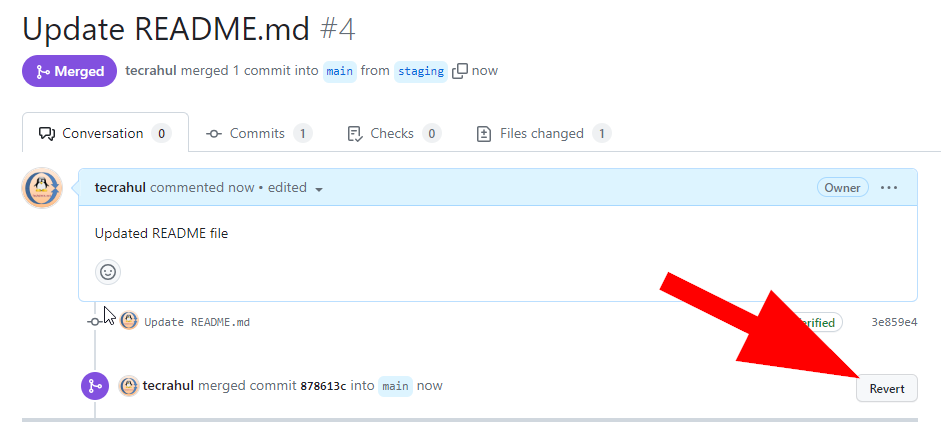
Reverting Pull Request in GitHub - Merge the Revert Pull Request: Once the revert pull request has been reviewed and approved, merge it to apply the revert.
Important Notes
Remember, always backup or ensure you have a recovery plan before performing operations that alter the history or state of your repository, especially on shared branches or in production environments.