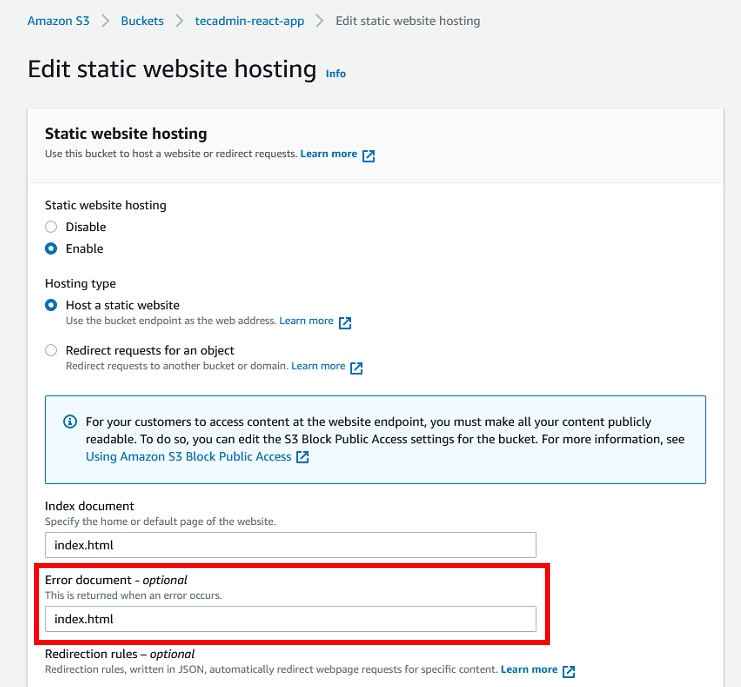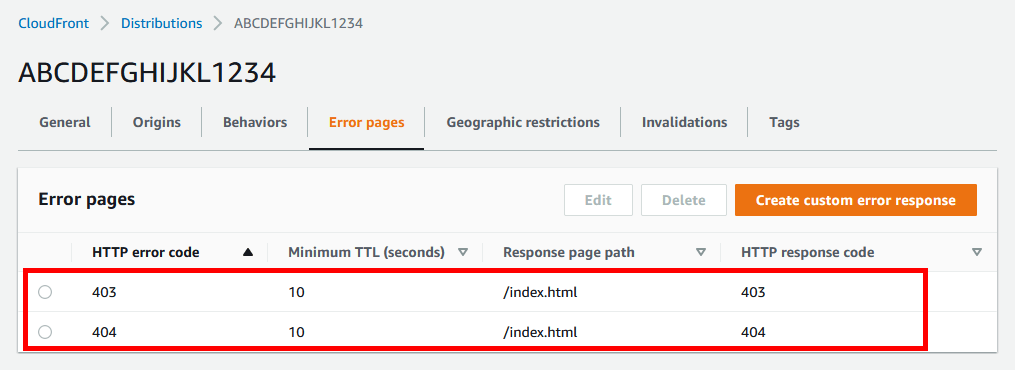In the dynamic world of web development, Amazon Web Services (AWS) has emerged as a leading cloud service provider, offering robust solutions like Amazon S3 and Amazon CloudFront. These services are widely used for hosting and delivering web content. However, developers often encounter a common issue: receiving a 404 error upon page reload when using S3 in conjunction with CloudFront.
This article will help you to find the causes of these 404 errors and provides a comprehensive guide for troubleshooting and resolving them, ensuring a smooth user experience.
Root Causes
- SPA Routing: SPAs usually rely on client-side routing. When a user accesses the base URL, the server returns the initial HTML file. However, for other paths, S3 might not find a corresponding file, leading to a 404 error.
- CloudFront Configuration: By default, CloudFront might not be configured to handle requests to all paths correctly, expecting each path in the URL to correspond to an S3 object.
Resolve Issue in Amazon S3
Amazon S3 uses index.html as default index file. If your application is hosted on Amazon s3 static website hosting. You just need to configure index.html in the Error document.
Go to the application S3 bucket -> Properties -> Static website hosting and set the Error document as showing in below image:
Resolve Issue in Amazon Cloudfront
In the case of using Amazon Cloudfront with an s3 bucket, You also need to configure the Error pages in Cloudfront.
Edit the Cloudfront -> Error pages. Now create a custom error response for 404 to index.html. You can also do the same for the 403 error code.
Conclusion
Encountering a 404 error on page reload with S3 and CloudFront is a common challenge faced by developers. Understanding the underlying causes, primarily revolving around SPA routing and CloudFront configurations, is key. By meticulously configuring error responses in CloudFront and ensuring proper S3 setup, developers can effectively resolve this issue. Regular monitoring and adherence to best practices will further enhance the reliability and efficiency of web applications hosted on AWS services.