Many times we faced issues with mirroring setup with authentication, So in this article we are going to configure database mirroring by creating endpoint and required certificates for authenticate and authorization.
Follow below steps to setup database mirroring in sql server with
Step 1. Setup Endpoint and Certificates
With the first step we are going to create endpoint on both server and configure certificates for authentication and authorization.
Create Certificate and end-points (On Principal Instance):
use master; GO CREATE MASTER KEY ENCRYPTION BY PASSWORD = 'Secure_Password '; GO CREATE CERTIFICATE principal_cert WITH SUBJECT = 'Principal Server Certificate', START_DATE = '2013/01/01 ', EXPIRY_DATE = '2020/01/01 '; GO CREATE ENDPOINT Mirroring STATE = STARTED AS TCP (LISTENER_PORT = 5022, LISTENER_IP = ALL) FOR DATABASE_MIRRORING ( AUTHENTICATION = CERTIFICATE principal_cert, ENCRYPTION = disabled, ROLE = ALL); GO BACKUP CERTIFICATE principal_cert TO FILE = 'D:certificatesprincipal_cert.cer ' GO
Create Certificate and end-points (On Mirror Instance):
USE master GO CREATE MASTER KEY ENCRYPTION BY PASSWORD = 'Secure_Password '; GO CREATE CERTIFICATE mirror_cert WITH SUBJECT = 'Mirror Server Certificate', START_DATE = '2013/01/01 ', EXPIRY_DATE = '2020/01/01 '; GO CREATE ENDPOINT Mirroring STATE = STARTED AS TCP (LISTENER_PORT = 5023, LISTENER_IP = ALL) FOR DATABASE_MIRRORING ( AUTHENTICATION = CERTIFICATE mirror_cert, ENCRYPTION = disabled, ROLE = ALL ); GO BACKUP CERTIFICATE mirror_cert TO FILE = 'D:certificatesmirror_cert.cer '; GO
Create User and Associate Certificate (On Principal Instance):
At this stage we need to exchange certificates to other instance. Copy Principal instance certificate on mirror server and Mirror instance certificate to Principal server manually.
USE MASTER GO CREATE LOGIN mirror_login WITH PASSWORD = 'Secure_Password '; GO CREATE USER mirror_user FOR LOGIN mirror_login; GO CREATE CERTIFICATE mirror_cert AUTHORIZATION mirror_user FROM FILE = 'D:certificatemirror_cert.cer '; GO GRANT CONNECT ON ENDPOINT::Mirroring TO [mirror_login]; GO
Create User and Associate Certificate ( On Mirror Instance):
USE MASTER GO CREATE LOGIN principal_login WITH PASSWORD = 'Secure_Password '; go CREATE USER principal_user FROM LOGIN principal_login; go CREATE CERTIFICATE principal_cert AUTHORIZATION Principal_user FROM FILE = 'D:certificateprincipal_cert.cer '; Go GRANT CONNECT ON Endpoint::Mirroring TO [Principal_Login]; go
Step 2. Copy Database on Mirror Server
After configuring authentication do following steps given below screen shots.
Update Principal database to Full Recovery Mode:
ALTER DATABASEMirrorDBName SET RECOVERY FULL; GO
Dump database on Principal Server:
USE MASTER GO BACKUP DATABASEMirrorDBName TO DISK = 'D:BackupsMirrorDBName_full.bak ' GO
Dump Log on Principal Server:
USE MASTER GO BACKUP LOGMirrorDBName TO DISK = 'D:BackupsMirrorDBName_log.trn ' GO
After taking backup copy the database backup and log backup to Mirror server manually. then after go to next step.
Restore Backup on Mirror Server with No Recovery option :
USE MASTER GO RESTORE DATABASEMirrorDBName FROM DISK = 'D:BackupsMirrorDBName_full.bak ' WITH NORECOVERY GO
Restore Log on Mirror Server with No Recovery option :
USE MASTER GO RESTORE LOGMirrorDBName FROM DISK = 'D:BackupsMirrorDBName_log.trn ' WITH NORECOVERY GO
Step 3. Enable Database Mirroring in SQL Server
After completing step 1 and 2, now we are ready to enable mirroring between databases using following commands.
Execute this on Principal Database Instance.
ALTER DATABASEMirrorDBName SET PARTNER = 'TCP://MIRROR-INSTANCE:5023 ' GO
Execute this on Mirror Database Instance.
ALTER DATABASEMirrorDBName SET PARTNER = 'TCP://PRINCIPAL-INSTANCE:5022 ' GO

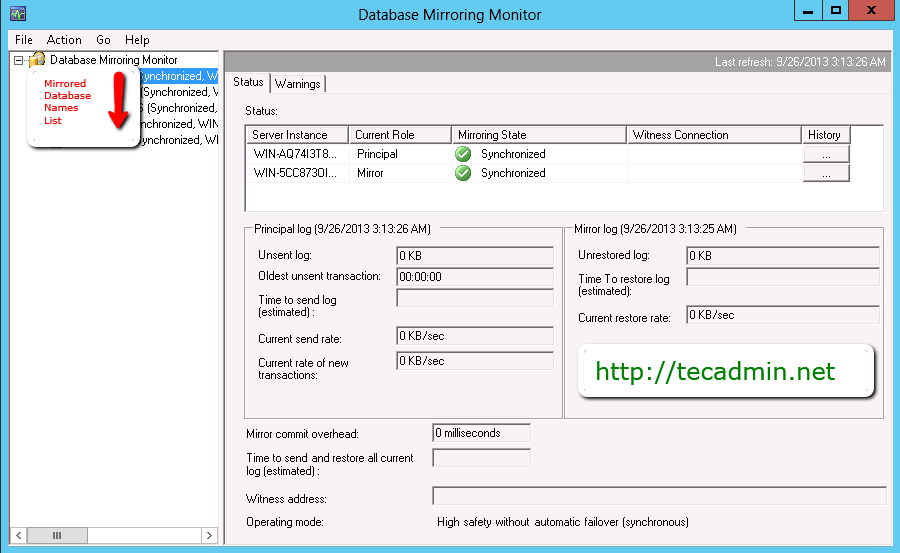
1 Comment
You have a few errors in your scripting. For instance, to enable database mirroring, you need to run the alter command on the mirror instance first and then the principal instance.
Also, when creating the users using the certificates which were created in the previous step, you are not consistent with the naming on the certificates (i.e. certificatesprincipal_cert.cer vs. certificateprincipal_cert.cer). To help laymans like me banging their head on the wall, I would suggest making these updates. Otherwise the instructions were very simple to follow.