DKIM or DomainKeys Identified Mail is an authentication protocol used to validate the identity of a sender. It’s an important tool for preventing email spoofing, which is when a person impersonates another user and sends emails with their name and address. DKIM Key works by using an OpenDKIM or Domain Key to sign each message sent. The key is an encrypted string of characters unique to the sender and is used to verify the message comes from the sender’s domain. This makes it harder for malicious actors to send forged messages. DKIM Key also allows receivers to reject messages that fail authentication. This provides added protection against spoofing and other email-based attacks. It’s a crucial safety measure for any email server and one that can help protect your business and its customers.
This tutorial will provide you with a quick and easy way to setup DKIM (DomainKeys) with the Postfix Mail server running on Ubuntu and Debian-based systems.

Prerequisites
Before we install and configure OpenDKIM for Postfix, we need to make sure that we have the necessary prerequisites in place.
- First and foremost, you will need a working Ubuntu system with root access.
- You will also need to have Postfix installed and configured.
- The last prerequisite is that you should have a valid domain name with DNS access.
Without these prerequisites in place, you will not be able to install and configure OpenDKIM on your server.
Step 1: Install Opendkim Package
Once you have all the prerequisites in place, you can start installing OpenDKIM. We will be using the apt package manager to install OpenDKIM on Ubuntu. To install OpenDKIM, you will need to run the following command:
sudo apt updatesudo apt install opendkim opendkim-tools
Then add the postfix user to the opendkim group.
sudo usermod -G opendkim postfix
Step 2: Generate Public and Private DKIM Keys
The next step is to create a proper directory structure to keep the Key files secure. Run the following commands to create a directory and set permissions.
sudo mkdir -p /etc/opendkim/keyssudo chown -R opendkim:opendkim /etc/opendkimsudo chmod 744 /etc/opendkim/keys
Now, generate your public and private DKIM keys using opendkim-genkey command line utility. All the commands are using “
sudo mkdir /etc/opendkim/keys/example.com sudo opendkim-genkey -b 2048 -dexample.com -D /etc/opendkim/keys/example.com -s default -v
This command will generate a public and private key pair for you. The private key will be stored in the file “selector.private”, and the public key will be stored in the file “selector.txt”. In our case, The filenames are “default.private” and “default.txt”.
Once you have generated the keys, you will need to set appropriate permissions on the private key file:
sudo chown opendkim:opendkim /etc/opendkim/keys/example.com /default.private
Step 3: Setup DKIM Keys to Your DNS Record
Once you have generated the public and private DKIM keys, you will need to add them to your DNS record. To do this, you will need to add the TXT record to your DNS zone file. This record detail can be found under the default.txt file, generate with the private key:
sudo cat /etc/opendkim/keys/example.com /default.txt
You will see the output below:
default._domainkey IN TXT ( "v=DKIM1; h=sha256; k=rsa; "
"p=MIIBIjANBgkqhkiG9w0BAQEFAAOCAQ8AMIIBCgKCAQEAwC/i/W8cVs5610MpSw1DmRWr5Dh7979SBpmSBpdzmKxyRr1S8hwapB2wWypouxS1RP3s9eEW9Oek2eKNAySZUvb6vQgUP+EK5sBuNe/bR4yvyc9pH9+eR2qvEmky4xksSNaS34F74ZUshwV1QSn8eG/5lTrxJD5TUv3/AymqsmOyT5ya9ga0smNtz+3yP9zAbMsGysnVFS2EQN"
"9fIUc3S7tqpN9FJhcZG7DVfqcMNUDP7q+9cbu/i9UoFmRbuQW3em1JSGFnu0IwRfnmgPvH4dwjLL9DzXkC576RusuFiDjXzgOtTn/KOHUJ1MoF/vp52hwi+QZPPRfF3ILZbe/+0wIDAQAB" ) ; ----- DKIM key default for tecadmin.net
Remove all the quotes (“) and blank spaces from the record value, then publish it to the DNS zone. See the below screenshot:
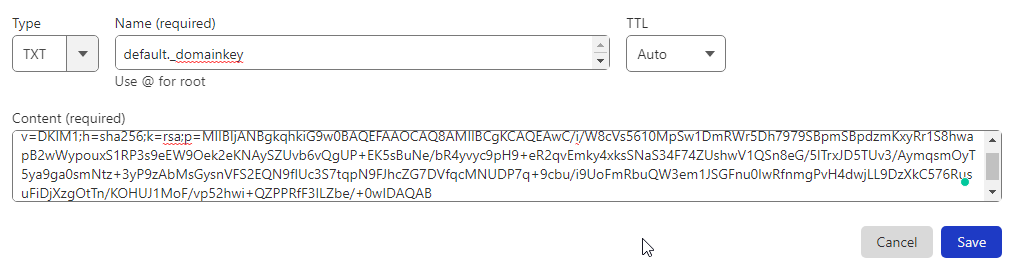
You can verify the DNS record by running the following command.
sudo opendkim-testkey -d example.com -s default -vvv

Step 4: Confiugring OpenDKIM
Once OpenDKIM has been installed and you have generated the DKIM public-private keys. you will need to configure it. To do this, you will need to edit the configuration file located at /etc/opendkim.conf. In this file, you will need to set the following parameters:
- Edit the main configuration file in your favorite text editor:
sudo nano /etc/opendkim.conf - Uncomment these values and configure as below:
Syslog yes LogWhy yes Canonicalization relaxed/simple Mode sv SubDomains no OversignHeaders From
The LogWhy option enables the more detailed logs for troubleshooting:
- Now add the following values
AutoRestart yes AutoRestartRate 10/1M Background yes DNSTimeout 5 SignatureAlgorithm rsa-sha256
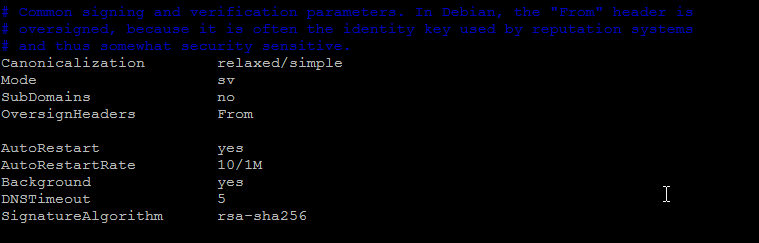
- Next make sure that UserID is set to opendkim:
# Remember to add user postfix to group opendkim UserID opendkim
- Now, append the following entries to the end of the file.
KeyTable refile:/etc/opendkim/key.table SigningTable refile:/etc/opendkim/signing.table ExternalIgnoreList /etc/opendkim/trusted.hosts InternalHosts /etc/opendkim/trusted.hosts
- Save and close /etc/opendkim.conf configuration file.
- Now, edit the SigningTable in text editor.
sudo nano /etc/opendkim/signing.tableAdd the following entries.
*@
example.com default._domainkey.example.com *@*.example.com default._domainkey.example.com Save and close the file.
- Next, edit the KeyTable file:
sudo nano /etc/opendkim/key.tableAdd the following entry.
default._domainkey.
example.com example.com:default:/etc/opendkim/keys/example.com /default.privateSave the file and close it.
- Next, edit the trusted.hosts file:
sudo nano /etc/opendkim/trusted.hostsAdd your domain name and localhost entries to the newly created file. This tells OpenDKIM that if an email is coming from localhost or from the same domain, then OpenDKIM should only sign the email but ignore the DKIM verification.
127.0.0.1 localhost .
example.com Save and close the file.
- Restart OpenDKIM Service
sudo systemctl restart opendkim
Step 5: Configure Postfix With OpenDKIM
The next step is to configure Postfix to use OpenDKIM.
- First we will change OpenDKIM socket file location. Lets create a new directory with the following commands:
sudo mkdir /var/spool/postfix/opendkimsudo chown opendkim:postfix /var/spool/postfix/opendkim - Now edit the OpenDKIM configuration file in a text editor:
sudo nano /etc/opendkim.confSearch for the Socket entry and update it as following:
Socket local:/var/spool/postfix/opendkim/opendkim.sock
- Next edit the /etc/default/opendkim file:
sudo nano /etc/default/opendkimAnd set the SOCKET entry as below:
SOCKET="local:/var/spool/postfix/opendkim/opendkim.sock"
- Next, you will need to edit the configuration file located at /etc/postfix/main.cf. In this file, you will need to add the following parameters:
- milter_default_action – This is the default action to be taken when a message is received.
- milter_protocol – This is the protocol to be used when communicating with OpenDKIM.
- smtpd_milters – This is the list of milters that Postfix will use.
sudo nano /etc/postfix/main.cfAdd the following lines at the end of this file, so Postfix will be able to call OpenDKIM via the milter protocol.
# Milter configuration milter_default_action = accept milter_protocol = 6 smtpd_milters = local:opendkim/opendkim.sock non_smtpd_milters = $smtpd_milters
- Once you have added the parameters, you will need to restart the OpenDKIm and Postfix services. To do this, you will need to run the following command:
sudo systemctl restart opendkimsudo systemctl restart postfixThis command will restart the both service, and you will be ready to send emails using OpenDKIM.
Step 6: Test DKIM
Send an email from system terminal as below:
mail -s "Welcome home" [email protected]
cc:
Your email content goes here
Press CTRL+D to sent the email and get the terminal back. Watch the log files, On successful setup, you will see an log entry

Check the email source. I have used my personal Gmail account to test this setup. I have received emails with the following header.
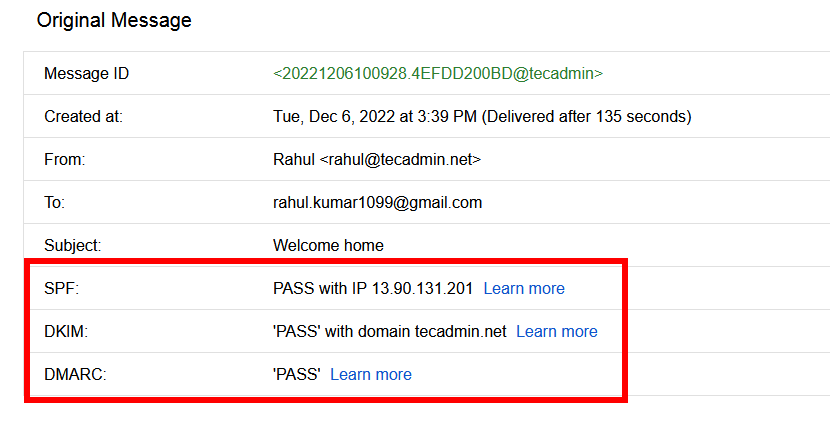
You can follow our next article, to create a DMARC record for your domain.
Conclusion
In this step-by-step guide, I have shown you how to install and configure OpenDKIM with Postfix on Ubuntu. I have also shown you how to generate the necessary public and private DKIM keys, and add them to your DNS record. Finally, I have shown you how to configure Postfix to use OpenDKIM. So, if you are looking to secure and protect your email traffic, DKIM is a great tool to use. Give it a try, and unleash the power of DKIM!
If this article helped you out and you want to know more about OpenDKIM, you should check out our other articles on the topic. We have detailed guides on how to install and configure OpenDKIM on various platforms, as well as troubleshooting tips and best practices. So, make sure to check them out!

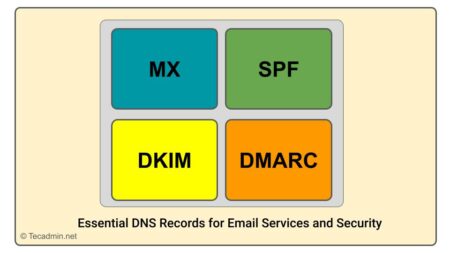
13 Comments
So after all this how to add rspamd and clamav to the set?
usermod without supplying “-a” is not a good idea in case the user is already in other groups.
Terrible. Wherever they have copied this from, it’s grossly inaccurate. No consideration for permissions on the .key file, nor the .private file.
For anyone else struggling to get this working, the dkim.key file format is only valid for opendkim v1, and has changed for opendkim v2
The v1 param is KeyList (or KeyFile – it’s unclear from even the opendkim-README) and has this format – note the addition of the “mail” selector as the 3rd value in the colon-separated values:
*@example.com:example.com:mail:/etc/mail/dkim-keys/example.com/mail.private
While the steps in this doc are a good starting point, the new two-part system (KeyTable and SigningTable) is documented here: http://opendkim.org/opendkim-README along with other info that will help
For anyone else struggling to get this working, the dkim.key file format might have changed, and needs to include the selector..
*@example.com:example.com:mail:/etc/mail/dkim-keys/example.com/mail.private
Note the inclusion of the selector “mail” inbetween the domain and the path.
There are a few errors:
1.
The line in /etc/opendkim.conf
> KeyFile /etc/mail/dkim.key
is wrong. It should be:
KeyFile /etc/mail/dkim-keys/example.com/mail.private
2. Overall the article mentions “default.txt” while it’s actually “mail.txt” because we used “-s mail” as selector.
Thanks Rahul, this article was a great start. But it’s not consistent with the setup shown at https://wiki.debian.org/opendkim . They’ve changed the connector between Postfix and Opendkim, from a TCP port to a unix domain socket. The locations also change, because in Debian 10 Buster, by default, almost all the postfix daemons are in a chroot jail at /var/spool/postfix. The unix socket is more secure than a TCP port exposed to the Internet. So a person who already installed Postfix on Debian10 will be very confused here.
Hi, I am getting an error while restarting opendkim it says Starting OpenDKIM: install: invalid user ‘opendkim’
opendkim…..could you please help…thanks
I tried to enter the TXT record using the content of mail.txt but got an error saying it was too long so I chopped off the comment at end of the string and deleted some of the blanks, which fixed the problem
According to these instructions, it should be mail.private.
key is not secure while compiling the DKIM , please suggest.
which version of Ubuntu
The line in /etc/opendkim.conf
KeyFile /etc/mail/dkim.key
is wrong. It should be:
KeyFile /etc/mail/dkim-keys/example.com/default.private