DKIM (DomainKeys Identified Mail) is a method of signing electronic emails using public-private key. DKIM is used by receiving mail server for identifying email, that they are sent by authorized mail servers. It also minimizes the possibility of getting emails SPAM.
This tutorial will provide you a quick and easy way to set up DomainKeys with your POSTFIX running on CentOS and RHEL systems.

How DKIM Works ?
When we configured DKIM on sending servers. First, we generated a public/private key pair for signing outgoing messages. The public key is configured as TXT record on a domains name server, and the private key is configured in the outbound email server. When an email is sent by an authorized user of the email server, the server uses the stored private key to generate a digital signature of the message, which is inserted in the message as a header, and the email is sent as normal.
Step 1 – Install DKIM-milter
First make sure you have enabled EPEL repository in your system. After that install dkim-milter package using following command.
yum install postfix opendkim
Step 2 – Generate Key Pair
Now create DKIM key pair using dkim-genkey command line utility provided by dkim-milter package. For this tutorial we are using domain name “example.com”, Change this name with your actual names.
MYDOMAIN=example.com mkdir -p /etc/opendkim/keys/$MYDOMAIN cd /etc/opendkim/keys/$MYDOMAIN opendkim-genkey -r -d $MYDOMAIN
Above command will generate two files default.private and default.txt. You can created multiple DKIM keys for different-2 domains and configure with your postfix server.
Now set the proper permissions on Keys directory.
chown -R opendkim:opendkim /etc/opendkim chmod go-rw /etc/opendkim/keys
Step 3 – Configure OpenDKIM
Edit the Opendkim configuration file and Add/Update following entries in file.
vim /etc/opendkim.conf
Mode sv Socket inet:8891@localhost Domain example.com #KeyFile /etc/opendkim/keys/default.private### comment this line KeyTable /etc/opendkim/KeyTable SigningTable refile:/etc/opendkim/SigningTable ExternalIgnoreList refile:/etc/opendkim/TrustedHosts InternalHosts refile:/etc/opendkim/TrustedHosts
Then edit the domain keys lists setting file /etc/opendkim/KeyTable and add following entry.
default._domainkey.example.com example.com:default:/etc/opendkim/keys/example.com/default.private
After that edit /etc/opendkim/SigningTable file and update following entry.
*@example.com default._domainkey.example.com
And edit /etc/opendkim/TrustedHosts file and update following entry.
mail.example.com example.com
Step 4 – Configure Postfix
Now edit POSTFIX configuration file /etc/postfix/main.cf and add following values at the end of file
smtpd_milters = inet:127.0.0.1:8891 non_smtpd_milters = $smtpd_milters milter_default_action = accept
finally start DKIM service using following command
service opendkim start
Step 5 – Configure DNS Entry
After configuring private key in postfix server. there will be another file /etc/opendkim/keys/example.com/default.txt/strong> generated by opendkim-genkey. Edit your DNS zone file and add this as TXT record found in default.txt. In my case this is like below.
default._domainkey IN TXT ( "v=DKIM1; k=rsa; s=email; " "p=MIGfMA0GCSqGSIb3DQEBAQUAA4GNADCBiQKBgQCdTtEqM8FqndiFYOderzljMMMqBdEp+wJKP+VUbhc9GigmK34ZjrSqqdKjIEWr2q9DvSVp1H1bZs4t050m0HZxJqknDz2yoDJ6W4mCaSCHesRde5V44V/L65Gqm/rvBz1d6CCp8A2515eveWrIAocOD6pKJ4tnXHz3uwV2ZtgQiQIDAQAB" ) ; ----- DKIM key default for example.com
Step 6 – Verify DKIM
To verify that DKIM is working properly. Let’s send a test email through command line
mail -vs "Test DKIM" [email protected] < /dev/null
In the received email in our mailbox, open the source of the email and search for "DKIM-Signature". You will find something like below
DKIM-Signature: v=1; a=rsa-sha256; c=simple/simple; d=example.com; s=default.private; t=1402388963; bh=fdkeB/A0FkbVP2k4J4pNPoe23AvqBm9+b0C3OY87Cw8=; h=Date:From:Message-Id:To:Subject; b=M6g0eHe3LNqURha9d73bFWlPfOERXsXxrYtN2qrSQ6/0WXtOxwkEjfoNTHPzoEOlD i6uLLwV+3/JTs7mFmrkvlA5ZR693sM5gkVgVJmuOsylXSwd3XNfEcGSqFRRIrLhHtbC mAXMNxJtih9OuVNi96TrFNyUJeHMRvvbo34BzqWY=

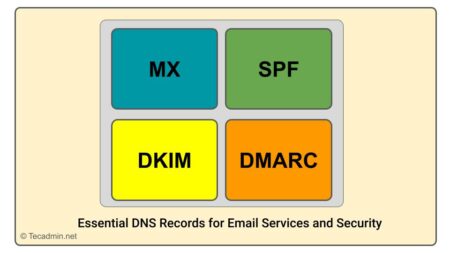
15 Comments
Hi
your article solved my problem
thanks
Hi Rahul, Thanks for this article. When I test the emails its reporting under the Spam with the signature. Any advise?
When I start opendkim service with “#service opendkim start” I get:
Redirecting to /bin/systemctl start opendkim.service
Job for opendkim.service failed because the control process exited with error code. See “systemctl status opendkim.service” and “journalctl -xe” for details.
Can you please help me find my mistake?
Use “journalctl -xe” command to see detailed error message.
it says:
— Logs begin at Mi 2020-07-22 17:10:29 CEST. —
Okt 19 13:05:01 hostname.com systemd[1]: opendkim.service: control process exited, code=exited status=78
Okt 19 13:05:01 hostname.com systemd[1]: opendkim.service: control process exited, code=exited status=78
Okt 19 13:05:01 hostname.com systemd[1]: Failed to start DomainKeys Identified Mail (DKIM) Milter.
Okt 19 13:05:01 hostname.com systemd[1]: Unit opendkim.service entered failed state.
Okt 19 13:05:01 hostname.com systemd[1]: opendkim.service failed.
Okt 19 13:11:02 hostname.com systemd[1]: Starting DomainKeys Identified Mail (DKIM) Milter…
Okt 19 13:11:02 hostname.com opendkim[14415]: opendkim: /etc/opendkim.conf: refile:/etc/opendkim/SigningTable: dkimf_db_open(): Error compiling regular expression
Okt 19 13:11:02 hostname.com systemd[1]: opendkim.service: control process exited, code=exited status=78
helpful,have implimented openDKIM for my banking client. Thanks Rahul.
Excellent tutorial, thank you! I had to add these two steps for SELinux enforcing systems to allow opendkim service to start (which requires policycoreutils-python-utils):
1) grep opendkim /var/log/audit/audit.log | audit2allow -M dkimpol
2) semodule -i dkimpol.pp
There is no data in my email source.
Which part should I look for?
This tutorial works. The only addition needed is the instruction on how to give opendkim access to the key files. Without this, “opendkim[1160]: can’t load key from /etc/opendkim/keys/example.com/default.private: Permission denied” will be encountered. This can be remedied by:
cd /
chown -R opendkim:opendkim /etc/opendkim
chmod go-rw /etc/opendkim/keys
Thank you,
Elkana Ajowi
Thanks Ajowi, I have updated tutorial to set proper permissions on files.
Dkim-milter has been replaced by opendkim several years ago. I think this article has been re-cycled
There is no dkim-milter in epel yum repo. Has this procedure been tested? Thanks.
This seems outdated. You may proceed to install opendkim instead.
Great man, its quite easily explained the steps to do the DKIM entry. Great Thanks