We have running approximate 50 systems on our LAN. In which most of the systems are running with Linux operating system’s and few of them are running with Windows and MAC. In this setup, we will configure one of Linux system as NTP server which will be synchronized from public NTP server. Now remaining system’s on LAN will sync their time from local LAN NTP server.
Step 1 – Install NTP Server
NTP packages are available under default repositories. You just log in to your server as root user and execute the following command.
yum install ntp ## CentOS/RHEL systems dnf install ntp ## Fedpra systems
Step 2 – Setup NTP Server
Sync Local Time from pool.ntp.org
First, we need to keep synchronize the time on this server. For this, we will use NTP POOL cluster servers to synchronize the time of the local system. NTP POOL project is providing a large number of cluster servers. Let’s edit the NTP configuration file and update the following values
vim /etc/ntp.conf
server 0.centos.pool.ntp.org iburst server 1.centos.pool.ntp.org iburst server 2.centos.pool.ntp.org iburst server 3.centos.pool.ntp.org iburst
As NTP pool providing a large number of server spread worldwide. We suggest using any nearby servers also. You can find nearby servers at http://www.pool.ntp.org/en/.
Allow LAN Systems
Now configure your NTP server to allow LAN systems to keep synchronize their time from this server. To do it add the following entry in the configuration file
restrict 192.168.1.0 mask 255.255.255.0 nomodify notrap
Step 3 – Restart NTP Server
NTP server listen on UDP port 123. After making all above configuration, Let’s restart NTP server using following commands.
For CentOS/RHEL 7 and Fedora
systemctl start ntpd systemctl enable ntpd
For CentOS/RHEL 6/5
service ntpd start chkconfig ntpd on


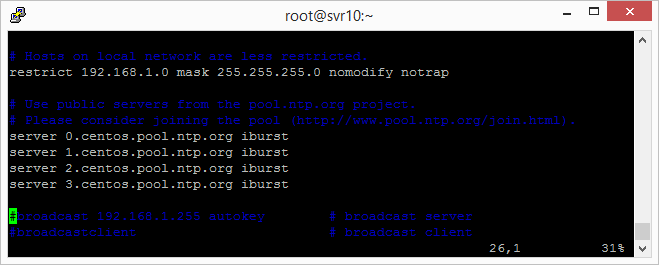



1 Comment
I have configured ntp server on centos 6.7 and entered public ntp server address ” in.pool.ntp.org”. when i run command “ntpq -np” or “ntpstat” then its showing its syncing the time from public ntp server but in actual its not syncing the time automatically. when i set wrong time in my ntp server and wait for some time then it doesn’t correct my system time, Now if i run “ntpq -np, it says it is syncing time from local clock. In this condition i have to restart ntp service, then again it shows time syncing from public ntp server and correct the time also. But its not done automatically.
We are using clients on windows os here. i have done the necessary settings in internet time tab (Given our ntp server ip) and in registery also but those are also not syncing automatically but if i click on update now button then it corrects the time.
Please suggest on this.