VsFTPd stands for Very Secure FTP Daemon. VSFTPD is the most popular ftp server. Also probably the most secure and fastest FTP server for UNIX-like systems. If you are searching an FTP server which can provide you Security, Performance and Stability then your searching is finished here, vsFTPd can be best suitable option for you.
This article will help you to setup vsFTPd server on CentOS/RHEL and Fedora systems
Features of vsFTPd
Despite being small for purposes of speed and security, many more complicated FTP setups are achievable with vsftpd! By no means an exclusive list, vsftpd will handle:
- Configure Virtual users
- Virtual IP configurations
- Standalone or inetd operation
- Per-user configuration
- Bandwidth throttling
- Source-IP based configuration
- Limit per source ip
- IPv6 enabled
- Encryption support through SSL integration
Step 1: Install vsFTPd
VsFTPd is already available under CentOS default repositories, But to install latest stable release, first enable CentAlt repository in system. Now execute following command.
# yum install vsftpd
Step 2: Configure vsFTPd
VsFTPd has a long list of configuration, here we are making few required configuration now. Edit VsFTPd configuration file /etc/vsftpd/vsftpd.conf in your favorite editor (eg: vim or nano) and update following values
1- Allow anonymous FTP? Set this value to NO to disable anonymous login. default value is YES
anonymous_enable=NO
2- Uncomment below line to allow local system users to log in via ftp
local_enable=YES
3- Uncomment below line to enable any form of FTP write command like, creating or uploading files and directory.
write_enable=YES
4- Set this configuration to restrict local users to there home directories.
chroot_local_user=YES
Read this article to read about more configuration about vsftpd setup.
Step 3: Start VsFTPd Service
VsFTPd provides init script to start stop service. To start vsftp service use following command
# service vsftpd start
In order to stop or restart service use following commands
# service vsftpd stop # service vsftpd restart
To enable service start on system boot running following command
# chkconfig vsftpd on

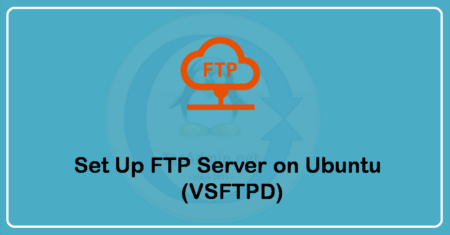
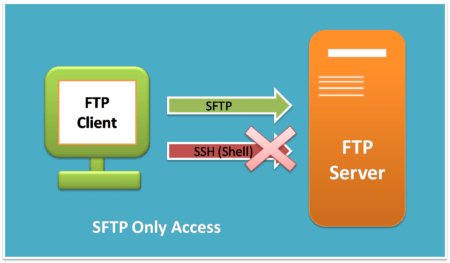
1 Comment
Nice It is Helpfull