In the world of Windows scripting, batch files are a powerful tool for automating repetitive tasks. Sometimes, it’s necessary to pause or delay the execution of a script for a specific period. This can be useful in various scenarios, such as waiting for a network service to start, allowing time for a file to unlock, or simply pacing the execution of commands to prevent overwhelming system resources. In this guide, we will explore how to implement sleep and wait functions in Windows batch scripts effectively.
Using timeout Function
The primary method to introduce a delay in a batch script is by using the timeout command. This command pauses the script for a specified number of seconds. Here’s how to use it:
Syntax:
timeout /t <Seconds> [/nobreak]
- `/t
` : Specifies the number of seconds to wait. Replacewith the actual number of seconds you want the script to pause. - `/nobreak`: An optional parameter that prevents the pause from being interrupted by key presses, except CTRL+C.
Command-line Example
For example to wait for 5 seconds use. Use /T options:
c:/> timeout /T 5
Batch Script Example
@echo off
echo Waiting for 10 seconds...
timeout /t 10
echo Resuming execution.
In this example, the script will pause for 10 seconds before printing “Resuming execution.”
Using Sleep in Scripts
For more complex scripts that might be running on Windows systems with additional utilities or in environments like Cygwin, the sleep command can also be used to introduce a delay.
Syntax
sleep <Seconds>
However, the sleep command might not be available in all Windows installations, as it’s part of the Resource Kit Tools or needs to be installed separately in some Unix-like environments on Windows.
Best Practices
- Use the timeout command where possible for its simplicity and built-in support in modern Windows environments.
- When using the ping method for compatibility with older systems, be aware of its limitations and inaccuracies.
Conclusion
Adding sleep or wait functions in Windows batch scripts can be achieved through several methods, depending on your requirements and the specifics of the operating system. Whether through the straightforward timeout command, the legacy ping method, or the sleep command in certain environments, you can effectively control the flow of your batch scripts with these techniques. Remember to consider the context in which your script will run and choose the method that best suits your needs.

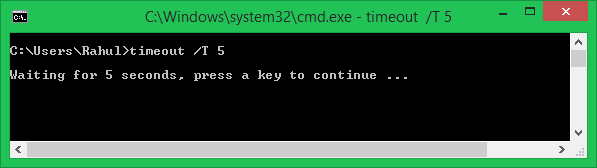
7 Comments
I created a script to change IPs in the stack to commonly used for a project and needed a vanilla set of commands used in CMD to make the change then pause and display that the IPs had changed to the 5 needed for the project. Of Course I made a script to put the table back into DHCP mode. So using commands that wont work in every version of windows would not be advisable.
I had been looking for a PAUSE before running the IPCONFIG and this works great.
I also created a program that pings devices for up and down and a common device that might be on a network and since some of the replacement gear was misconfigured I also scan and alert on that issue too.
`sleep’ is so much simpler and easier to use and is “native” to cmd
:\> sleep 3
Will sleep script/command line for 3 seconds.
what is command for windows 10?
timeout will work in window 10 as well
I am using PowerShell on my system, so I just execute this command:
Hope this help every one.
You can use timeout as well as this will not be visible
timeout 5 >nul