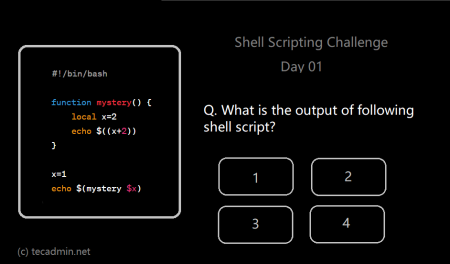The latest macOS systems comes with Z Shell (Zsh) as default shell, but who still preferred to use bash can still use it by switching the default shell. This tutorial will help you for switching between Zsh and Bash on macOS systems. It covers an overview of both shells, the steps for setting them up, methods for transitioning between them, and tips for customizing your shell environment. We also address common questions related to the usage of both Zsh and Bash on macOS. Whether you are a developer, system administrator, or power user, this guide will provide valuable insights into leveraging the best features of Zsh and Bash, enabling you to enhance your command-line experience and maximize productivity on macOS.
1. Overview
Zsh (Z shell) and Bash (Bourne Again Shell) are Unix shells that act as command-line interfaces for users to interact with the operating system. Bash has been the default shell for most Unix-based systems for decades. However, Zsh offers several improvements, such as better auto-completion, advanced scripting capabilities, and a more customizable user experience.
2. Setting up Zsh and Bash on macOS
Starting from macOS Catalina (version 10.15), the default shell on macOS is Zsh (Z shell). Before Catalina, the default shell was Bash (Bourne Again SHell). If you’re using macOS Catalina or a later version, your default shell is Zsh. To verify the current default shell on your macOS, you can open the Terminal app and enter the following command:
echo $SHELL
If you see /bin/zsh or /bin/bash, you are currently using Zsh or Bash, respectively.
3. Switching between Zsh and Bash
Switching Shell Temporarily
To switch between Zsh and Bash temporarily, you can simply start a new shell session by typing the desired shell name in the Terminal:
zsh
or
bash
Switching Shell Permanently
To switch between Zsh and Bash permanently, you need to change the default shell for your user account. Follow these steps:
- Open Terminal.
- Enter the following command to list available shells:
cat /etc/shells - To change the default shell to Bash, enter:
chsh -s /bin/bash - To change the default shell to Zsh, enter:
chsh -s /bin/zsh
Restart your Terminal or open a new window to see the changes.
4. Customizing your shell environment
Both Zsh and Bash support customization through configuration files. For Zsh, the primary configuration file is .zshrc, and for Bash, it’s .bashrc or .bash_profile. You can find these files in your home directory.
To customize your shell environment, simply edit the appropriate configuration file with your preferred text editor. Some common customizations include adding aliases, setting environment variables, or customizing the command prompt appearance.
5. Frequently Asked Questions
Q: Can I use both Zsh and Bash at the same time?
A: Yes, you can have multiple Terminal windows or tabs, each running a different shell. To do this, open a new Terminal window or tab and type zsh or bash to start the desired shell session.
Q: Can I transfer my Bash configuration to Zsh?
A: While some configurations can be transferred directly, others may require adjustments due to differences between the two shells. It’s best to review your configuration and adapt it as needed.
Conclusion
Switching between Zsh and Bash on macOS is simple once you understand the process. Both shells offer unique features and customization options, allowing you to tailor your command-line experience to your preferences. With this guide, you now have the knowledge to switch between the two shells seamlessly and make the most of your macOS experience.