All the Linux Desktop systems have a default display manager, which is responsible for user authentication and loading the desktop environment. Once the system start, the display manager starts the login screen, and after successful user authentication, it loads the desktop environment. It also controls the user session.
The gdm3, lightdm, and sddm are some popular display manager programs. gdm3 is the default for Gnome desktops, and sddm is the default used by KDE desktops. The lightdm is the lightweight cross-desktop display manager.
This tutorial will help you to change the default display manager in your Ubuntu desktop system.
Changing Default Display Manager in Ubuntu
Before doing changes, this will be good to enable the ssh server on your system. So in case, the new display manager failed to load you still have system access over an ssh connection.
Use the following steps to install lightdm display manager and change the default display manager in the Ubuntu system.
- Check Current Display Manager – To begin, you need to check the current default display manager.
cat /etc/X11/default-display-manager/usr/sbin/gdm3 - Installing Required Display Manager – LightDM is a cross-desktop display manager that supports different desktop technologies. It is a more lightweight, and faster display manager than gdm3.
Use the following command to install LightDM display manager:
sudo apt updatesudo apt install lightdm - Change Default Display Manager – You can change the default display manager any time by running the following command:
sudo dpkg-reconfigure gdm3You will see a screen as shown below. This will list all the display managers installed on your system.
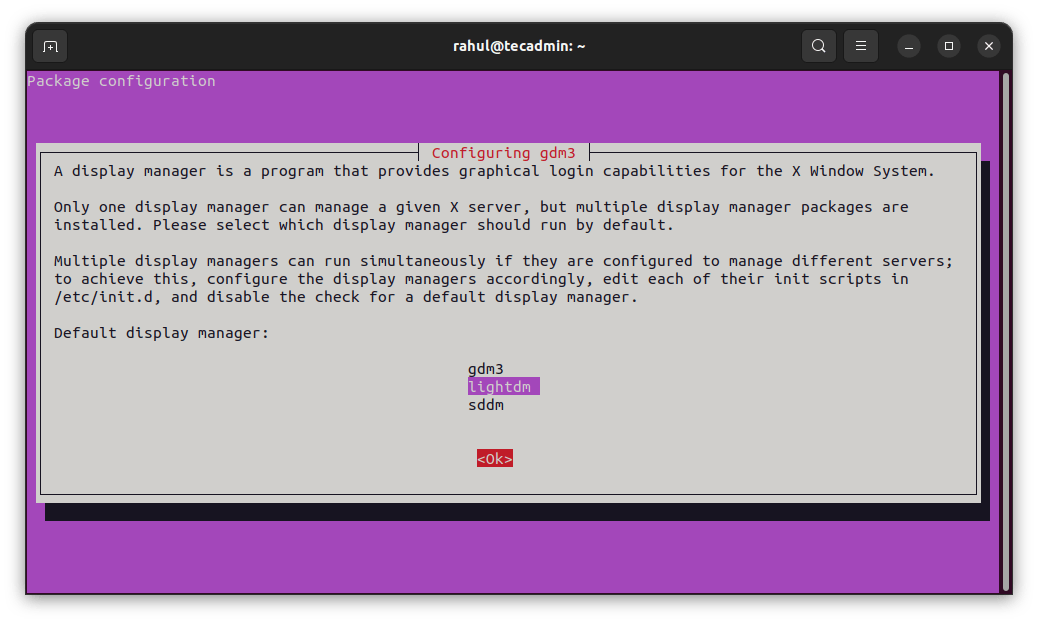
Switching Display Manager in Ubuntu Use the keyboard UP+DOWN arrow keys to select the required display manager. Then press the Tab key to select Ok and hit Enter.
- Verify Changes – You have successfully changed the default display manager on your Ubuntu system. To verify the changes, run the following command.
cat /etc/X11/default-display-manager/usr/sbin/lightdm - All done. Reboot your system to load Desktop with newly configured display manager.
Revert All Changes
You can revert the above change by using the command:
sudo dpkg-reconfigure gdm3
Select the previously configured display manager and hit the Ok button.
Conclusion
In this guide, you have learned to change the default display manager on a Ubuntu desktop system. It also included steps to install a lightweight and faster lightdm display manager.
A default display manager is always installed during the installation of the Desktop Environment. Also the desktop managers allows you to select desktop environment at login screen.

