Testing your internet speed from the Linux terminal can be useful for troubleshooting connectivity issues or for monitoring the performance of your network. The process is straightforward and requires the use of a few simple commands. With the right tools, you can easily check the download and upload speeds of your internet connection and determine if it is working optimally.
If you are a Linux user, you can easily test your internet speed from the terminal. In this article, we will guide you through easy steps to test your internet speed from the Linux terminal.
Step 1: Install speedtest-cli
The first step is to install the `speedtest-cli` tool. Which is a command-line interface for the popular speedtest.net service. To install the speedtest-cli, you can use the default package manager (Apt, DNF etc) or Python package manager (PIP) by running the following command in the terminal:
- Debian users:
sudo apt install speedtest-cli - Using PIP:
sudo pip install speedtest-cli
Step 2: Run the speedtest-cli Command
Once the installation is complete, you can run the speedtest-cli command to start the test. Open your terminal and type the following command:
speedtest-cli
The speedtest-cli tool will now start testing your internet speed. This may take a few seconds to a minute, depending on your network connection. You will see the results displayed in the terminal, which will include the download speed, upload speed, and ping.
Step 3: Interpret the Results
The results of the speedtest-cli test will show you the download speed, upload speed, and ping in Mbps.
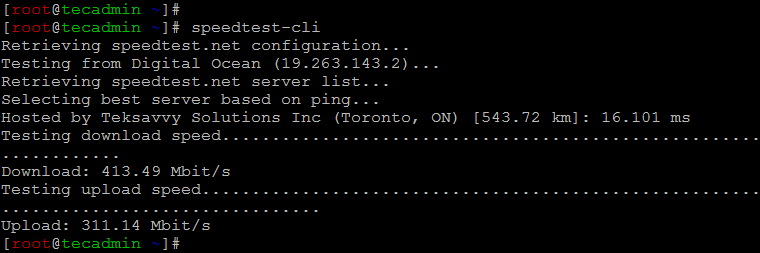
The download speed is the amount of data that your network can receive per second, while the upload speed is the amount of data that your network can send per second. The ping is the time it takes for a signal to be sent from your device to a server and back. A lower ping time means that your network is faster and more responsive.
Step 4: Save the Results (Optional)
If you want to save the results of the speedtest-cli test, you can redirect the output to a file using the following command:
speedtest-cli > results.txt
This will save the results of the test to a file named “results.txt” in the current directory. You can open the file and view the results at any time.
Conclusion
n conclusion, testing your internet speed from the Linux terminal is a quick and convenient way to monitor the performance of your network. Whether you’re a system administrator or a home user, understanding the speed of your connection can be crucial for optimizing your online experience. By using the speedtest-cli tool, you can quickly determine the performance of your network and make any necessary adjustments to improve your internet speed.

