Virtualization has become a crucial technology in modern IT landscapes. It allows multiple operating systems to run concurrently on a single physical machine, optimizing resource usage and flexibility. Broadly speaking, there are two main types of virtualization: Type 1 (Bare Metal) and Type 2 (Hosted). In this article, we’ll dive deep into understanding the differences between these two types, their advantages, disadvantages, and best-use scenarios.
1. What is Virtualization?
Virtualization refers to the creation of virtual versions of something, such as hardware platforms, storage devices, or network resources. In the context of servers and desktops, it usually means running multiple operating systems on a single physical machine. This is achieved by using a virtualization software layer, called a hypervisor, which allows the creation and management of virtual machines (VMs).
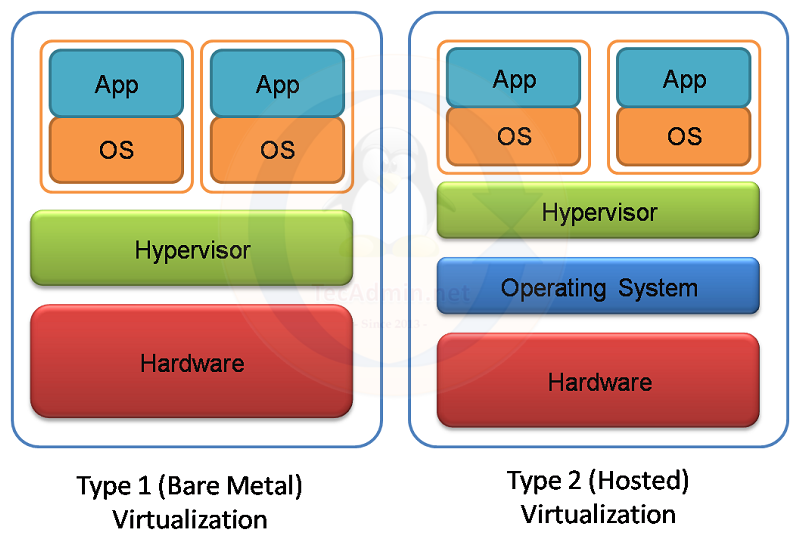
2. Type 1 Virtualization (Bare Metal)
Definition: Type 1 hypervisor runs directly on the host’s hardware to control the hardware and manage guest operating systems. Since it has direct access to physical resources, it’s often referred to as a “bare-metal hypervisor.”
Key Features:
- Performance: Direct access to physical hardware results in better performance.
- Isolation: Each VM runs entirely isolated, ensuring that one VM’s malfunction doesn’t affect others.
- Security: The smaller footprint means a reduced attack surface compared to traditional OS.
Examples: VMware vSphere/ESXi, Microsoft Hyper-V, and Xen.
Advantages:
- Optimal for high-density or high-performance situations, like data centers.
- Better suited for enterprise environments where performance, scalability, and stability are paramount.
Disadvantages:
- Might require dedicated hardware or specialized configurations.
- Generally not as user-friendly for casual users or desktop scenarios.
3. Type 2 Virtualization (Hosted)
Definition: A Type 2 hypervisor runs on a conventional operating system (the host OS) just like any other software application. It’s often termed a “hosted hypervisor.”
Key Features:
- Flexibility: Easier to install and manage since it runs atop a standard OS.
- Resource Overhead: Consumes resources through the host OS.
Examples: VMware Workstation, Oracle VirtualBox, and Parallels Desktop.
Advantages:
- Ideal for development, testing, and desktop virtualization where performance isn’t the utmost concern.
- User-friendly, making it suitable for casual users or those new to virtualization.
Disadvantages:
- Performance overhead due to an additional layer (host OS) between the VM and physical hardware.
- Might not be suitable for production environments that demand high performance.
4. Deciding Between Type 1 and Type 2 Virtualization
- Performance Requirements: If you’re setting up a production environment, especially in an enterprise setting where performance and scalability are vital, Type 1 is likely the better choice. For casual usage, development, or testing, Type 2 is sufficient.
- Resource Utilization: Type 1 hypervisors provide more efficient resource management due to direct hardware access. If resource optimization is a priority, lean toward Type 1.
- Ease of Use: For beginners or those seeking a straightforward setup without dealing with specialized configurations, Type 2 hypervisors are more approachable.
- Security Concerns: Type 1 hypervisors, due to their minimalistic design and direct hardware interaction, generally have a smaller attack surface and thus might offer a higher security profile.
Conclusion
Choosing between Type 1 and Type 2 virtualization ultimately depends on your specific needs and the context in which you’ll be employing virtualization. While Type 1 offers superior performance and is ideal for enterprise scenarios, Type 2 is user-friendly and apt for casual or development-centric environments. Before making a decision, assess your goals, available resources, and the intended application of virtualization in your setup.