Fedora 26 is the latest version of Fedora released on July 11, 2017. Fedora Workstation users may required to upgrade there Workstations to use latest version.
This tutorial will help you to Upgrade Fedora 25 to Fedora 26 Workstation using command line utility DNF. This is the recommended way to upgrade your Fedora release. The users running with Fedora 24 or 23 recommend upgrading to the next Fedora release first.

Upgrade Fedora 25 to Fedora 26
Generally, servers run without any Desktop environment. So this section will useful for upgrading Fedora server as well as workstation using the command line. Make sure you have proper backups of your data on the external backup drive.
Step 1 – Update Fedora System Packages
Make sure you are running current system with latest packages. You can update your system using DNF command line tool.
$ sudo dnf upgrade --refresh
Step 2 – Install system upgrade DNF plugin
DNF required system upgrade plugin to be installed. So use the following command to install system upgrade dnf plugin.
$ sudo dnf install dnf-plugin-system-upgrade
Step 3 – Download the upgrade packages
After successfully installing system upgrade plugin, download the updates packages of Fedora 26.
$ sudo dnf system-upgrade download --refresh --releasever=26
If any of the packages have unsatisfied dependencies, Fedora will refuse the upgrade process. You can use --allowerasing option with above command, This will remove any packages which are broken. Watch the output of the command to check which packages are getting removed from the system, So you can install again.
Step 4 – Start upgrade process
Finally, run the following command to start the upgrade process. This will reboot your system and complete the upgrade.
$ sudo dnf system-upgrade reboot
Let’s wait for the upgrade complete. After completion of this, you will have Fedora 26 running on your Desktop or Server.
Reference:
https://fedoraproject.org/wiki/DNF_system_upgrade

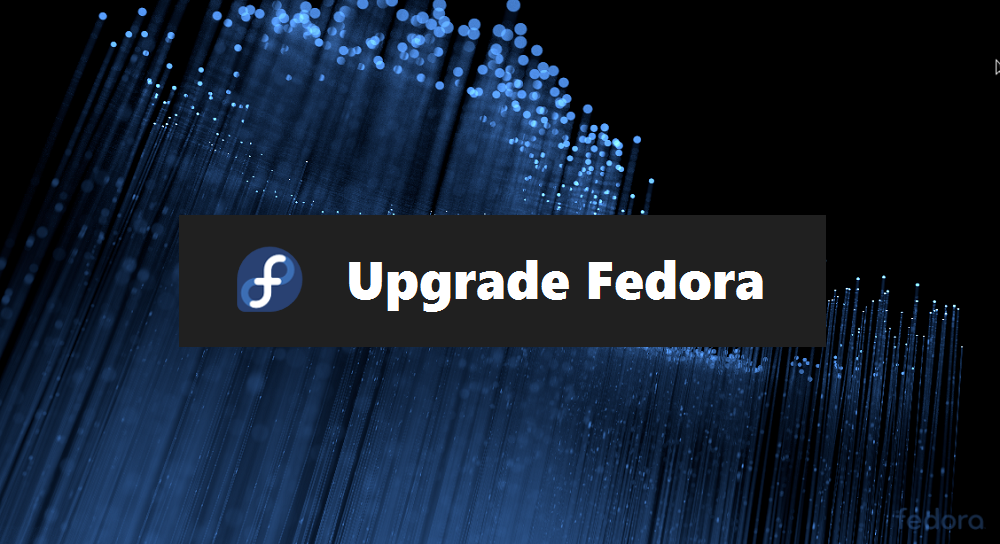
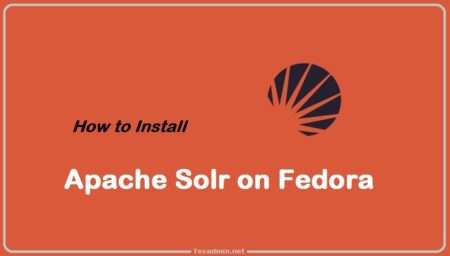
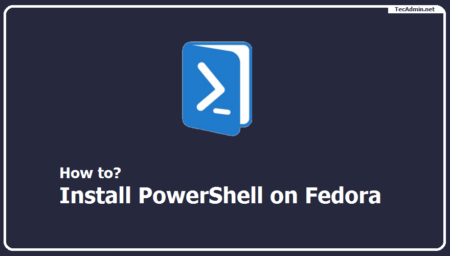
1 Comment
# dnf system-upgrade download –refresh –releasever=26
Fedora 26 – x86_64 – Updates MB/s | 24 MB 00:12
RPM Sphere kB/s | 9.2 MB 00:17
Fedora 26 – x86_64 MB/s | 50 MB 00:22
Last metadata expiration check: 0:00:14 ago on Wed Apr 11 10:15:31 2018.
Dependencies resolved.
Nothing to do.
Complete!
Error: No new kernel packages were found.