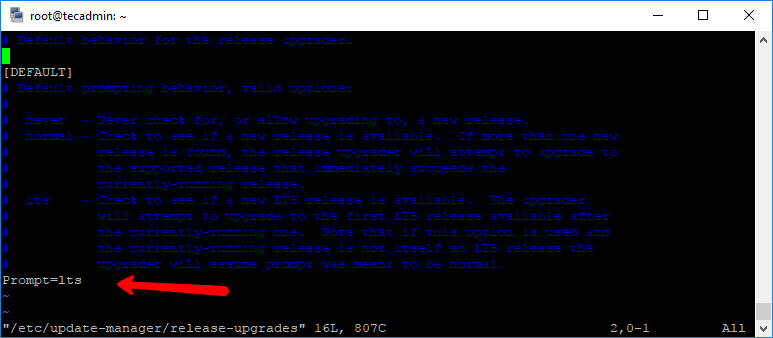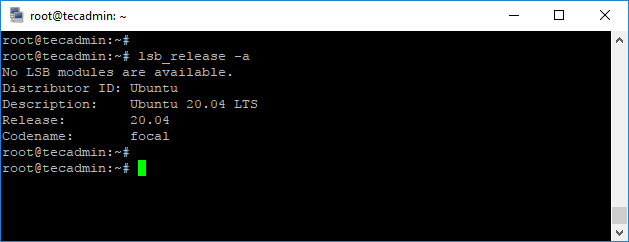Ubuntu 20.04 LTS (Focal Fossa) has been released on Apr 23, 2020. This version will be supported till 2025. The Ubuntu operating systems provides two types of releases Standard release and Long Term Support (LTS) release. Ubuntu provides support for standard releases for approx 1 year while Long Term Support is useful for approx 5 years. This tutorial will help you to Upgrade Ubuntu 18.04 LTS to Ubuntu 20.04 LTS via command line.
Whome to Upgrade? The Ubuntu desktop users can upgrade to the latest version immediately. But the Ubuntu server users, especially the production server recommended waiting for a few months before the upgrade to Ubuntu 20.04 LTS.
Step 1 – Backup Your Data
Before starting the upgrade, this is strongly recommended to backup all your data from the Ubuntu desktop or server to a remote location. Also, take a complete system snapshot (if possible).
Step 2 – Upgrade Current Packages
After taking the complete backup of the system. Let’s move to the upgrade process. Execute commands to upgrade current system packages.
sudo apt update sudo apt upgrade
Now install the update-manager-core package on your system.
sudo apt install update-manager-core
After that edit /etc/update-manager/release-upgrades file and make sure Prompt value is set to lts like below. This insures to search for the available LTS version. It will not show for any non LTS release.
Prompt=lts
Save the file and close the editor.
Step 3 – Upgrade Ubuntu 18.04 to 20.04 LTS
Finally, Your system is ready to upgrade. Just execute the below command to upgrade your Ubuntu 18.04 LTS to Ubuntu 20.04 LTS (Focal Fossa) system.
sudo do-release-upgrade -d
Follow the on-screen instructions to complete the upgrade process. This process may take some time according to your network speed and system performance.
Once the upgrade finished, the wizard will reboot your system after the confirmation.
Step 4 – Verify Ubuntu Distribution Details
After rebooting the system, log in to your upgraded system and check the current version. To Check Ubuntu distribution details for servers using the command line.
The world’s best operating system has been installed on your system. Let’s enjoy it.