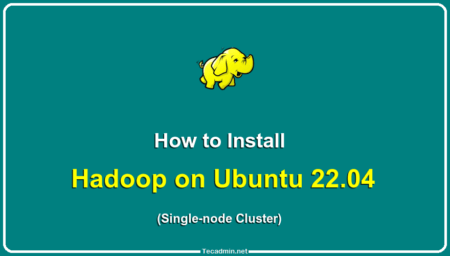The Hadoop Distributed File System (HDFS) is a core component of the Apache Hadoop project. It provides a distributed storage solution that is designed to handle large data sets across clusters of commodity servers. However, like any sophisticated software, it comes with its own set of challenges, one of which is the error message ‘Hadoop/HDFS ls: ‘.’ : No such File or Directory’. In this article, we will dissect this error, explore its potential causes, and provide actionable solutions.
Understanding the Error
Before delving into the causes and solutions, let’s understand the error in question. The ls command is a standard command in Unix-like operating systems that lists the contents of directories. In HDFS, ls is used similarly to navigate and explore directories in the distributed file system.
The error message “Hadoop/HDFS ls: ‘.’ : No such File or Directory” often appears when you try to list the contents of a directory that does not exist or has been moved or deleted. The `.` in the error message represents the current directory.
Causes of the Error
Several situations may lead to the “Hadoop/HDFS ls: ‘.’ : No such File or Directory” error. Let’s look at the most common ones:
- Non-Existence of the Directory: The most common cause is the non-existence of the directory you’re trying to access. This could occur if the directory was deleted or moved to a different location without your knowledge.
- Incorrect Path: Another common cause is an incorrect directory path. The HDFS ls command expects a full or relative HDFS path. If the path is incorrect, it may lead to this error.
- HDFS Corruption or Configuration Issues: If there’s an issue with the HDFS itself due to corruption or misconfiguration, it can also lead to this error.
- Inconsistent HDFS State: Sometimes, the state of HDFS may be inconsistent due to various issues like the abrupt shutdown of the system or failure of the NameNode.
Solutions to the Error
Let’s look at some potential solutions that can help to resolve this issue:
- Verify the Directory’s Existence: To verify whether a directory exists, you can use the ls command on its parent directory. The command would be:
hdfs dfs -ls /parent-directoryReplace /parent-directory with the actual path to the parent directory of the directory you’re interested in.
- Check the Directory Path: Always ensure that you have the correct path. You can verify the path by running:
hdfs dfs -ls /path-to-directoryReplace /path-to-directory with the actual directory path.
- Check HDFS Configuration and Status: You can check the status of your Hadoop cluster by using the following command:
hdfs dfsadmin -reportThis command gives a summary of the HDFS cluster such as the capacity, the number of data nodes, the number of files, etc.
- Restore from Backup: This is a complex operation and depends on how you’re taking backups. However, to restore from a filesystem image backup, you might use the `hadoop dfsadmin -restoreFailedStorage` command after moving your backup image to the correct location.
- Consult the HDFS Logs: Log files for HDFS are typically stored in the logs directory under the Hadoop installation path. Use the tail or cat commands to read these logs:
tail -n 100 /path-to-hadoop/logs/hadoop-username-namenode-hostname.logReplace /path-to-hadoop/ with your actual Hadoop installation path, username with your actual username, and hostname with the actual hostname of the machine where the NameNode is running.
These commands can help you troubleshoot the ‘Hadoop/HDFS ls: ‘.’ : No such File or Directory’ error more effectively. Remember to replace the placeholders in the commands with your actual paths and configurations.
Conclusion
Errors like “Hadoop/HDFS ls: ‘.’ : No such File or Directory” can be daunting, especially when you’re trying to navigate a complex system like HDFS. However, with a methodical approach to understanding the error, checking the common causes, and implementing the suggested solutions, such issues can often be resolved successfully.
Always remember, the key to troubleshooting lies in understanding the system, its configurations, and keeping an eye on system logs for any anomalies. With a systematic approach, you can successfully navigate through most Hadoop HDFS challenges.