The WSGI (Web Server Gateway Interface) is a simple method for the web servers to forward requests to the web applications or frameworks written in the Python. WSGI is the specification wich describes, how a web server communicates with the web applications.
The mod_wsgi is an Apache module used to serve Python scripts over HTTP. This tutorial helps you to how to install the Apache mod_wsgi module on Debian 10 Linux system.
Prerequisites
Login to your Debian 10 system terminal with the root or sudo privileged account.
Step 1 – Install Python
You must have installed required Python version on your system. For the Ubuntu systems, you can use apt package manager to install Python on your system.
sudo apt update sudo apt install python3 libexpat1
Step 2 – Install Apache Mod_wsgi Module
Next, you need to install Apache web server including Apache utility package and mod_wsgi Python module on your system. To install these packages run the following commands.
sudo apt install apache2 apache2-utils ssl-cert libapache2-mod-wsgi
After installation, restart Apache service to reload all modules.
sudo systemctl restart apache2
Step 3 – Configure Apache with WSGI Module
Now, create a sample python script to serve with mod_wsgi Apache module. Run the following commands to create a Python script and edit in your favorite text editor:
mkdir -p /var/www/scripts sudo nano /var/www/scripts/test_wsgi_script.py
Add the below python script to file:
1 2 3 4 5 6 7 8 9 10 | def application(environ,start_response): status = '200 OK' html = '<html>\n' \ '<body>\n' \ ' Hooray, mod_wsgi is working\n' \ '</body>\n' \ '</html>\n' response_header = [('Content-type','text/html')] start_response(status,response_header) return [html] |
Save your Python script and close file.
Next, configure Apache server to serve this file over the HTTP protocol. Let’s create a configuration file to serve the wsgi_test_script.py script with the directory URL.
sudo nano /etc/apache2/conf-available/mod-wsgi.conf
Add the following content:
WSGIScriptAlias /test_wsgi /var/www/scripts/test_wsgi_script.py
After completing the above steps enable mod-wsgi configuration and restart Apache service.
sudo a2enconf mod-wsgi sudo systemctl restart apache2
Step 4 – Testing Setup
The Python script is ready to serve over Apache. You can test the script by accessing the following URL in a web browser. Make sure to change SERVER_IP_OR_DOMAIN with actual server IP or domain name pointed to the IP.
http://SERVER_IP_OR_DOMAIN/test_wsgi
See below screenshot:
Conclusion
In this tutorial, you have learned to deploy Python script over Apache web server using mod_wsgi module on Ubuntu system.

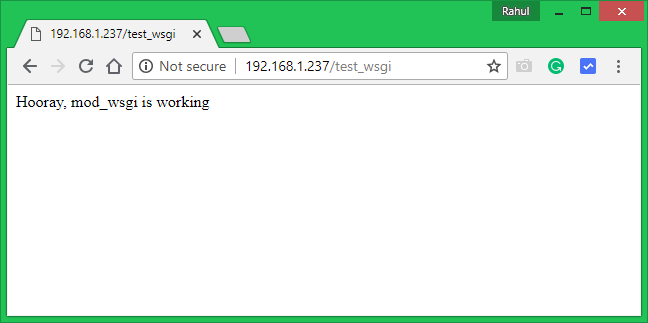

2 Comments
https://stackoverflow.com/questions/34838443/typeerror-sequence-of-byte-string-values-expected-value-of-type-str-found
i get: mod_wsgi (pid=2304): Exception occurred processing WSGI script ‘C:/wsgi_app/wsgi_app.py’. [Mon Aug 10 14:37:25.393918 2015] [wsgi:error] [pid 2304:tid 940] [client 127.0.0.1:49548] TypeError: sequence of byte string values expected, value of type list found\r – Ortal Blumenfeld Lagziel Aug 10 ’15 at 11:37
Under Python 3, a WSGI application must return a byte string as the variable ‘output’. It cannot be a Unicode object or some other type. – Graham Dumpleton Aug 10 ’15 at 12:09
Hope this helps
THANKYOU!!!! I wasted a whole day trying to do this using 15 other sets of instructions. Yours worked perfectly!