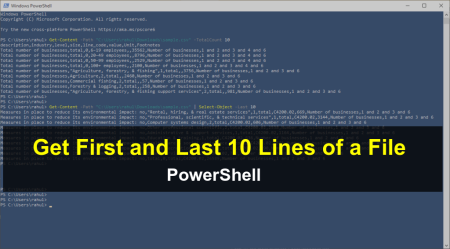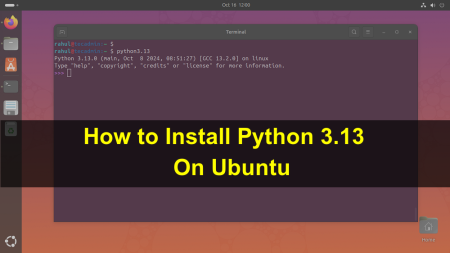Configuring the JAVA_HOME environment variable is a critical step for Java developers and applications running on Ubuntu. This variable points to the Java Development Kit (JDK) installation directory, enabling the operating system to locate the JDK executables. Here’s a comprehensive guide on how to correctly configure JAVA_HOME on Ubuntu.
Step 1: Install Java
Before setting JAVA_HOME, you need to have Java installed. You can install the default JDK package available in Ubuntu’s repository or a specific version of Oracle JDK or OpenJDK.
- Install Default JDK: Open a terminal and run the following command:
sudo apt updatesudo apt install default-jdk - Install a Specific Version of JDK: For a specific version of OpenJDK, use:
sudo apt install openjdk-11-jdkReplace 11 with your preferred version number.
Step 2: Find Java Installation Path
To set JAVA_HOME, you need to know where Java is installed. Use the update-alternatives command to list all Java installations and their paths.
update-alternatives --list java
This command will show paths like /usr/lib/jvm/java-11-openjdk-amd64/bin/java. The directory up to java-11-openjdk-amd64 is what you’ll use for JAVA_HOME.
Step 3: Set JAVA_HOME Environment Variable
You can set JAVA_HOME temporarily or permanently.
Temporarily:
For a temporary setting, valid only in the current terminal session, use:
export JAVA_HOME=/usr/lib/jvm/java-11-openjdk-amd64
Replace /usr/lib/jvm/java-11-openjdk-amd64 with the path found in the previous step.
Permanently:
To set JAVA_HOME permanently, add it to the ~/.profile, ~/.bashrc, or /etc/environment file. For most users, editing ~/.bashrc is sufficient.
- Open ~/.bashrc in a text editor:
nano ~/.bashrc - Add the following line at the end of the file:
export JAVA_HOME=/usr/lib/jvm/java-11-openjdk-amd64 - Save and close the file.
- Apply the changes by running:
source ~/.bashrc
Step 4: Verify the Configuration
To ensure JAVA_HOME is set correctly, open a terminal and run:
echo $JAVA_HOME
This command should display the path to your Java installation. Additionally, you can check if Java is working correctly by running:
java -version
This should display the installed Java version, indicating that your setup is correct.
Conclusion
Correctly setting up the JAVA_HOME environment variable is essential for Java development and runtime on Ubuntu. It allows your system and Java applications to correctly locate the Java installation directory. By following the steps outlined above, you can configure JAVA_HOME either temporarily or permanently according to your needs. Always ensure to verify your configuration to avoid any runtime issues with Java applications.