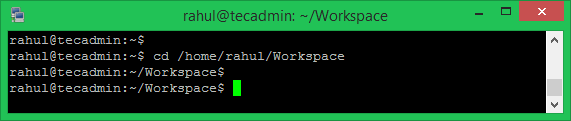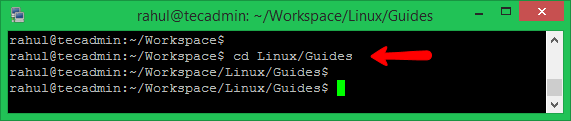Linux cd command
The cd command stands for “change directory”. This command is used to leave current directory and navigate to another directory on the system.
Syntax:
cd <Path to new dir>
Change to a New Directory
After login to the system, the user gets the home directory. Now you can navigate to another directory for example /home/rahul/Workspace where my present directory is /home/rahul
cd Workspace
Use pwd to check your present working directory.
pwd /home/rahul/Workspace
There are two ways to navigate between directories is the absolute path and relative path.
The Absolute Path vs Relative Path
Absolute Path:
An absolute path is a complete path to the directory from the root directory (/). In simple terms, all the path started with a slash (/) are an absolute path. For example:
- /var
- /var/www/html
- /home/rahul/Workspace
- /backup/db/daily
You can see all the above paths are started with a slash (/).
Relativ Path:
Any path which is not started with a slash (/) is a relative path. For example:
- Documents
- www/html
- Workspace/Linux/Guides
- www/tecadmin.net/
Change Directory with Absolute Path
Changing to directory /home/rahul/Workspace with absolute directory using the cd command.
cd /home/rahul/Workspace
Change Directory with Relative Path
Changing to the directory Linux/Guides with relative path using the cd command.
cd Linux/Guides
The cd Options
Use below options to understand the uses of cd command.