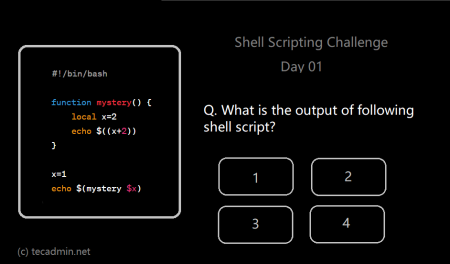Bash scripts are an essential tool for system administrators, programmers, and even regular users who want to automate repetitive tasks. However, scripts can become a source of frustration when they don’t behave as expected due to errors or unforeseen circumstances. Proper error handling is crucial for maintaining the reliability, consistency, and performance of your scripts. This article will provide a comprehensive guide to exiting on errors in Bash scripts, including how to set exit codes, detect errors, and gracefully terminate your script.
1. Understanding Exit Codes
Exit codes are integral to error handling in Bash scripts. When a command finishes executing, it returns an exit code that indicates the success or failure of the command. By convention, an exit code of 0 represents success, while non-zero exit codes represent various error conditions.
It is important to understand and utilize exit codes to detect when errors occur in your script. You can access the exit code of the most recently executed command using the special variable $?.
For example:
1 2 3 4 5 6 7 8 | #!/bin/bash # Execute a command ls /nonexistent_directory # Check the exit code exit_code=$? echo "Exit code: $exit_code" |
2. The ‘set -e’ Option
One simple way to make your script exit on any error is to use the `set -e` option. This will cause your script to immediately exit if any command returns a non-zero exit code.
1 2 3 4 5 6 | #!/bin/bash set -e # Commands that might fail command1 command2 |
This is a straightforward approach, but it may not be suitable for all situations. For example, if you need to perform cleanup tasks before exiting or handle specific errors in a custom manner, you’ll need a more nuanced approach.
3. The ‘trap’ Command
The `trap` command allows you to specify a custom function or command to be executed when a specific signal is received. In the context of error handling, you can use trap to call a function when the script encounters an error (a non-zero exit code).
Here’s an example:
1 2 3 4 5 6 7 8 9 10 11 12 13 14 15 | #!/bin/bash set -e # Define an error handling function handle_error() { echo "An error occurred. Exiting." exit 1 } # Set up a trap for errors trap handle_error ERR # Commands that might fail command1 command2 |
4. Custom Error Handling
In some cases, you may want to handle specific errors with custom logic or provide more detailed error messages. To do this, you can check the exit code of each command and take appropriate action based on the code.
For example:
1 2 3 4 | #!/bin/bash command1 || { echo "Error: command1 failed with exit code $?"; exit 1; } command2 || { echo "Error: command2 failed with exit code $?"; exit 2; } |
5. Graceful Termination
When exiting on errors, it is often a good idea to perform cleanup tasks, such as closing open files, releasing resources, or deleting temporary files. You can use the trap command to specify a cleanup function to be executed when your script exits, regardless of the reason.
[bash]
#!/bin/bash
set -e
cleanup() {
echo “Performing cleanup tasks…”
# Your cleanup logic here
}
trap cleanup EXIT
# Your script logic here
[bash]
Conclusion
Proper error handling is crucial for robust and reliable Bash scripts. By mastering the techniques described in this article, you’ll be better equipped to handle errors, provide informative error messages, and ensure the graceful termination of your scripts. Always remember to consider the specific requirements of your script and use the error handling approach that best fits your needs.