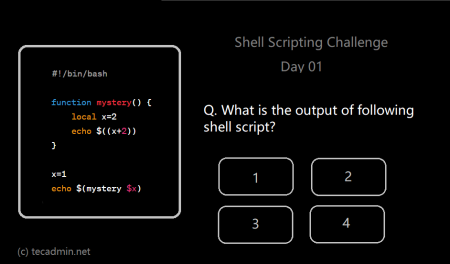The command line is one of the most powerful tools at your disposal as a Linux user. While it may initially appear daunting, with the right knowledge, it can become an incredibly powerful asset. One key aspect of mastering the command line involves understanding redirection operators in Bash. This guide will demystify these operators, explaining what they are, how they work, and why they’re so useful.
What is Redirection in Bash?
Redirection in Bash refers to directing the input and output of commands. By default, a command takes an input (also known as standard input or stdin) from the keyboard and outputs (known as standard output or stdout) to the screen. Errors (standard error or stderr) are also output to the screen. Redirection operators allow us to change these defaults, enabling us to manipulate where the input of a command comes from and where its output goes.
The Basics of Bash Redirection Operators
- The Output Redirection Operator: > and >>
- The > operator is used for redirecting the output of a command to a file, replacing the existing contents of the file.
For example, if you use the command
ls > filelist.txt, the output of the ls command, which would normally be displayed on the screen, is instead written to the filelist.txt file. If the file already exists, it will be overwritten. If it doesn’t, it will be created.1ls > filelist.txt - The >> operator functions similarly to >, but instead of replacing the existing content of the file, it appends the output of the command to the end of the file. So, ls >> filelist.txt would add the output of the ls command to the end of filelist.txt, leaving the existing content untouched.1ls >> filelist.txt
- The > operator is used for redirecting the output of a command to a file, replacing the existing contents of the file.
- The Input Redirection Operator: <
The < operator allows us to redirect the input of a command from a file instead of the keyboard.
Let’s say you have a file named numbers.txt containing a list of unsorted numbers and you want to sort them using the sort command:
1sort < numbers.txt - Error Redirection Operators: 2>
This operator is used to redirect the standard error to a file. For instance,
ls /nonexistentdirectory 2> error.txtwill attempt to list the contents of a nonexistent directory and write the resulting error message to error.txt.1cd /nonexistentdirectory 2> error.txt
Combined Redirection Operators
- Redirecting Errors and Output Together: &>
This operator is used when we want to redirect both stdout and stderr to the same location. For example,
ls /nonexistentdirectory &> output.txtwill attempt to list the contents of a nonexistent directory, writing both the output (if any) and the error message to output.txt.1cd /nonexistentdirectory &> output.txt - Redirecting Input and Output Together: <>
This lesser-known operator opens a file for both reading and writing. This could be useful in commands that both read from and write to a file.
1command <> file.txtThe file.txt is opened for both reading and writing by command.
The Pipe Redirection Operator: |
The pipe operator (|) is used to pass the output of one command as input to another command. This allows for powerful command chaining and data manipulation.
For example, let’s say you have a directory full of files, and you want to find out how many files contain the word “Linux”. You could do this with the grep and wc commands along with the pipe operator:
1 | grep -l 'Linux' * | wc -l |
In this example, grep -l 'Linux' * will search for ‘Linux’ in all files in the current directory and output the names of files that contain the word. This output is then piped (|) into wc -l, which counts the number of lines it receives as input (in this case, each line is a file name). The final output of this chain of commands is the number of files containing the word “Linux”.
The pipe operator can also be used to chain together more than two commands. For example, to list all files, sort them in reverse order and display the first 5, you could do:
1 | ls | sort -r | head -n 5 |
In this example, ls lists all files, sort -r sorts the list in reverse order, and head -n 5 displays the first 5 of these sorted file names. The pipe operator is used to pass the output of one command as input to the next, effectively creating a pipeline of commands.
Conclusion
Understanding redirection operators in Bash can significantly enhance your command line proficiency. They allow you to take control of the input and output of commands, leading to more efficient and effective use of the Linux shell. With this guide, you should now have a firm grasp of the different types of redirection operators and how to use them. Remember that like any other skill, mastery comes with practice. So don’t hesitate to try these operators in your next command line session!