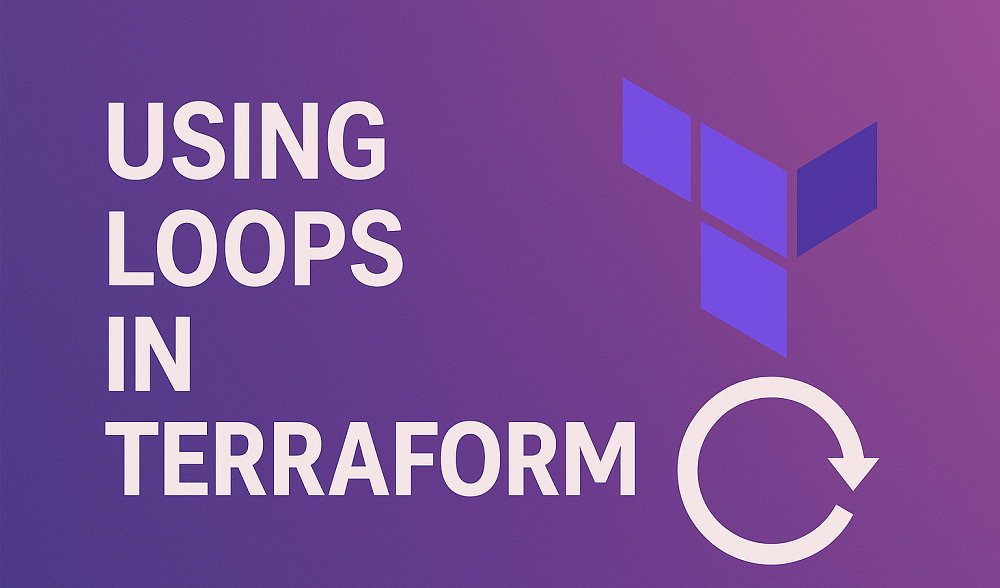Squid is a versatile tool that serves as both a proxy server and a web cache system. It helps speed up web browsing by storing frequently accessed content and can also block certain websites. In this guide, we’ll show you how to use Squid to block specific websites.
Sometimes we need to to block some specific websites to keep our network safe, save on bandwidth, increase productivity by reducing distractions, or follow company rules and regulations. You can do this by installing a proxy server between the internet and computers. Which will act a middle man to filter traffic and allow or block websites based on the configuration. This tutorial will help you to block website using Squid proxy server.
Step-by-Step Guide
Assuming that you already have a Linux system running in your network. Now, we’ll guide you through the steps to block specific websites by installing and configuring Squid proxy server. Follow along below:
Step 1: Install Squid
First, you’ll need to have Squid installed on your system. The installation process varies depending on your operating system. On most Linux distributions, you can use the package manager to install Squid. For example, on Ubuntu, you can install Squid with the following command:
sudo apt-get updatesudo apt-get install squid
For CentOS, RHEL and Fedora, use:
sudo yum updatesudo yum install squid
Step 2: Backup Squid Configuration File
Before you change the Squid configuration file, it’s a good idea to make a copy of it as a backup. You can do this with the command below:
sudo cp /etc/squid/squid.conf /etc/squid/squid.conf.bak
If you run into any problems in the future, you can use the backup file /etc/squid/squid.conf.bak to go back to the original settings.
Step 3: Create a Block List File
Next, you’ll need to make a file that includes all the websites you want to block. Create a file called blocked_domains.txt (or whatever name you like) in the Squid configuration folder, which is usually /etc/squid.
To do this, use the following command:
sudo nano /etc/squid/blocked_domains.txt
In this file, write down the websites you want to block, each on a new line. For example:
facebook.com
twitter.com
Step 4: Edit Squid’s Configuration File
Next, you need to change Squid’s main configuration file to make sure it blocks the websites you’ve listed in your blocked_domains file. This file is usually called squid.conf and you can find it in the /etc/squid directory.
Open the configuration file using a text editor:
sudo nano /etc/squid/squid.conf
Add the following lines:
acl bad_domains dstdomain "/etc/squid/blocked_domains.txt"
http_access deny bad_domains
The first line sets up an access control list (ACL) called bad_domains that focuses on blocking the websites listed in your file. The second line tells Squid to deny access to the websites in the bad_domains list.
Step 5: Restart Squid Service
The final step is to restart the Squid service so your new settings take effect. You can restart Squid with this command:
sudo systemctl restart squid
Now, Squid should start blocking the websites you’ve specified in your blocked_domains file.
Conclusion
Squid is a flexible tool that can do many things, including blocking certain websites. By using a simple file for blocked domains and adding a few lines to the configuration file, you can control what websites are accessible. Make sure to check your system’s or Squid’s documentation if you run into any issues.
We hope this guide helps you set up your own rules for blocking websites using Squid. Enjoy safer browsing!