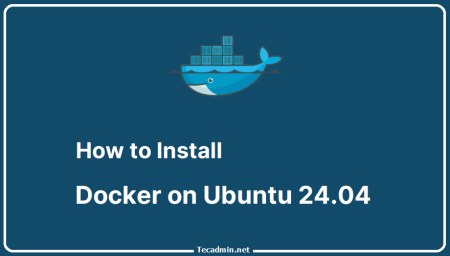Docker has changed the way software is made by using containerization. This means creating light, consistent environments that can be reused easily. Containers can be helpful, but they have some tricky parts too, like managing timezones. This guide will show you how to change the timezone in a Docker container.
Understanding Timezone in Docker
By default, Docker containers use UTC (Coordinated Universal Time) as their timezone. This means all time-related actions in a Docker container follow UTC, no matter what timezone your main computer uses. This standardization helps apps run smoothly, no matter where they are in the world. However, sometimes you may need to set a different timezone for specific needs.
1. Setting the Timezone During Container Creation
To set a specific timezone when creating a Docker container, you can add an environment variable with the -e flag. Here’s the format:
docker run -e TZ=Your/Timezone your_image
For example, to set the timezone to “America/New_York”, use this command:
docker run -e TZ=America/New_York your_image
This method changes the timezone environment variable, but not all programs use the TZ variable, so it might not work everywhere.
2. Changing the Timezone of an Existing Docker Container
To change the timezone in a Docker container that’s already running, follow these steps:
First, get into the container’s shell with this command:
docker exec -it container_id /bin/bash
Once inside, install the tzdata package. This package helps systems manage timezone information:
apt-get update && apt-get install -y tzdata
After installing, you can set the timezone with:
dpkg-reconfigure tzdata
This command opens a simple menu to pick your timezone.
3. Dockerfile Approach
If you regularly create containers and want to set the timezone each time, add the timezone setting in your Dockerfile.
Add these lines to your Dockerfile:
RUN apt-get update && apt-get install -y tzdata
ENV TZ=Your/Timezone
RUN ln -snf /usr/share/zoneinfo/$TZ /etc/localtime && echo $TZ > /etc/timezone
Build the Docker image from this Dockerfile:
docker build -t your_image .
Then, run the Docker container:
docker run your_image
In this method, the RUN command installs the timezone data, the ENV command sets the timezone environment variable, and the second RUN command links the timezone file and saves it. This makes sure the timezone setting stays the same across different runs.
4. Using Docker Compose to Set Timezone
You can also manage timezones using Docker Compose, which simplifies configuration across multiple containers. Here are several ways to set the timezone within Docker Compose.
- To set a timezone in Docker Compose, add the TZ environment variable in your docker-compose.yml file:
services: app: image: your_image environment: - TZ=America/New_YorkThis sets the timezone to America/New_York for the app container.
- Alternatively, for dynamic timezone management, create an .env file:
TZ=America/New_YorkThen, reference this in docker-compose.yml:
services: app: image: your_image environment: - TZ=${TZ}With this approach, you can easily adjust the timezone from the .env file without modifying docker-compose.yml.
- To automatically match the container’s timezone with the host’s, you can mount the host’s timezone files:
services: app: image: your_image volumes: - /etc/timezone:/etc/timezone:ro - /etc/localtime:/etc/localtime:roWith this approach, the container will follow the host’s timezone, making it an effective option if you want all containers to reflect the server’s timezone.
Conclusion
Docker gives you flexible options for setting the timezone, whether for new containers or existing ones. Setting the timezone in Docker is easy with just a few steps, and the Dockerfile approach makes it even easier to use the same timezone across multiple containers. However, be careful when changing timezones, as it may affect how your app interacts with other services or systems in different timezones.