PyCharm IDE is a fully loaded with useful features for the professional Python programmers. It has an intelligent Python assistance like smart code completion, code inspections, on-the-fly error highlighting and quick-fixes, and rich navigation capabilities.
PyCharm is loaded with with IPython interactive Python console. This IDE is highly recommended for modern web development frameworks such as Django, Google App Engine, Flask, web2py, and Pyramid.
This IDE is available in community and professional editions. Both are available on Snapcarft for the installation. Community is free to use but professional needs a license.
This tutorial will help you to Install PyCharm on Debian 10 Linux system.
Prerequisites
- A running Debian 10 system with Desktop
- Sudo privileged account access
- You must have Python installed on your system
Install PyCharm on Debian 10
The PyCharm community and professional editions are available as snap package. Which provides you easy and quick way for the packages installation.
Choose one of the below option to install PyCharm community or professional edition.
- Install community edition – It is available for free to all users. You can install an use free of cost for lifetime. Use below command to install Pycharm (community edition) on Debian 10 system.
sudo snap install pycharm-community --classic - Install professional edition – This edition comes with various great features for the professional programmers. It comes with a 30 days evaluation license, after that you need to purchase a license. Use below command to install Pycharm (professional edition) on Debian 10 system.
sudo snap install pycharm-professional --classic
That’s it. The above command will install PyCharm on Debian system.
Launch PyCharm on Debian
As of now you have installed PyCharm on Debian system. Now, search for the string “pycharm” under the all activities menu. You will see the Pycharm launcher icon as below screenshot.
On first startup it may take little more time. Then it will prompt for license agreement.
Accept the license agreement and continue to start Pycharm on Debian system. Finally, the Pyacharm will start on your system.
Here you can start building the application with the Pycharm features.
Conclusion
This tutorial helped you to install PyCharm on Debian systems. Now, use the power of PyCharm IDE to developer Python applications.

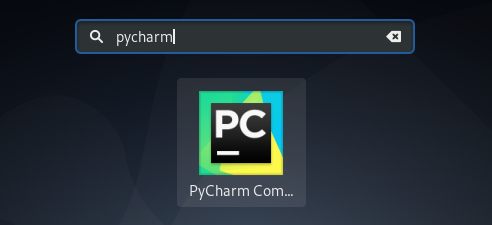
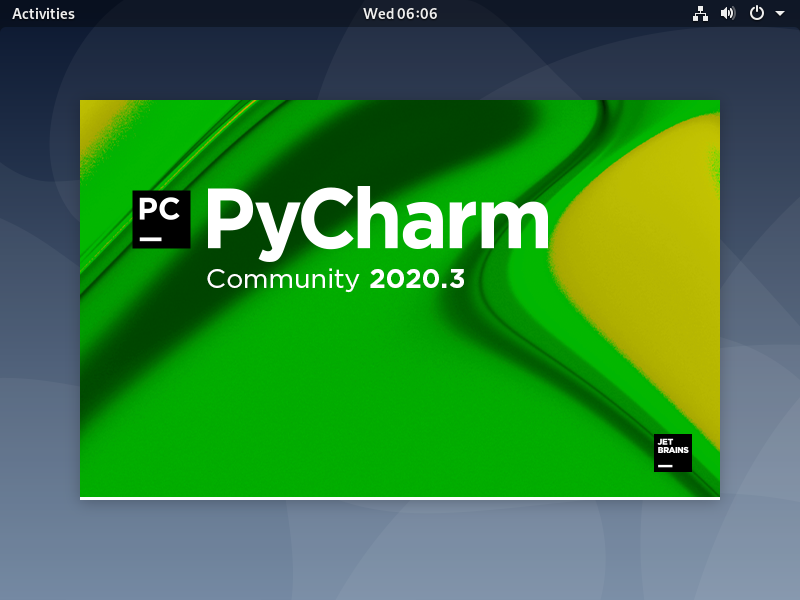
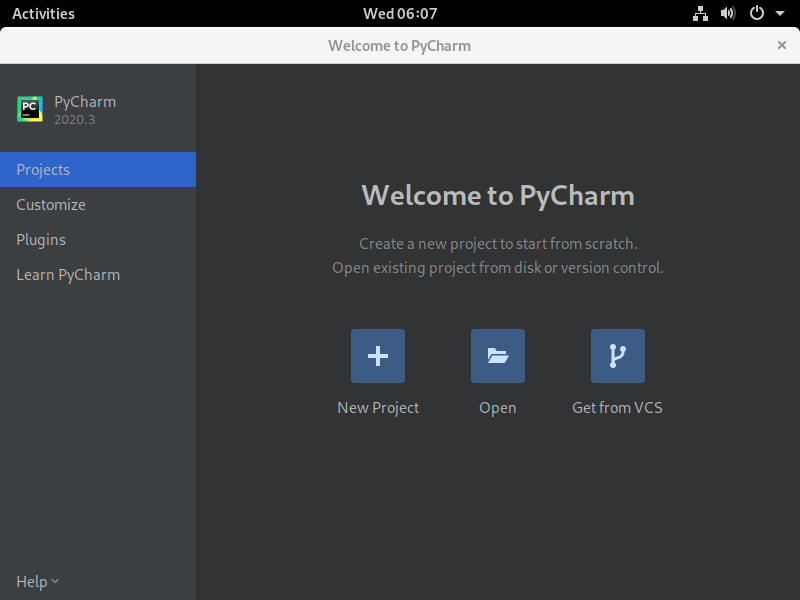
2 Comments
snap is not installed by default. apt does not recognize pycharm(not in the database). The information is incomplete.
The easiest install but to call on the command line is pycharm community, what I installed.
Thanks!